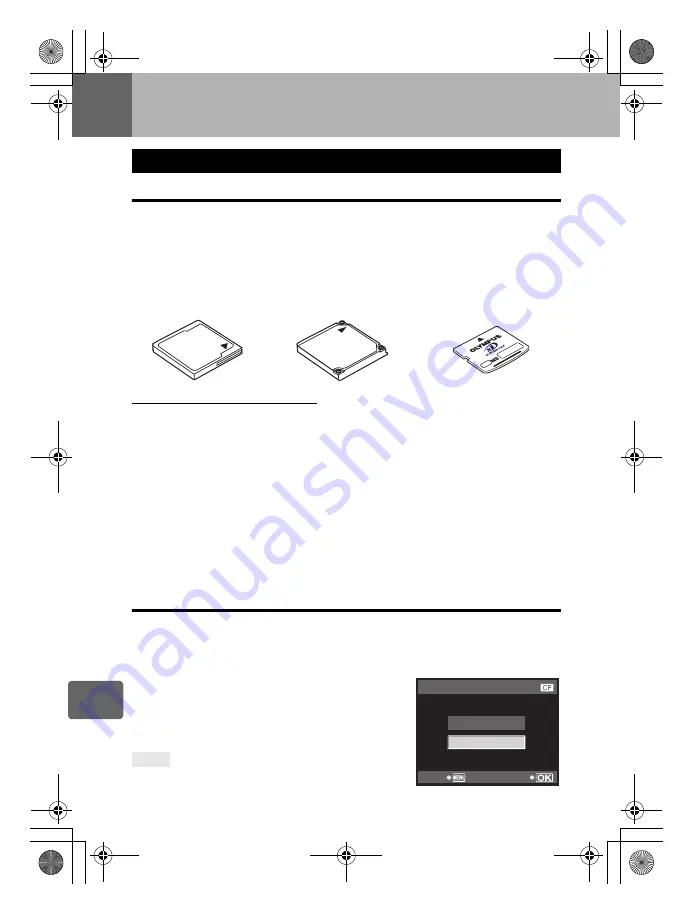
126
EN
12
Information
12
Information
Usable cards
“Card” in this manual refers to a recording medium. This camera can use CompactFlash,
Microdrive or xD-Picture Card (optional).
Precautions when using a Microdrive
A Microdrive is a medium that uses a compact hard disk drive. Because the disk drive
rotates, a Microdrive is not as resistant to vibration or impact as other cards. Special care is
needed when using a Microdrive (especially during recording and playback) to make sure the
camera is not subjected to shock or vibrations. Be sure to read the following precautions
before using a Microdrive.
Also, refer to the manuals provided with your Microdrive.
• Be very careful when putting the camera down during recording. Place it gently on a firm surface.
• Do not use the camera in places subject to vibrations or excessive shock, such as at a
construction site or in a car while driving along a bumpy road.
• Do not take a Microdrive close to areas where it may be exposed to strong magnetism.
• The Microdrive may not function correctly under low air pressure conditions, like in altitudes
of 3,000 m (9,843 ft.) and higher.
x
Notes
• The data in the card will not be erased completely even after formatting the card or deleting
the data. When discarding, destroy the card to prevent leakage of personal information.
Formatting the card
Non-Olympus cards or cards formatted on a computer must be formatted with the camera
before they can be used.
All data stored on the card, including protected images, is erased when the card is formatted.
When formatting a used card, confirm there are no images that you still want to keep on the card.
1
MENU
[
W
]
[CARD SETUP]
2
Use
fg
to select [FORMAT], then press the
i
button.
3
Use
fg
to select [YES], then press the
i
button.
• Formatting is performed.
When inserting cards into the two card slots:
j
Select the card to be used in
[
r
/
p
]
.
g
“
r
/
p
” (P. 106)
Card basics
CompactFlash
A CompactFlash is a large-
capacity solid state flash
memory card. You can use
commercially available cards.
Microdrive
A Microdrive is a medium that
uses a large-capacity compact
hard disk drive. You can use a
Microdrive that supports
CF+Type II (CompactFlash
extension standard).
xD-Picture Card
An xD-Picture Card is a
recording medium used mainly
in compact cameras.
TIPS
ALL ERASE
FORMAT
CARD SETUP
BACK
SET
s0023_e_00_0_unified.book Page 126 Monday, February 2, 2009 5:18 PM
















































