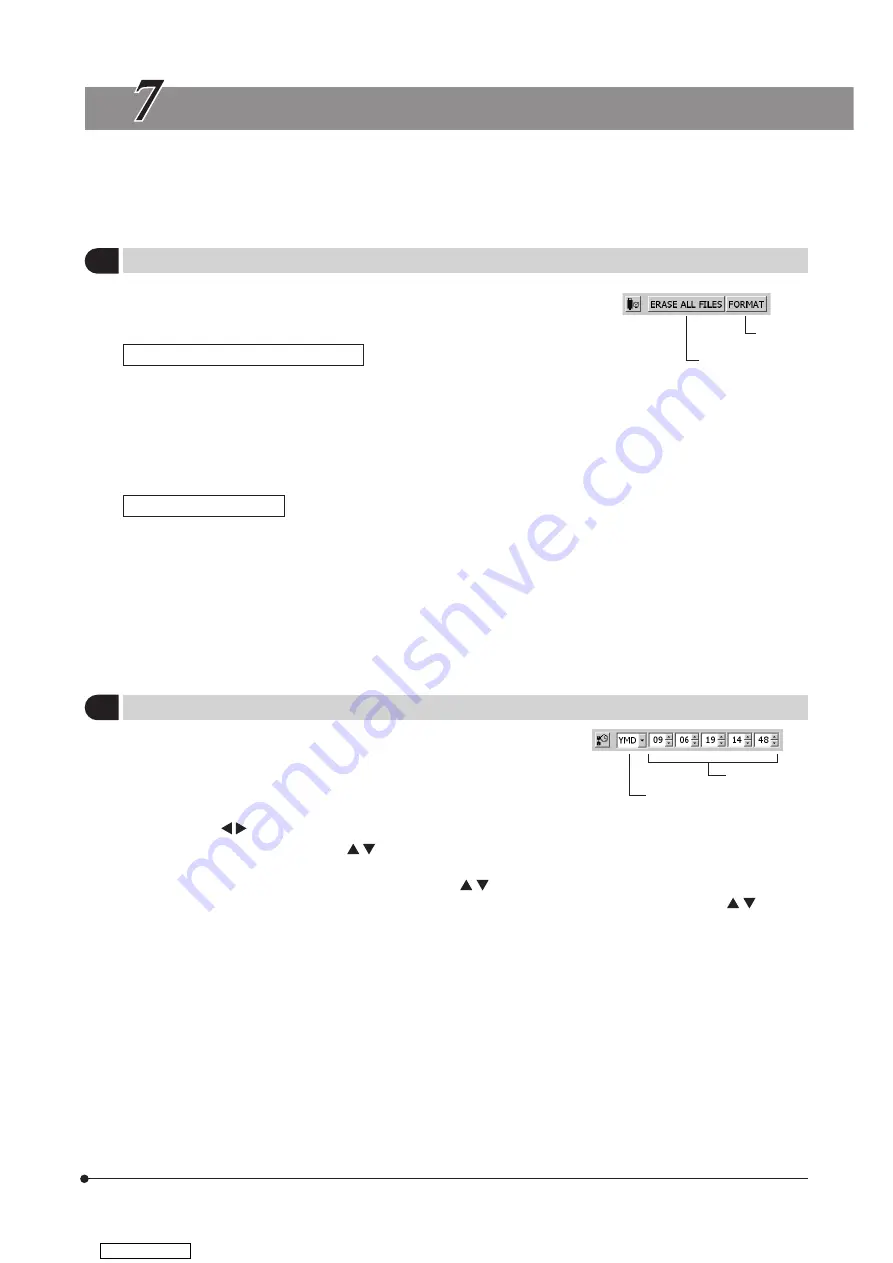
56
DP21-SAL
The MENU display has the functions for use in various settings. To execute a setting function, place the cursor on the
applicable item and press the SET/OK button. If you are using the mouse, click it on the applicable item.
1
Media Setup
All of the files in the current save folder can be erased with this function.
It is also capable of formatting a connected medium.
1-1 Erasing files in the specified folder
1. Select [ERASE ALL FILES] @ and press the SET/OK button.
2. When the confirmation message is displayed, press the SET/OK button to erase the files. To cancel the operation, press
the MENU button.
}Once [YES] is selected, the all-file erasure operation can no longer be canceled. Confirm well before executing the all-file
erasure.
}The protected images (see p. 55) are not erased.
1-2 Formatting a medium
1. Select [FORMAT] ² and press the SET/OK button.
2. When the confirmation message is displayed, press the SET/OK button to format the medium. To cancel the operation,
press the MENU button.
}Target of formatting
When multiple USB memories are connected, this operation formats only the first connected one. If a single USB memory
is divided into multiple partitions, it formats only the first drive.
}Once [YES] is selected, the formatting operation can no longer be canceled. Confirm well before executing formatting.
}Formatting erases all of the files in the USB file including the protected images as well as document files.
2
Date/Time Setting
This function sets the date and time of the camera.
The date and time of recording are recorded in the recorded
images.
1. Select the date display format using the cursor buttons.
2. After the above, move the cursor to the date field using the
cursor buttons .
3. Set the date using the cursor buttons and press the SET/OK button. The year, month and date should be arranged
in the format selected in step 1.
4. Similarly, set the time of the day using the cursor buttons .
}The date and time are applied to the system at the moment they are changed using the cursor buttons , but their
figures on the MENU display are not updated automatically. To check the latest date and time, hide the MENU display
once and display it again.
@
2
Date format setting
Date/Time
ERASE ALL FILES
FORMAT
MENU DISPLAY FUNCTIONS
Downloaded from
Содержание DP21-SAL
Страница 81: ...MEMO Downloaded from ManualsNet com search engine...
Страница 82: ...MEMO Downloaded from ManualsNet com search engine...
Страница 83: ...Downloaded from ManualsNet com search engine...
Страница 84: ...AX8233 02 Manufactured by Distributed by Downloaded from ManualsNet com search engine...






























