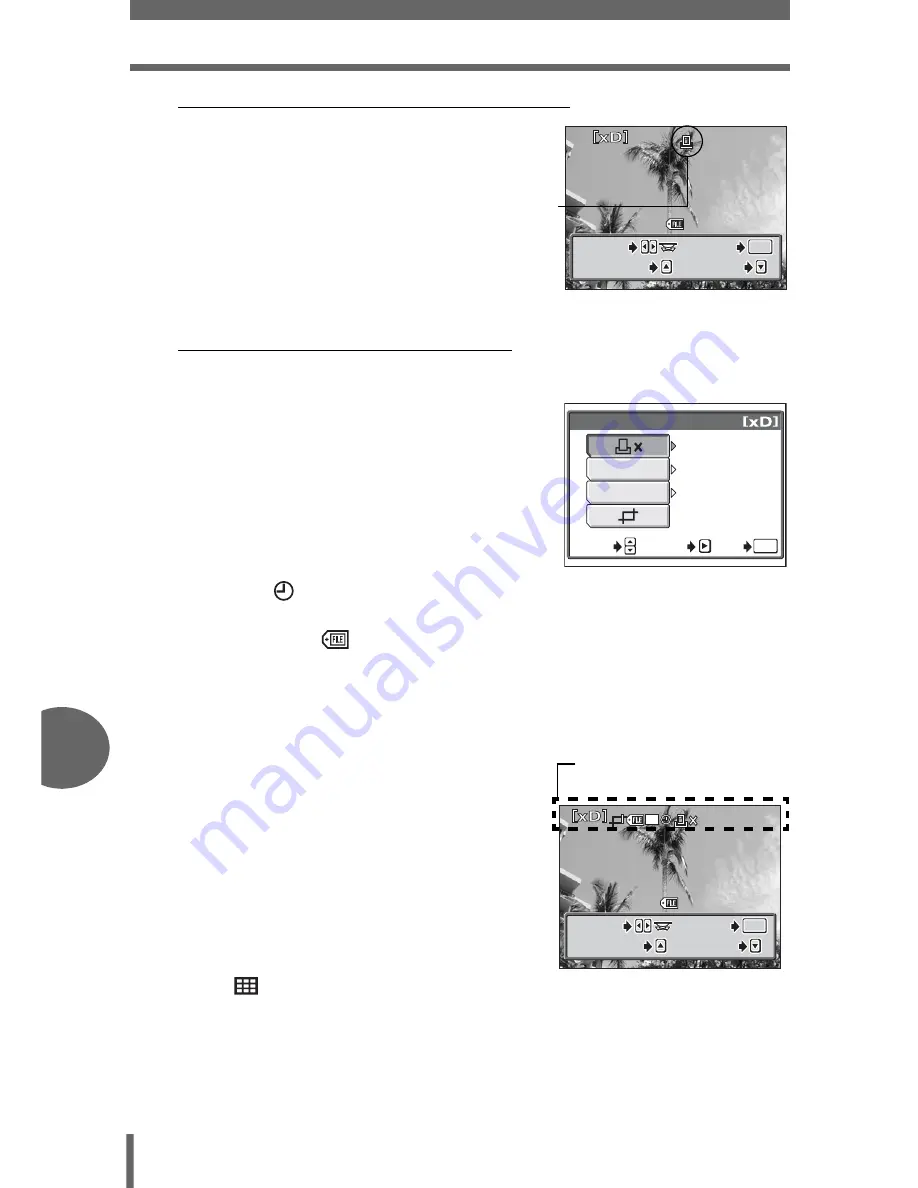
Direct printing (PictBridge)
146
8
P
rin
ti
n
g
pi
ct
ur
es
(
Set a [SINGLE PRINT] reservation
c
Press
a
.
• Press
a
again when a picture with
<
is displayed to cancel the
reservation.
d
Go to Step5.
(
Set [MORE] print reservations
c
Press
c
.
d
Select the printing data that
you want included by
pressing
d
, and then set each
item.
<
×
Sets the number of
prints. You can select
up to 10 prints.
DATE (
)
If you select [WITH], pictures are printed with the
date and time.
FILE NAME (
)
If you select [WITH], pictures are printed with the file
name.
P
Crops part of a recorded picture so that only the
enlarged section is printed.
g
“Trimming” (P. 148)
• [DATE] and [FILE NAME] are not available in [MULTI PRINT] mode.
e
When you have completed
setting the printing data,
press
Z
.
• The screen in Step 2 is displayed.
• To print more than one picture in
[PRINT] or [MULTI PRINT] mode,
repeat the [SINGLE PRINT] and
[MORE] reservations in Steps 2 and
3 for all the pictures you want to
print.
•
is displayed in [MULTI PRINT]
mode.
f
Go to Step 5.
100
100-0030
0030
OK
OK
OK
MORE
MORE
SELECT
SELECT
MORE
CANCEL
CANCEL
SELECT
CANCEL
Print reservation icon
is displayed.
1
PRINT INFO
DATE
FILE NAME
WITHOUT
WITHOUT
1
GO
GO
OK
OK
SET
SET
SELECT
SELECT
GO
OK
SET
SELECT
10
10
100
100-0030
0030
OK
OK
OK
MORE
MORE
SELECT
SELECT
MORE
CANCEL
CANCEL
SELECT
CANCEL
The settings you have
made are displayed.






























