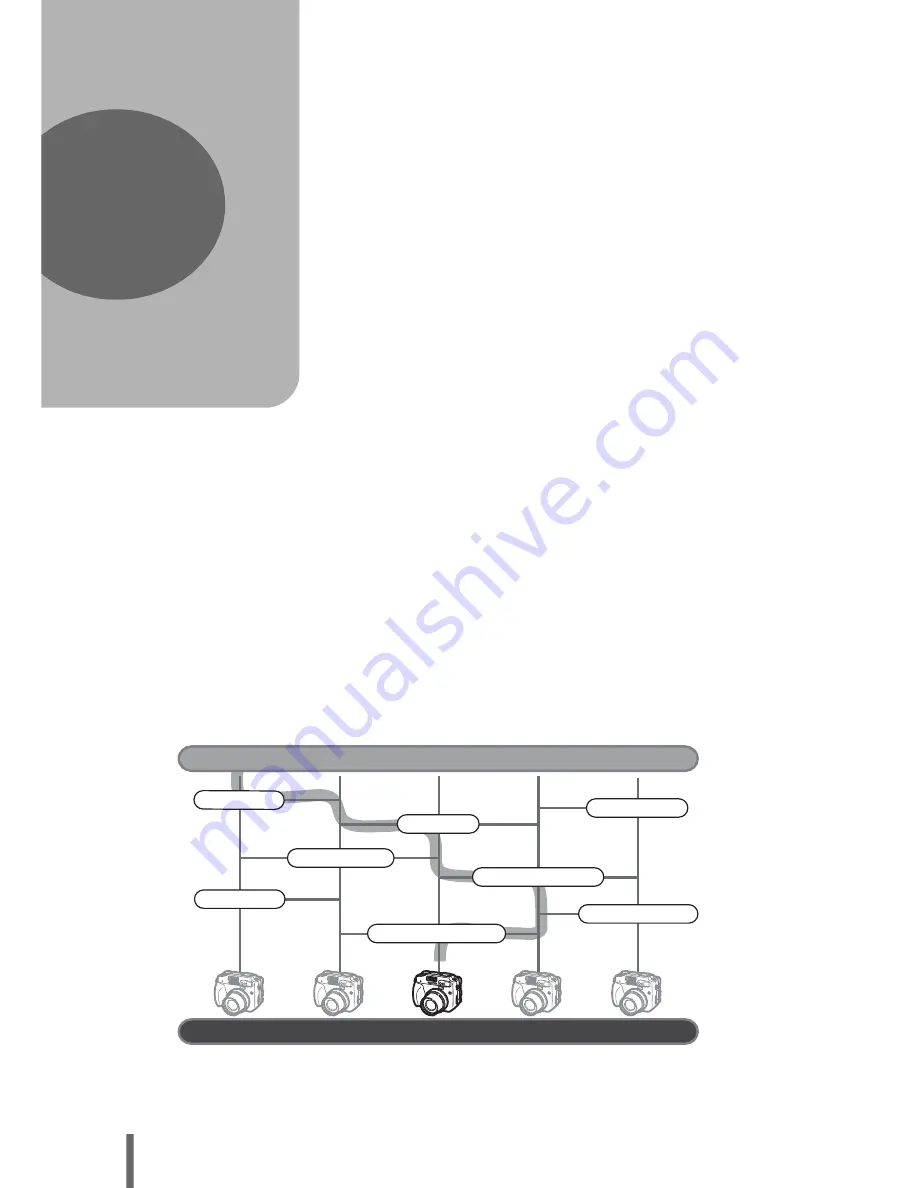
118
7 Settings
One of the key features of a digital camera
is that you can view the pictures you have
taken immediately.
But that isn’t all. Another advantage is that
you can customize the camera
to your own personal taste.
For example, you can set the startup screen
so that one of the pictures you have taken is
displayed when you turn the camera on.
That’s originality for you!
And if you lend the camera to friends from
abroad, you can select the appropriate
language for on-screen display.
If you find it easier to press a button than
going to the menu every time for a favorite
function, set it on the custom button.
Making use of these functions will make
such a difference to how much fun you get
out of your camera. Why not try them out?
7
Settings
Which language?
My Mode setup
Use the beep sound?
Setting custom buttons
Use button operation beep?
What monitor brightness?
Setting shortcuts
Use shutter sound?
GOAL
START
Now you have your very own customized camera!






























