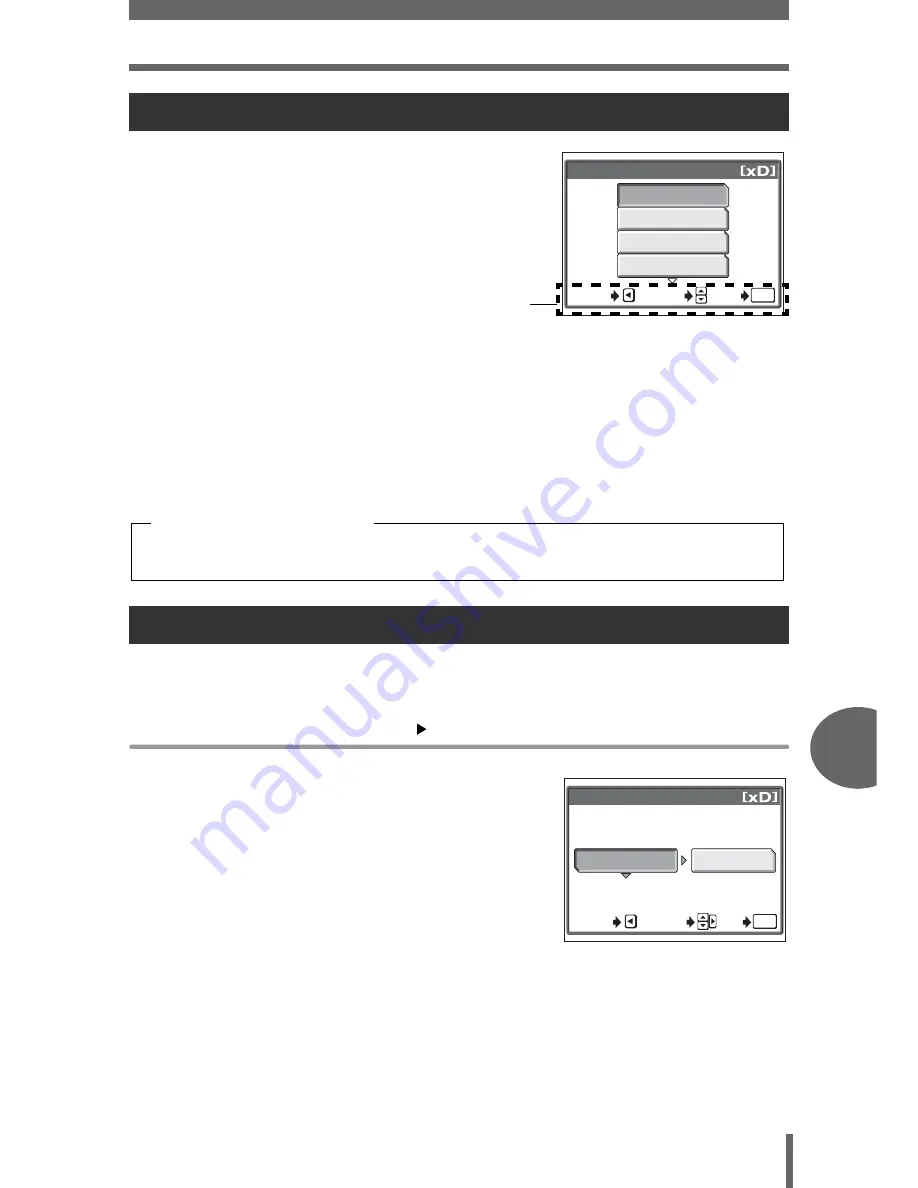
Direct printing (PictBridge)
P
rin
tin
g
pi
ct
ur
es
8
143
When the camera is connected to a PictBridge-
compatible printer, the [PRINT MODE SELECT]
screen is displayed on the monitor. Use this
screen to select the print mode. You can choose
from the following print modes.
Prints the selected picture.
ALL PRINT
Prints all the pictures stored on the card.
MULTI PRINT
Prints one picture in multiple layout format.
ALL INDEX
Prints an index of all the pictures stored on the card.
PRINT ORDER
Prints the pictures according to the print reservation data on the
card. If no print reservations have been made, this option is not
available.
g
“Print settings (DPOF)” (P. 151)
The method described below is the easiest way to print out pictures. The selected
picture is printed using standard settings without the date, time or file name.
[PRINT MODE SELECT] screen
[PRINT]
g
“Menus” (P. 23)
1
Press
Z
without changing the
[SIZE] or [BORDERLESS]
settings.
• When the [PRINTPAPER] screen is not
displayed, go to Step 2.
• For details of the available paper sizes
and border settings, see “Setting the
size and border” (P. 144).
Printing pictures
Easy printing
PRINT MODE SELECT
ALL PRINT
MULTI PRINT
ALL INDEX
SELECT
GO
OK
EXIT
[PRINT MODE SELECT] screen
Operation guide
Available printing modes, paper sizes etc., vary depending on the printer you
use. Refer to the instruction manual for your printer.
Print modes and settings
PRINTPAPER
SIZE
BORDERLESS
STANDARD
STANDARD
SELECT
GO
OK
CANCEL






























