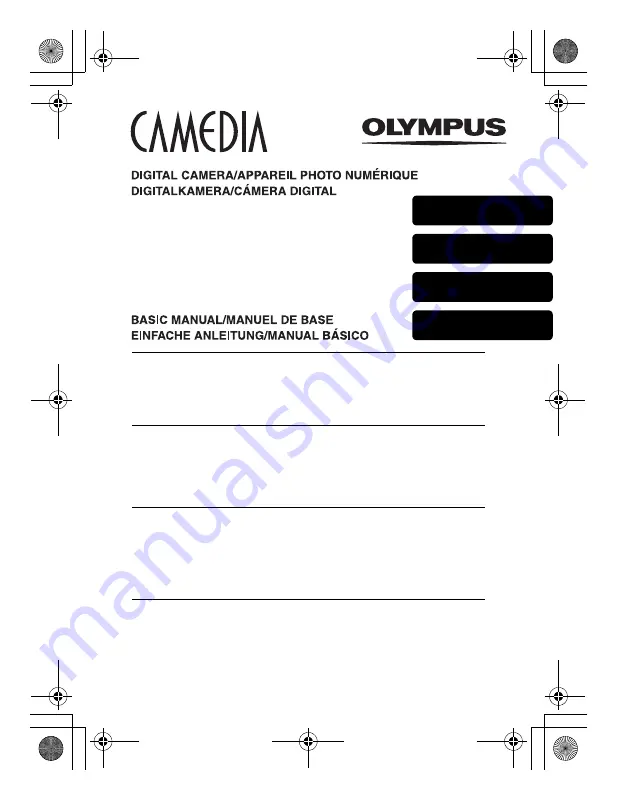
J
Before using your camera, read this manual carefully to ensure correct use.
J
We recommend that you take test shots to get accustomed to your camera before
taking important photographs.
J
These instructions are only a basic manual. For more details on the functions described
here, refer to the Reference Manual on the CD-ROM. For connection to the PC or
installation of provided software, refer to the Software Installation Guide included in the
CD-ROM package.
J
Avant d’utiliser votre appareil photo, veuillez lire attentivement ce mode d’emploi, de
manière à obtenir les meilleurs résultats possibles.
J
Avant d’effectuer des prises de vues importantes, nous vous conseillons par ailleurs de
faire quelques essais afin de vous familiariser avec le maniement de l’appareil photo.
J
Ces instructions ne sont qu’un manuel de base. Pour plus de détails sur les fonctions
décrites ici, se référer au manuel de référence du CD-ROM. Pour la connexion à
l’ordinateur ou l’installation du logiciel fourni, veuillez consulter le Guide d’installation de
logiciel livré avec le CD-ROM.
J
Bitte lesen Sie vor dem Gebrauch dieser Kamera sorgfältig diese Bedienungsanleitung,
um optimale Ergebnisse beim Fotografieren zu erzielen.
J
Wir empfehlen, vor wichtigen Aufnahmen Probeaufnahmen durchzuführen, um sich mit
der Bedienung und den Funktionen der Kamera vertraut zu machen.
J
Die vorliegende Broschüre stellt nur eine einfache Anleitung dar. Falls Sie
ausführlichere Angaben zu den hier beschriebenen Funktionen benötigen, steht Ihnen
das Referenzhandbuch auf der CD-ROM zur Verfügung. Für das Anschließen an einen
Personal Computer oder das Installieren der mitgelieferten Software lesen Sie bitte das
„Software-Installationsanleitung
“ (auf der CD-ROM enthalten).
J
Antes de usar su cámara lea este manual detalladamente para asegurar el uso correcto.
J
Nosotros le recomendamos que tome fotografías de prueba para familiarizarse con su
cámara antes de tomar fotografías importantes.
J
Estas instrucciones constituyen sólo un manual básico. Para más detalles de las
funciones descritas aquí, refiérase al manual de consulta del CD-ROM. Para la
conexión al ordenador o la instalación del software suministrado, consulte la Guía de
instalación del software incluida en el paquete del CD-ROM.
C-300 ZOOM
D-550 ZOOM
ENGLISH
FRANÇAIS
DEUTSCH
ESPAÑOL
basic_e_p.fm Page 1 Monday, April 8, 2002 3:45 PM
Содержание Camedia C-300 ZOOM
Страница 44: ...IPU Safety Precautions Prkautions de s6curit6 Sicherheitshinweise Precauciones de seguridad...
Страница 64: ......
Страница 66: ..._ irDate of Purchase...
Страница 199: ...Error codes Troubleshooting 8 128 The card is not formatted Format the card POWER OFF FORMAt CARD SEtUP SELECt GO...
Страница 249: ......
Страница 250: ......


































