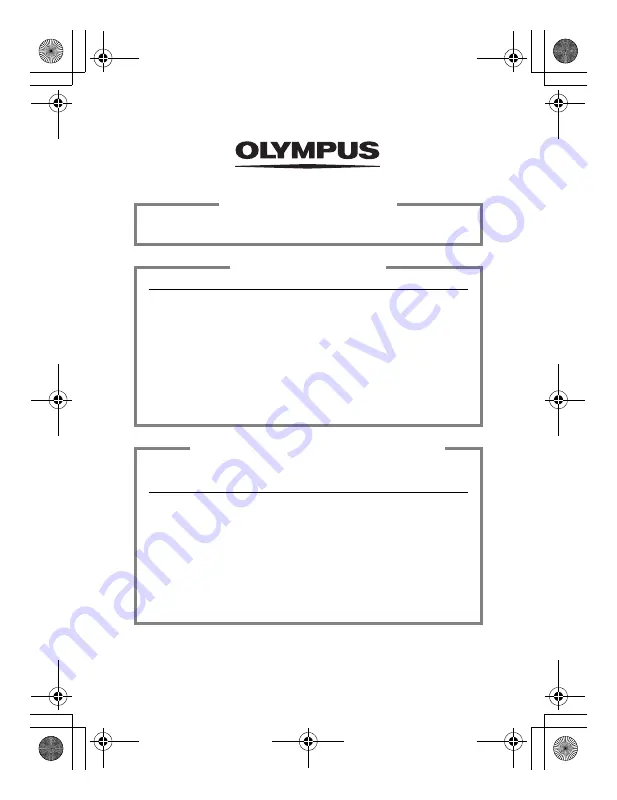
http://www.olympus.com/
2002 OLYMPUS OPTICAL CO., LTD.
Printed in Japan
1AG6P1P1352--
VT367501
San-Ei Building, 22-2, Nishi Shinjuku 1-chome, Shinjuku-ku, Tokyo, Japan
Customer support (Japanese language only): Tel. 0426-42-7499 Tokyo
OLYMPUS OPTICAL CO., LTD.
Two Corporate Center Drive, Melville, NY 11747-3157, U.S.A. Tel. 631-844-5000
Technical Support (USA)
24/7 online automated help: http://support.olympusamerica.com/
Phone customer support: Tel. 1-888-553-4448 (Toll-free)
Our phone customer support is available from 8 am to 10 pm
(Monday to Friday) ET
E-Mail: [email protected]
Olympus software updates can be obtained at: http://olympus.com/digital/
Adobe [Photoshop] Support
Adobe software updates and technical information can be obtained at:
http://www.adobe.com/support/
OLYMPUS AMERICA INC.
Premises/Goods delivery: Wendenstrasse 14-18, 20097 Hamburg, Germany
Tel. 040-237730
Letters: Postfach 10 49 08, 20034 Hamburg, Germany
Hotline Numbers for customers in Europe:
Tel. 01805-67 10 83
for Germany
Tel. 00800-67 10 83 00
for Austria, Belgium, Denmark, France,
Netherlands, Norway, Sweden, Switzerland,
United Kingdom
Tel. +49 180 5-67 10 83
for Finland, Italy, Luxembourg, Portugal,
Spain, Czech Republic
Tel. +49 40-237 73 899
for Greece, Croatia, Hungary, and the rest of Europe
Our Hotline is available from 9 am to 6 pm (Monday to Friday)
E-Mail: [email protected]
OLYMPUS OPTICAL CO. (EUROPA) GMBH.
basic_e_p.fm Page 44 Monday, April 8, 2002 3:45 PM
Содержание Camedia C-300 ZOOM
Страница 44: ...IPU Safety Precautions Prkautions de s6curit6 Sicherheitshinweise Precauciones de seguridad...
Страница 64: ......
Страница 66: ..._ irDate of Purchase...
Страница 199: ...Error codes Troubleshooting 8 128 The card is not formatted Format the card POWER OFF FORMAt CARD SEtUP SELECt GO...
Страница 249: ......
Страница 250: ......
















































