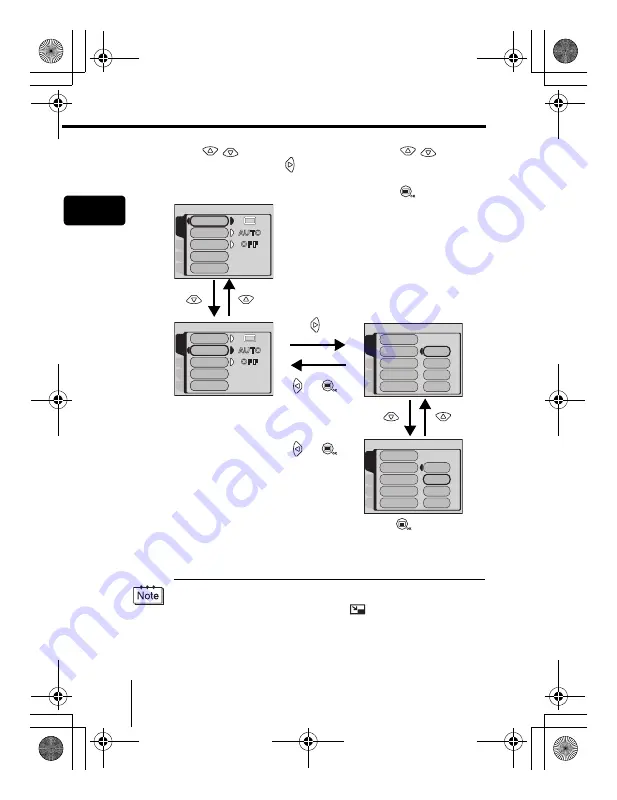
16
En
En
• Not all items can be selected depending on the status of the camera and the
settings performed. For example, when the movie mode is selected, you
cannot select SEPIA, BLACK&WHITE or
in the EDIT tab category.
• By pressing the shutter button to take a picture while the menu is displayed,
you can take pictures with the currently selected settings.
• If you want to save the settings after the camera is turned off, set ALL
RESET to OFF.
3
Press
to select the
desired item, then press
to display the available
setting selections.
4
Press
to select
the setting.
To complete setting,
press .
The green frame
moves to the
selected item.
or
To return to
select an
item, press
or
.
CARD
SEt
PIC
CAMERA
DRIVE
ISO
DIGItAL ZOOM
PANORAMA
2 IN 1
CARD
SEt
PIC
CAMERA
DRIVE
ISO
DIGItAL ZOOM
PANORAMA
2 IN 1
200
400
100
CARD
SEt
PIC
CAMERA
DRIVE
ISO
DIGItAL ZOOM
PANORAMA
2 IN 1
AUtO
200
400
100
CARD
SEt
PIC
CAMERA
DRIVE
ISO
DIGItAL ZOOM
PANORAMA
2 IN 1
AUtO
Press
to
complete setting, and
press again to close
the menu.
basic_e_p.fm Page 16 Monday, April 8, 2002 3:45 PM
Содержание Camedia C-300 ZOOM
Страница 44: ...IPU Safety Precautions Prkautions de s6curit6 Sicherheitshinweise Precauciones de seguridad...
Страница 64: ......
Страница 66: ..._ irDate of Purchase...
Страница 199: ...Error codes Troubleshooting 8 128 The card is not formatted Format the card POWER OFF FORMAt CARD SEtUP SELECt GO...
Страница 249: ......
Страница 250: ......
















































