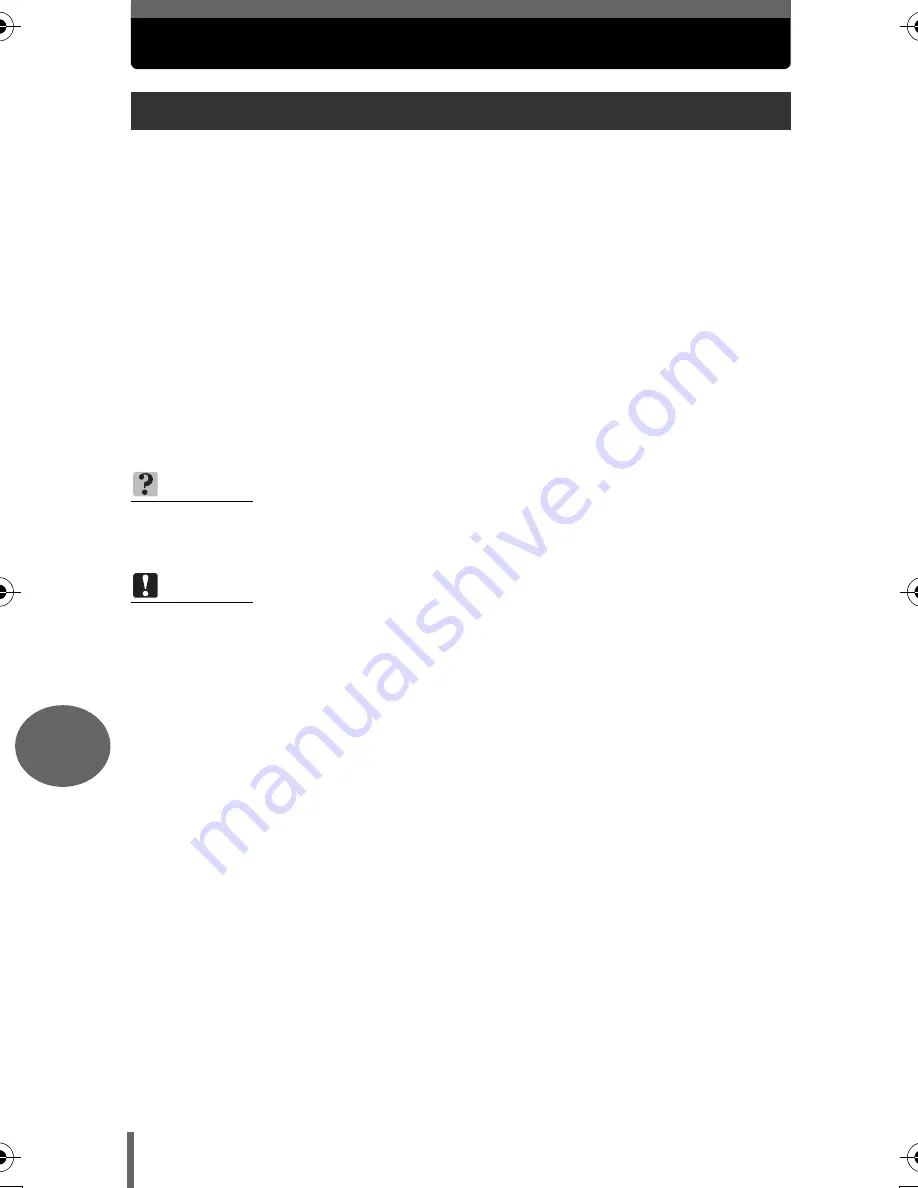
124
8
P
rin
tin
g
pi
ctures
Direct printing (PictBridge)
By connecting the camera to a PictBridge-compatible printer with the USB cable, you
can print out recorded pictures directly. With the camera connected to the printer,
select the pictures you want to print and the number of prints on the camera’s
monitor. It is also possible to print out pictures using the print reservation data.
g
“Print settings (DPOF)” (P.134)
To find out if your printer is compatible with PictBridge, refer to the printer’s
instruction manual.
What is PictBridge?
… It is the standard for connecting digital cameras and printers
of different manufacturers and printing out pictures directly.
STANDARD
… All printers that support PictBridge have standard print settings. If [
<
STANDARD] is selected on the settings screens (
g
P.128 to P.130), images are
printed according to these settings. Refer to the printer’s instruction manual for its
standard settings or contact the printer manufacturer.
Using the direct printing function
TIPS
• For details of printing paper types, ink cassettes, etc., refer to the printer’s
instruction manual.
Note
• It is recommended that you use the optional AC adapter when printing pictures.
If you are using batteries, make sure that they are fully charged. If the camera
stops operating while communicating with the printer, the printer may
malfunction or image data may be lost.
• Movies cannot be printed.
• The camera will not enter sleep mode when connected to the USB cable.
d4250_e_00_0_bookfile.book Page 124 Friday, December 24, 2004 11:45 AM
















































