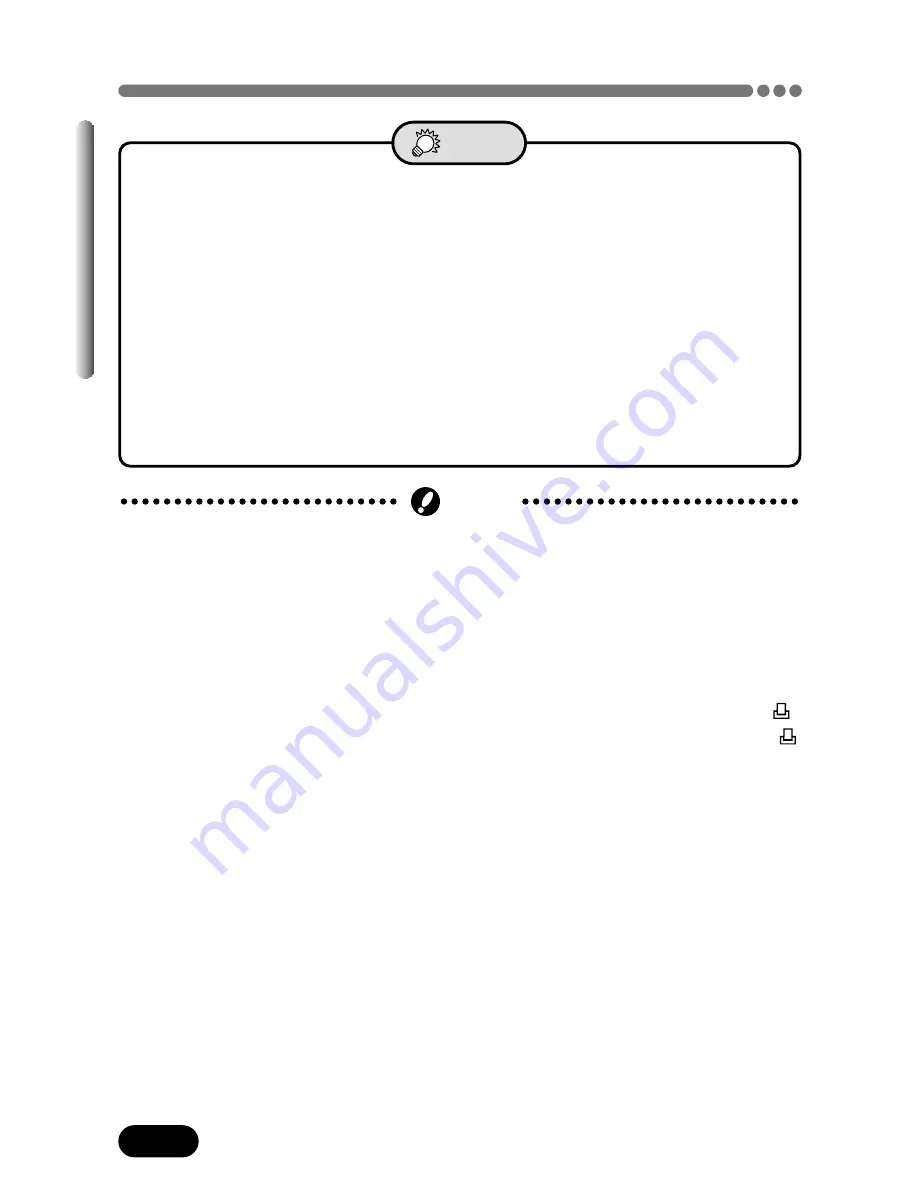
168
Chapter 9
How to print pictures (Cont.)
●
Picture size and printing
The resolution of a computer/printer is generally based on the number of
dots (pixels) per square inch. This is called “dpi” (dots per inch). The
higher the dpi value, the higher the resolution, and the better the printed
results. Keep in mind, however, that the dpi of the picture you want to
print does not change to match the printer resolution. This means that
when you print an image with a lower resolution than the printer, the size
of the printed picture will be smaller. Although you can print magnified
images, picture quality will decrease. If you want to be able to print large,
high-quality pictures, set the picture size in the camera as high as
possible (higher record mode) (P. 102).
TIPS
●
Images taken with this camera can also be printed using a printer or at a
photo lab that supports the Design rule for Camera File system/DCF.
●
DPOF reservations set by another device cannot be changed by this
camera. Make changes using the original device.
●
If a card contains DPOF reservations set by another device, entering
reservations using this camera may overwrite the previous reservations.
●
Even if an image appears with the message “PICTURE ERROR”, Print
reserve may be performed on it. In such a case, the print reserve icon (
)
does not appear where an image is displayed for full view. Since
appears where multiple images are displayed (index-display mode), it is
possible to confirm the print reserve status.
●
This camera cannot be directly connected to printers such as the Olympus
P-300 digital printer.
●
Not all functions may be available on all printers or at all photo labs.
●
Only the first 999 images can be printed on the P-330N(E) printer.
●
Some TIFF images may not be printed.
●
Print reserve may take considerable time in some cases.
●
Print reserve cannot be performed when using a card with a write-protect
seal.
Note
















































