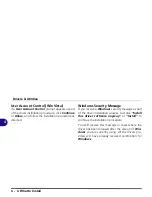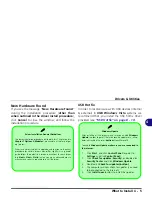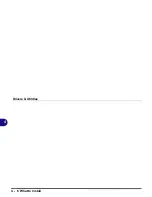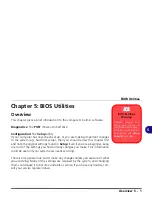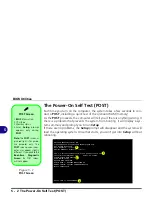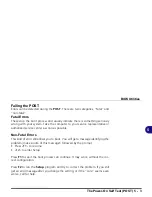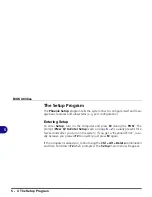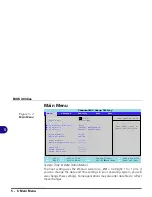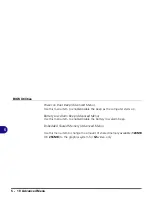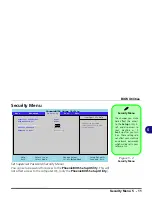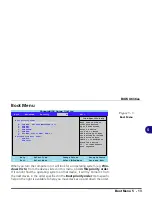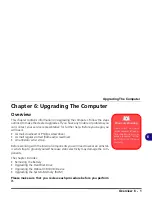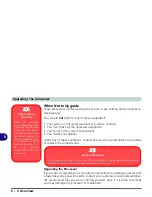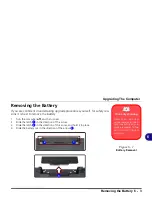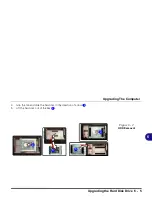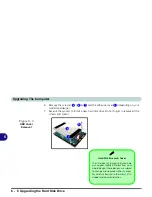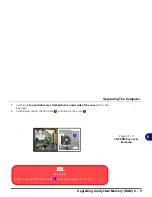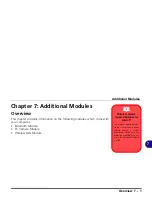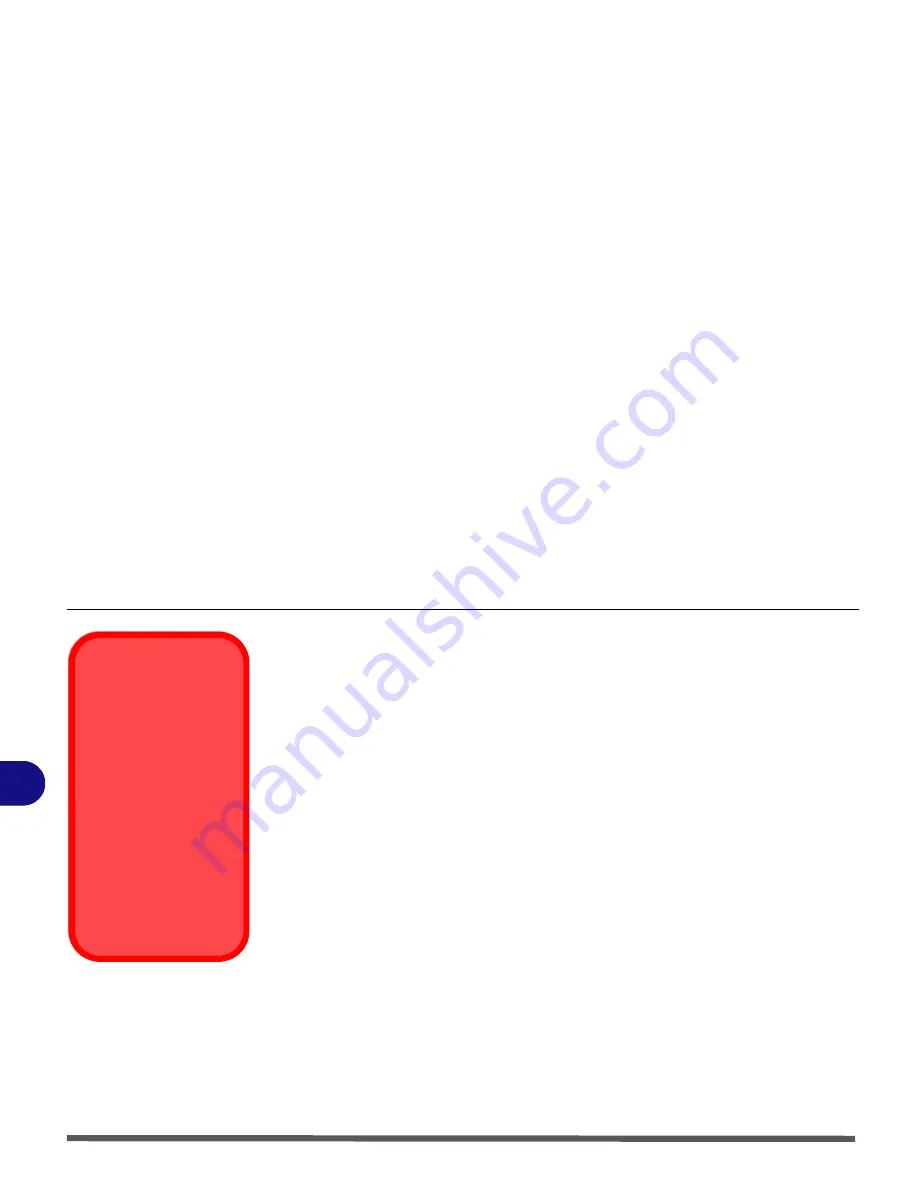
BIOS Utilities
5 - 12 Security Menu
5
Set User Password (Security Menu)
You can set a password for user mode access to the
PhoenixBIOS Setup
Util-
ity
. This will not affect access to the computer OS, (only the
Setup
utility) un-
less you choose to set a
Password on Boot
(see below). Many menu items in
the
PhoenixBIOS Setup
Utility
cannot be modified in user mode. You can
only set the user password after you have set the supervisor password.
Password on boot: (Security Menu)
Specify whether or not a password should be entered to boot the computer
(
you may only set a password on boot if a supervisor password is en-
abled
). If “
Enabled
” is selected, only users who enter a correct password can
boot the system (
see the warning in the sidebar
). The default setting is “
Dis-
abled
”.
Note
: To clear existing passwords press
Enter
and type the existing password,
then press
Enter
for the new password (without typing any password entry)
and
Enter
again to confirm the password clearance.
Password Warning
If you set a boot pass-
word (Password on boot
is “Enabled“),
NEVER
forget your password.
The consequences of this
could be serious. If you
cannot remember your
boot password you must
contact your vendor and
you may lose all of the in-
formation on your hard
disk.
Содержание Olibook P1500
Страница 1: ...USER GUIDE...
Страница 14: ...XII Preface...
Страница 18: ...XVI Preface...
Страница 66: ...Drivers Utilities 4 6 What to Install 4...
Страница 101: ...Additional Modules PC Camera Module 7 9 7 Figure 7 5 Audio Setup for PC Camera Right click...
Страница 126: ...Troubleshooting 8 16 8...
Страница 130: ...Interface Ports Jacks A 4 A...
Страница 144: ...Code 383314U 01...