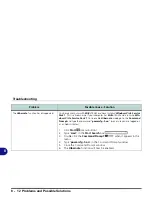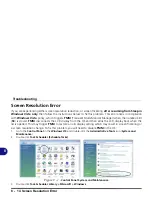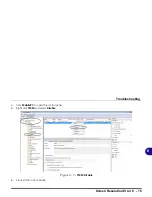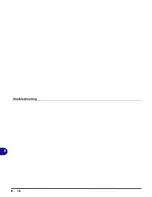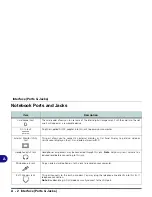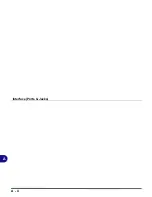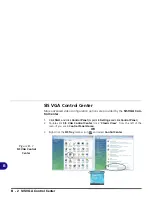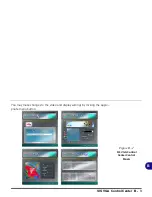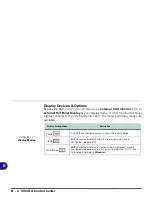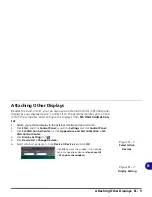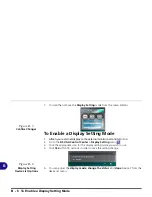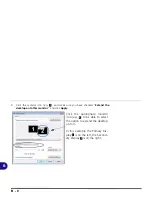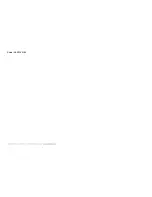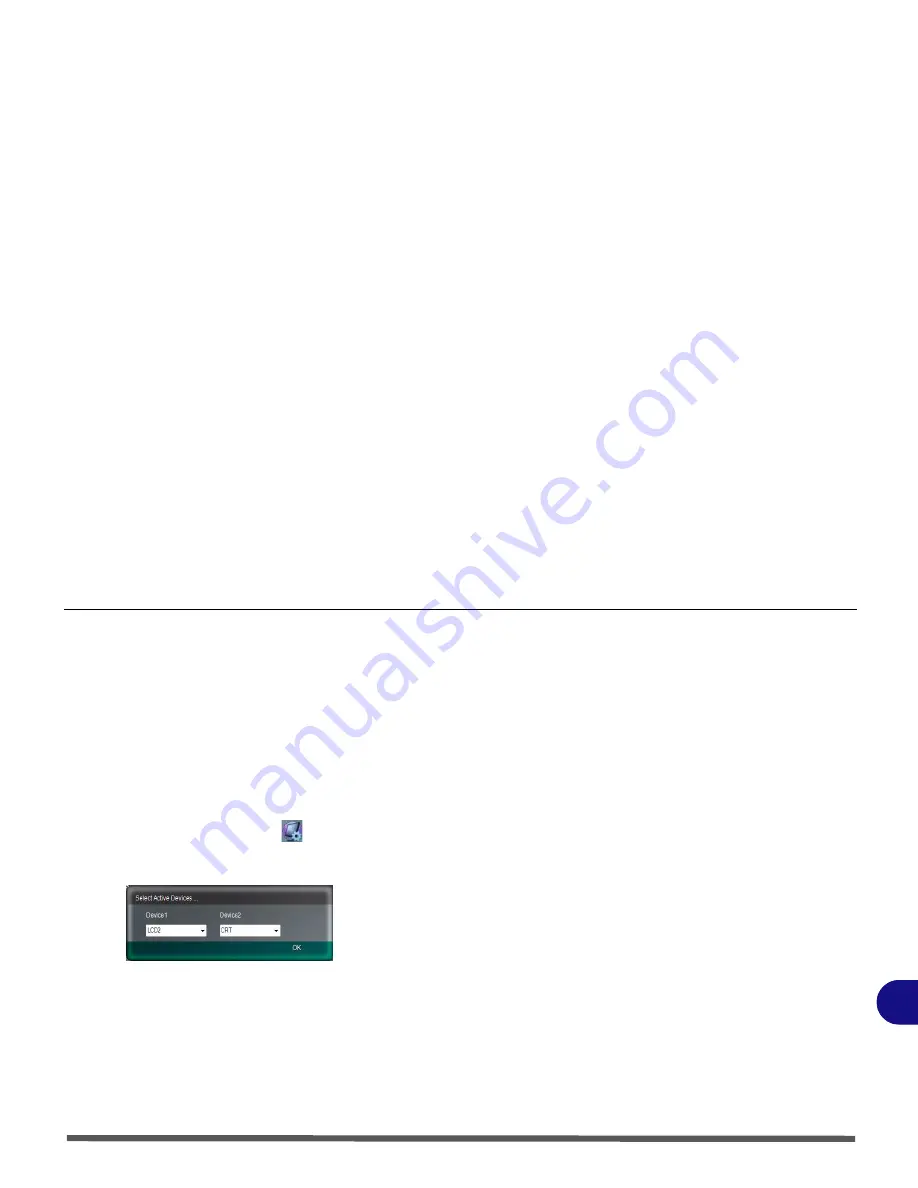
Attaching Other Displays B - 5
B
Attaching Other Displays
Besides the built-in LCD, you can also use an external monitor (CRT)/flat panel
display as your display device. Connect it to the external monitor port on the
left of the computer, and configure the displays from
SiS VGA Control Cen-
ter
:
1.
Attach your external display to the external monitor port and turn it on.
2.
Click
Start
, and click
Control Panel
(or point to
Settings
and click
Control Panel
).
3.
Click
SiS VGA Control Center
(or click
Appearance and Personalization > SiS
VGA Control Center
).
4.
Click
Display Setting
icon .
5.
Click
Device List <Change Devices>
.
6.
Select which active device is to be
Device 1/Device 2
and click
OK
.
Figure B - 3
Select Active
Devices
Figure B - 4
Display Setting
Click
OK
to close the window if you decide
not to change display devices (
do not use Alt
+ F4 to close the window)
.
Содержание Olibook P1500
Страница 1: ...USER GUIDE...
Страница 14: ...XII Preface...
Страница 18: ...XVI Preface...
Страница 66: ...Drivers Utilities 4 6 What to Install 4...
Страница 101: ...Additional Modules PC Camera Module 7 9 7 Figure 7 5 Audio Setup for PC Camera Right click...
Страница 126: ...Troubleshooting 8 16 8...
Страница 130: ...Interface Ports Jacks A 4 A...
Страница 144: ...Code 383314U 01...