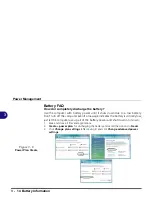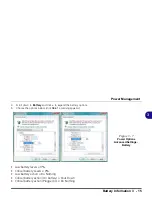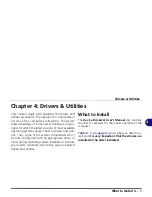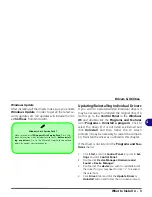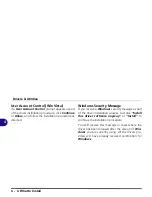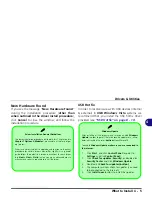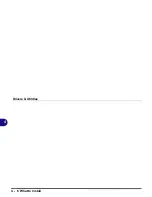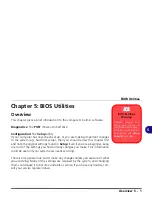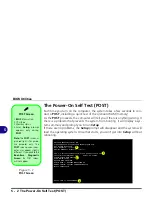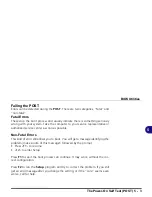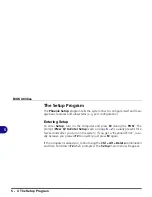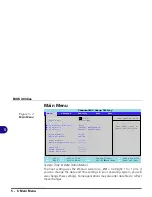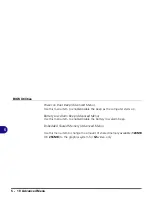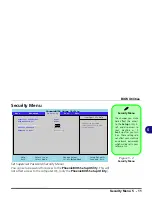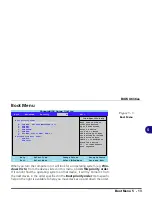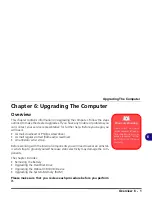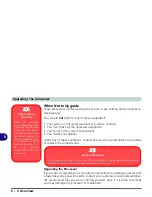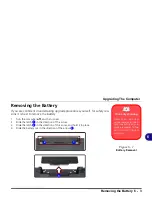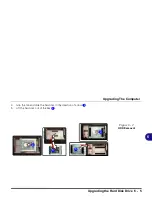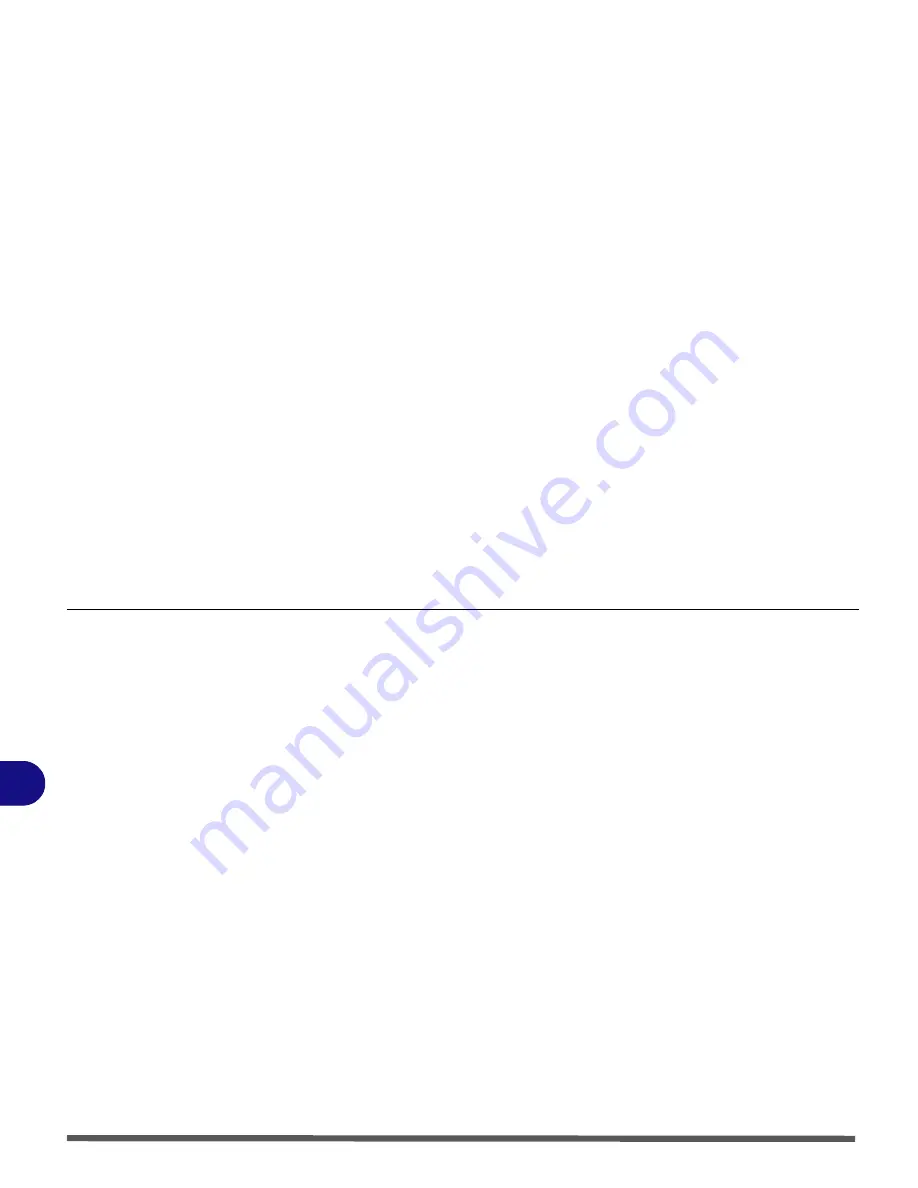
BIOS Utilities
5 - 4 The Setup Program
5
The Setup Program
The
Phoenix Setup
program tells the system how to configure itself and man-
age basic features and subsystems (e.g. port configuration).
Entering Setup
To enter
Setup
, turn on the computer and press
F2
during the
POST
. The
prompt (
Press F2 to Enter Setup
) seen on page
5 - 2
is usually present for a
few seconds after you turn on the system. If you get a “Keyboard Error”, (usu-
ally because you pressed
F2
too quickly) just press
F2
again.
If the computer is already on, reboot using the
Ctrl + Alt + Delete
combination
and then hold down
F2
when prompted. The
Setup
main menu will appear.
Содержание Olibook P1500
Страница 1: ...USER GUIDE...
Страница 14: ...XII Preface...
Страница 18: ...XVI Preface...
Страница 66: ...Drivers Utilities 4 6 What to Install 4...
Страница 101: ...Additional Modules PC Camera Module 7 9 7 Figure 7 5 Audio Setup for PC Camera Right click...
Страница 126: ...Troubleshooting 8 16 8...
Страница 130: ...Interface Ports Jacks A 4 A...
Страница 144: ...Code 383314U 01...