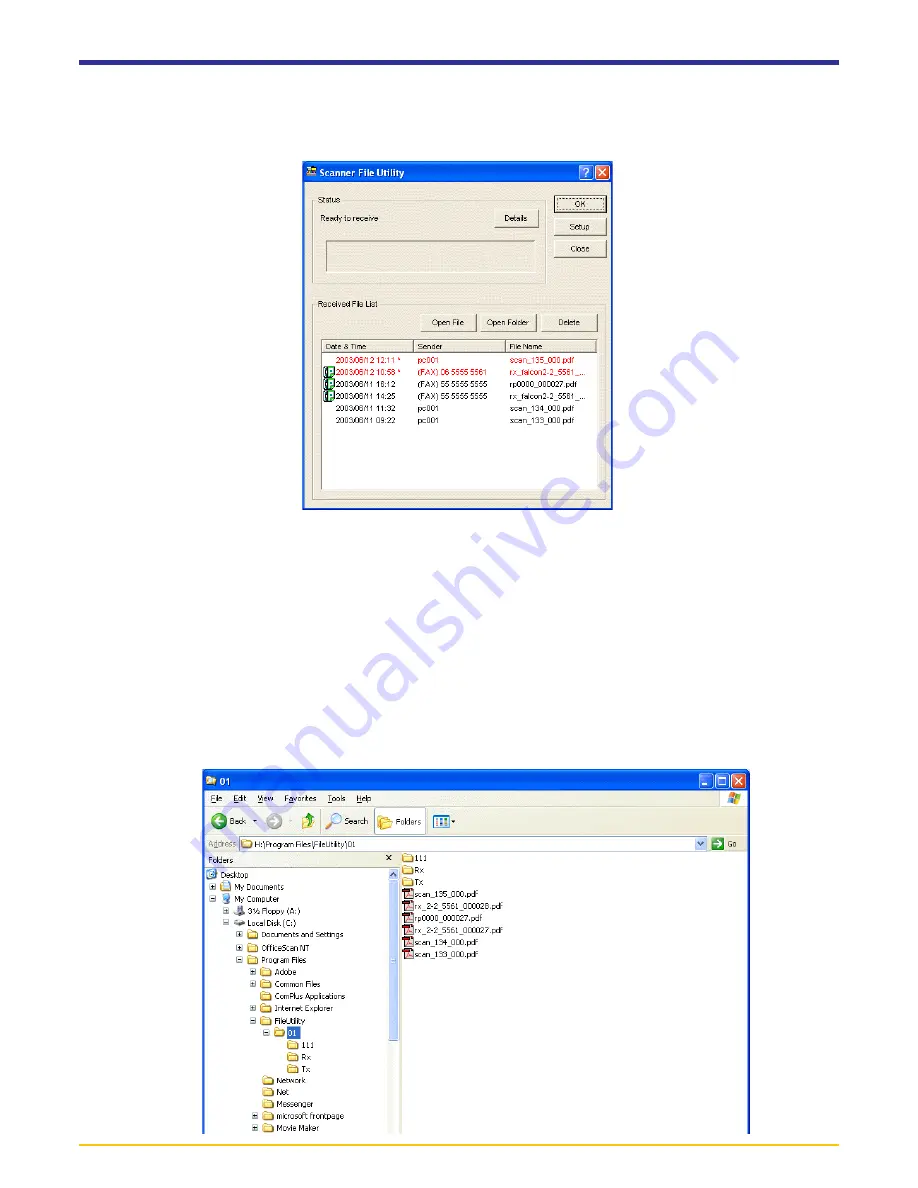
Page 3-15
3-10 Opening Received Faxes
2. Select in the
Received
File
List
the file that you want to open.
* Files listed in red (or indicated with an asterisk “*” next to the date) indicate those files which have not been opened yet.
Once a file is opened, the file is listed in black.
3. Click on the
Open
File
button to open the selected file.
* You can also open any file by double-clicking on its name. However, if the file is a PDF file, Adobe Reader will be
required in order to read it.
REFERENCE
If you want to search for the folder where a specific received fax file is saved, select a file name from the list and click on the
Open
Folder
button. The location of that folder will be displayed.
Received fax data will be displayed in the
Received
File
List
within the
Scanner
File
Utility
dialogue box.
1. If the
Scanner
File
Utility
dialogue box is not open, double-click on the
Scanner
File
Utility
icon in the Windows Task
Bar.
















































