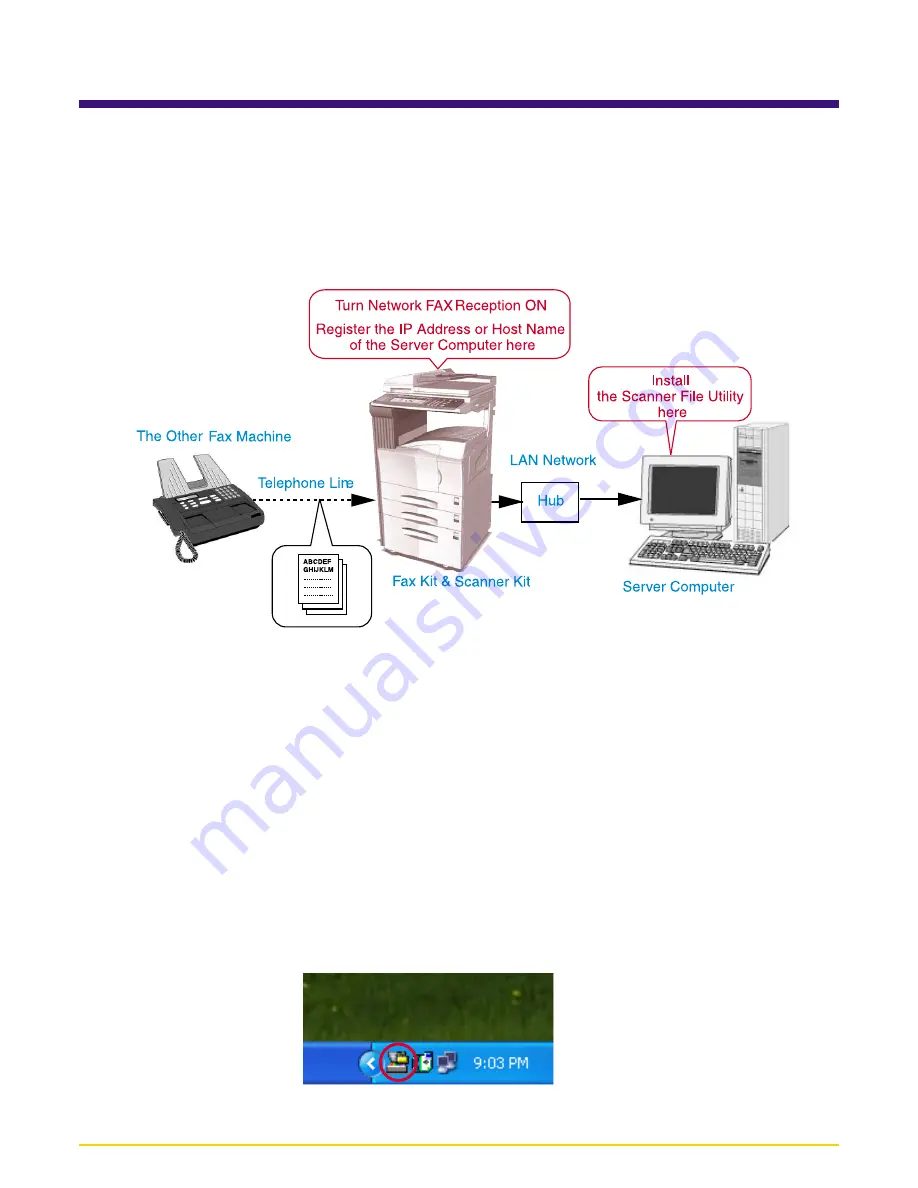
Page 3-1
Section 3 Receiving a Fax
If Network FAX Reception is turned ON as the default setting in the fax machine itself, incoming faxes will be converted into
PDF or TIFF files and saved into the designated folder on the Server Computer (the computer on which the Scanner File
Utility has been installed). In addition, you can select to have the result of the reception sent by e-mail to a designated
computer. Notice of the reception of a fax can be sent to other computers by standard e-mail as an attached image. In
addition, it is possible to send a notice of fax reception to any other computer on the network that has the Scanner File Utility
installed.
NOTE
In order to enable fax reception, be sure to perform the required settings in both your computer and the fax machine itself.
Settings in Your Computer
• Install the Scanner File Utility in the computer in which you want to receive the fax data. Refer to “1-
2
Installing the
Scanner File Utility” on page 1-
8
for more detailed information on installing that utility.
Settings in the Fax Machine Itself
• Turn Network FAX Reception ON and select whether or not to have received faxes printed out at the fax machine itself.
• Under “IP address / Host Name” in the “Network FAX Registration” settings, register the IP address or host name of the
computer in which you want to receive the fax data (Server Computer).
* For more information on settings in the fax machine itself, refer to the Operation Guide for the Fax Kit.
NOTE
In order to enable fax reception, be sure that the Scanner File Utility is running. When the Scanner File Utility is running, an
icon that indicates that the utility is running will appear in the Windows Task Bar.






























