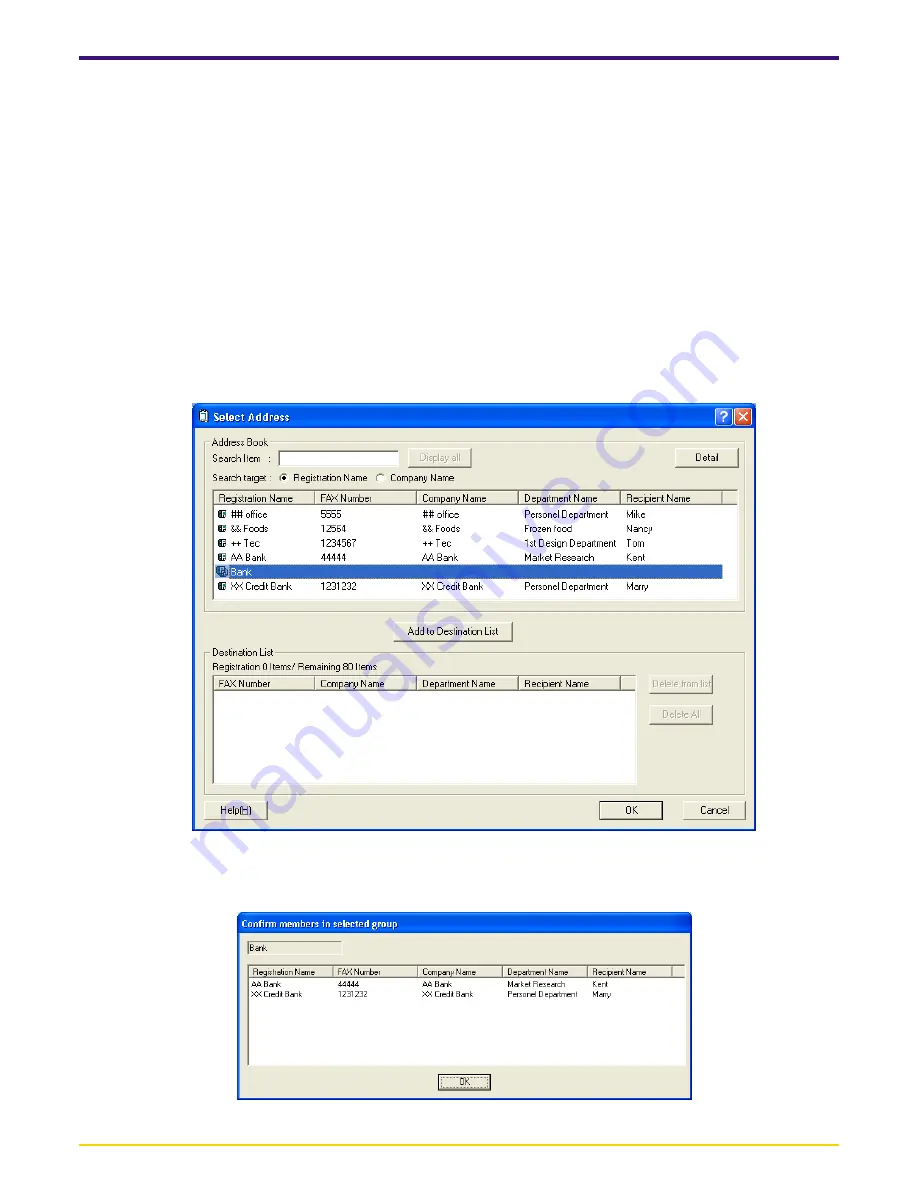
Page 2-14
2-5 Various Settings in the TX Setting Dialogue Box
2. The registered destinations will be displayed in the list in the upper portion of the dialogue box.
If you want to search for a particular destination, perform procedures 1) and 2) below. If you do NOT need to search for
a destination, go directly to step 3.
1) Make sure that the desired
Search
target
radio button, either
Registration
Name
or
Company
Name
, is selected.
2) Enter the text to be searched for in the
Search
Item
field. The text can be up to 64 characters long.
The search operation will begin as soon as the first character is entered. Only those entries that start with exactly the
same character(s) as the search criteria will be displayed in the list. If there are no entries that match the search criteria
in this way, nothing will be displayed in the list.
* To display all of the entries registered in the Address Book once again, click on the
Display
all
button.
3. To add a destination from the list of destinations in the Address Book (upper list) to the
Destination
List
(lower list), click
on the desired destination to select it and then click on the
Add
to
Destination
List
button.
* When you select an entry which multiple destinations have been registered as a group, the
Detail
button appears on
the top of the dialogue box.
* If you select an entry registered as a group and click on the
Detail
button, a
Confirm
members in selected group
dialogue box will appear so that you can verify all of the destinations in that group.
Once you are finished verifying the information, click on the
OK
button to return to the Select Address dialogue box.






























