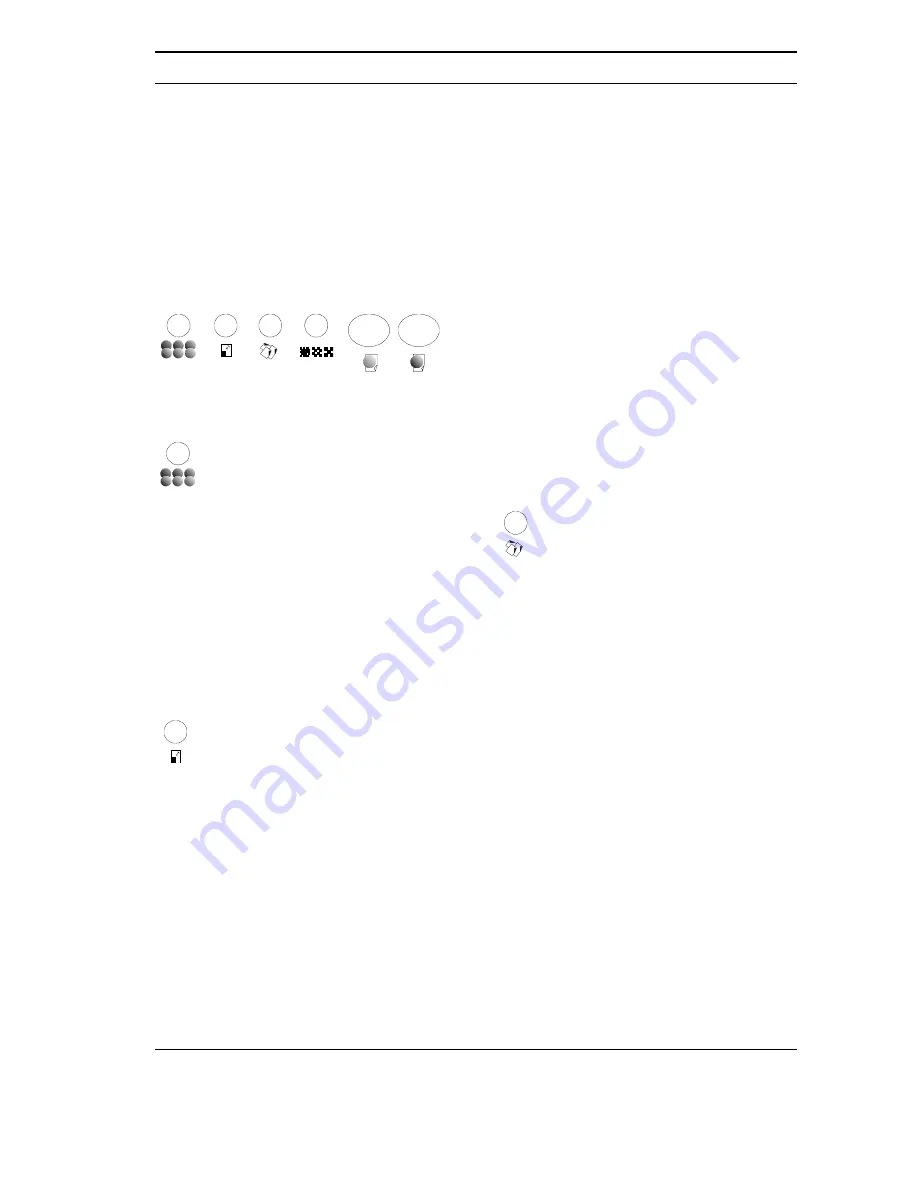
P
HOTOCOPIER
83
PHOTOCOPYING
You can also use this fax machine as a colour photocopier. In fact, over and above normal black and white, you
can also make colour copies. The results obtained will depend on a series of settings that must be selected before
you start your copy operation:
COPIER OPERATOR PANEL ...
The keys on the operator panel, immediately below
the liquid crystal display (and shown below), are those
that you should use for copying and/or personalising
your copies:
From left to right:
I
key (IMAGE)
This key controls two functions: the LIGHT/DARK
CONTRAST and colour SATURATION.
This key allows you to adjust the colour contrast
and/or grey tones for the copies, on the basis of the
quality of the original (e.g. if the original is very light,
increase the contrast setting).
The default setting can be viewed by pressing the key:
•
once for light/dark,
•
twice for saturation.
Default values are reinstated two minutes after
copying finishes, or after two minutes of inactivity.
key (REDUCTION / ENLARGEMENT)
This key allows you to enlarge or reduce the content
of the original, to suit the format of copy paper being
used.
The default setting is 100% (copy 1:1 on A4) and will
appear when the key is pressed once:
There are 9 reductions / enlargements available to suit
all formats of paper (A4, LETTER, LEGAL).
For example, the following formats can be copied onto
an A4 sheet by using:
•
LEG. (LEGAL)
→
A4 = reduction of 76%
•
B5
→
A4 = enlargement of 105%
•
A5
→
A4 = enlargement of 129%
•
B6
→
A4 = enlargement of 149%
•
A6
→
A4 = enlargement of 182%
•
B7
→
A4 = enlargement of 211%
•
A7
→
A4 = enlargement of 258%
•
50% (minimum)
•
400% (maximum)
It is also possible to set reductions from 99% to 50%,
or enlargements from 101% to 400% in 1% steps,
using the
While copying, the reduction/enlargement percentage
is shown on the left hand side of the display.
When enlarging, the alignment point (from which
enlargement takes place), is the centre of the original
page. The copied document is printed in the top left
hand corner of the page.
Default values are reinstated two minutes after
copying finishes, or after two minutes of inactivity.
key (PAPER)
This key allows you to choose the type of paper you
want to copy onto.
The default setting (NORMAL) appears when the key
is pressed once.
Your document can be copied onto the following types
of paper:
•
GLOSSY (coated, glossy paper),
•
PHOTO (photographic paper),
•
COATED,
•
TRANSPARENT (positive transparencies),
•
TRANSFERS (special paper for reproducing the
image on a fabric).
Default values are reinstated two minutes after
copying finishes, or after two minutes of inactivity.
Содержание JET-LAB 600@
Страница 1: ...237204C 01 User s manual...
Страница 3: ...BLANK PAGE...
Страница 11: ...BLANK PAGE...
Страница 15: ...BLANK PAGE...
Страница 16: ...INSTALLATION...
Страница 17: ......
Страница 30: ...PAPER AND OTHER PRINT MEDIA...
Страница 31: ......
Страница 35: ...BLANK PAGE...
Страница 36: ...FACSIMILE...
Страница 37: ......
Страница 82: ...TELEPHONE...
Страница 83: ......
Страница 88: ...THE INTERNET...
Страница 89: ......
Страница 96: ...PHOTOCOPIER...
Страница 97: ......
Страница 101: ...BLANK PAGE...
Страница 102: ...PRINTER...
Страница 103: ......
Страница 106: ...SCANNER...
Страница 107: ......
Страница 109: ...BLANK PAGE...
Страница 110: ...PC COLOUR FAX APPLICATION...
Страница 111: ......
Страница 113: ...BLANK PAGE...
Страница 114: ...MAINTENANCE...
Страница 115: ......
Страница 130: ...Test Sheet No 1...






























