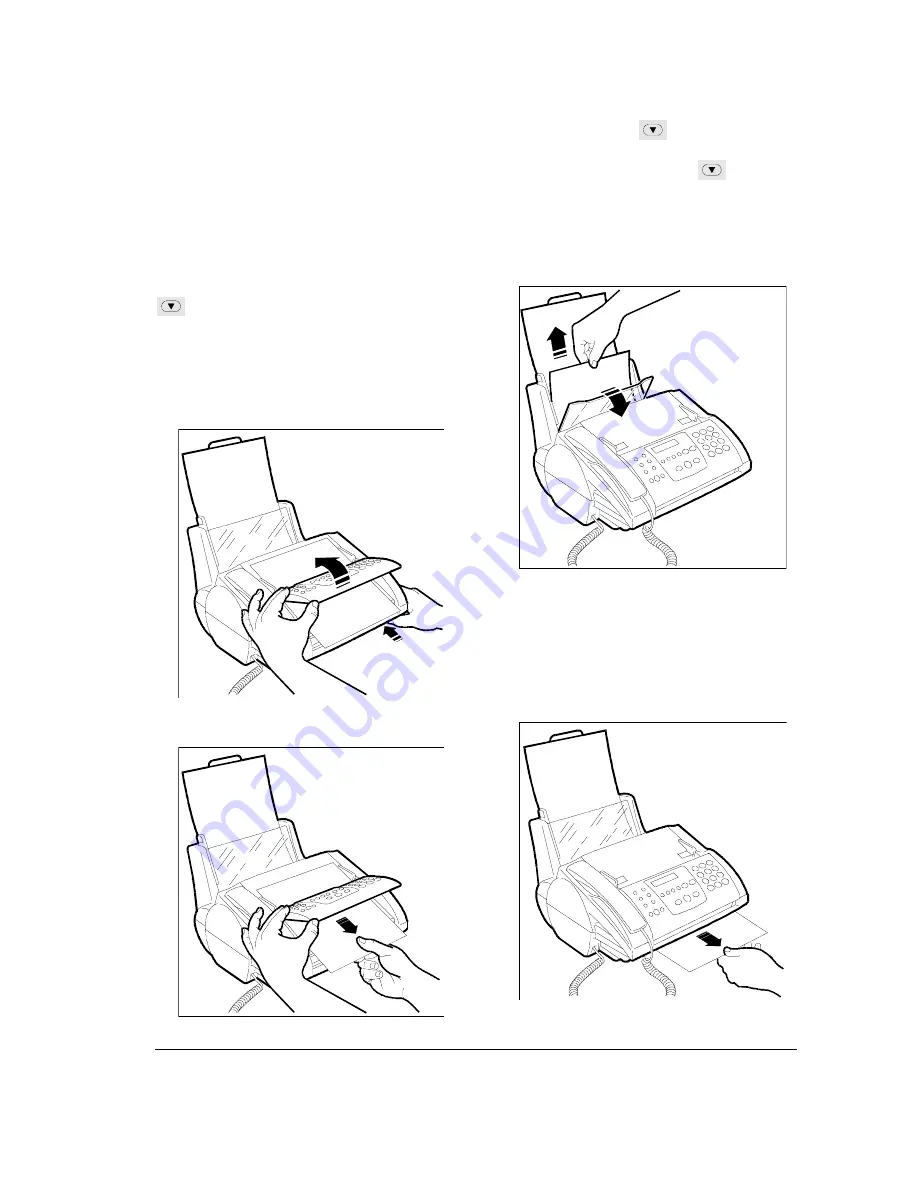
M
AINTENANCE
109
CLEANING THE CASING ...
1.
Disconnect the fax machine from the electrical
power supply and telephone socket.
2.
Only use a soft, lint-free cloth dampened with a
diluted neutral detergent.
REMOVING JAMMED DOCUMENTS ...
During transmission or when copying, a document
may become jammed in the ADF. The display will
show the message: "REMOVE DOCUMENT, PRESS
".
Try to eject the original by pressing the STOP key. If
this is not successful, you must remove it manually as
follows:
1.
Push in the lever situated under the right hand
side of the console and lift the console panel.
2.
Holding the console up, remove any documents
from the ADF.
3.
Close the console panel carefully and securely.
REMOVING JAMMED SHEETS OF PAPER ...
If the paper used to print documents received or copied
becomes jammed, the display will show the message:
"PAPER ERROR, PRESS
".
Try to eject the sheet by pressing the
key. If this is
not successful, you must remove it manually as follows:
•
If the paper jams in the ASF:
1.
Lift the ASF cover and remove the jammed
sheet of paper.
2.
Check that the paper has been loaded
correctly in the ASF, and that it is not torn or
creased.
•
If the paper jams in the exit slot:
Remove the jammed sheet of paper, pulling it
carefully out of the fax machine.
Содержание JET-LAB 600@
Страница 1: ...237204C 01 User s manual...
Страница 3: ...BLANK PAGE...
Страница 11: ...BLANK PAGE...
Страница 15: ...BLANK PAGE...
Страница 16: ...INSTALLATION...
Страница 17: ......
Страница 30: ...PAPER AND OTHER PRINT MEDIA...
Страница 31: ......
Страница 35: ...BLANK PAGE...
Страница 36: ...FACSIMILE...
Страница 37: ......
Страница 82: ...TELEPHONE...
Страница 83: ......
Страница 88: ...THE INTERNET...
Страница 89: ......
Страница 96: ...PHOTOCOPIER...
Страница 97: ......
Страница 101: ...BLANK PAGE...
Страница 102: ...PRINTER...
Страница 103: ......
Страница 106: ...SCANNER...
Страница 107: ......
Страница 109: ...BLANK PAGE...
Страница 110: ...PC COLOUR FAX APPLICATION...
Страница 111: ......
Страница 113: ...BLANK PAGE...
Страница 114: ...MAINTENANCE...
Страница 115: ......
Страница 130: ...Test Sheet No 1...







































