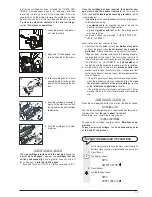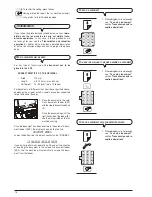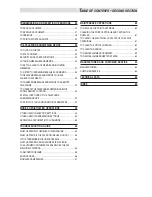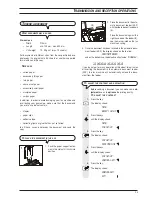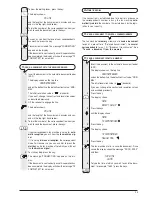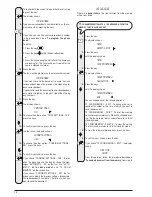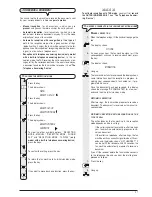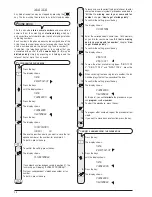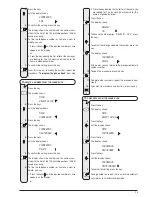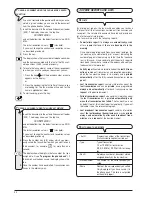15
If, after the cartridge has been installed, the "CHECK CAR-
TRIDGE" message appears again, try removing it and then
reinserting it, pressing it more firmly into position. If the mes-
sage remains on the display, remove the cartridge and clean
the electrical contacts of the cartridge and the carriage, see
"
To clean the electrical contacts of the print cartridge
",
section "
Maintenance operations
".
1. Lower the handset and place it
on a stable surface.
2. Open and lift the operator con-
sole as indicated by the arrows.
3. Take the cartridge out of its pack-
age and, holding it on both sides,
peel off the film covering the noz-
zles.
4. Insert the cartridge in its compart-
ment with the electrical contacts
facing towards the print cartridge
compartment.
5. Push the cartridge until it clicks
into place.
I M P O R T A N T
The
free cartridge provided with the machine
allows you
to
print up to 80 pages
*, whereas the
cartridges that you
will buy subsequently
have a greater capacity and will
thus allow you to
print up to 450 pages
*.
*
Based on Test Chart ITU-TS n.1 (black coverage = 3,8%).
Once the cartridge has been inserted
,
the operator con-
sole closed and the handset replaced
, the fax machine
starts the
nozzle cleaning and checking procedure
, which
is completed by:
•
the
printing
, on the sheet loaded automatically, of a diagnos-
tic test sheet containing:
- a
numbered scale
, for checking the flow of ink and the
electrical circuits of the cartridge nozzles.
- a group of
graphics and text
, so that the printing quality
may be evaluated.
•
the display shows the message: "CHECK PRINT OUT",
"1=EXIT 0=REPEAT".
Examine the print test sheet as follows:
1.
Check that the numbered scale
is not broken at any point
and that the black areas
do not
present any horizontal
white lines
: if these conditions, which confirm that the car-
tridge has been inserted correctly and is working properly,
are respected, set the value
1
. The fax machine returns to its
initial stand-by mode and is ready for use. The display shows
"AUTOMATIC 00" ("AUTOMATIC" on the
base model
) on
the first line and the current date and time on the second line.
2.
On the other hand, if there are any
breaks or white lines
present, set
0
to clean the nozzles again: if the new print test
continues to be unsatisfactory, repeat the procedure another
time. At this point:
• if the printing quality still does not meet your expectations,
clean the electrical contacts as indicated in the "
To clean
the electrical contacts of the print cartridge
" section
of the "
Maintenance operations
" chapter.
• if the printing quality is satisfactory, set the value
1
. The fax
machine returns to its initial stand-by mode and is ready for
use.
I m p o r t a n t
When the cartridge is about to run out of ink, the display shows:
CARTRIDGE LOW
and the fax machine
prints
, on a sheet loaded automatically,
the indication that
the ink is about to run out
.
When there is no ink left, the display shows:
CHANGE CARTRIDGE
To replace the cartridge, see the section "
Maintenance op-
erations
".
To buy new print cartridges
, see the
corresponding code
at the end of the manual
.
T
O
THE
MENU
AND
ITS
FUNCTIONS
As it is always useful to have the menu structure and its
functions close at hand, we recommend you print it out.
1.
Press the key:
The display shows:
MENU
RECEPT. SET-UP
2.
Press the keys
until the display shows:
MENU
PRINT FUNC.LIST
Содержание Fax-Lab 610
Страница 1: ...INSTRUCTIONS ...
Страница 4: ......
Страница 24: ......
Страница 72: ......
Страница 73: ......
Страница 74: ......
Страница 76: ...380541H ...