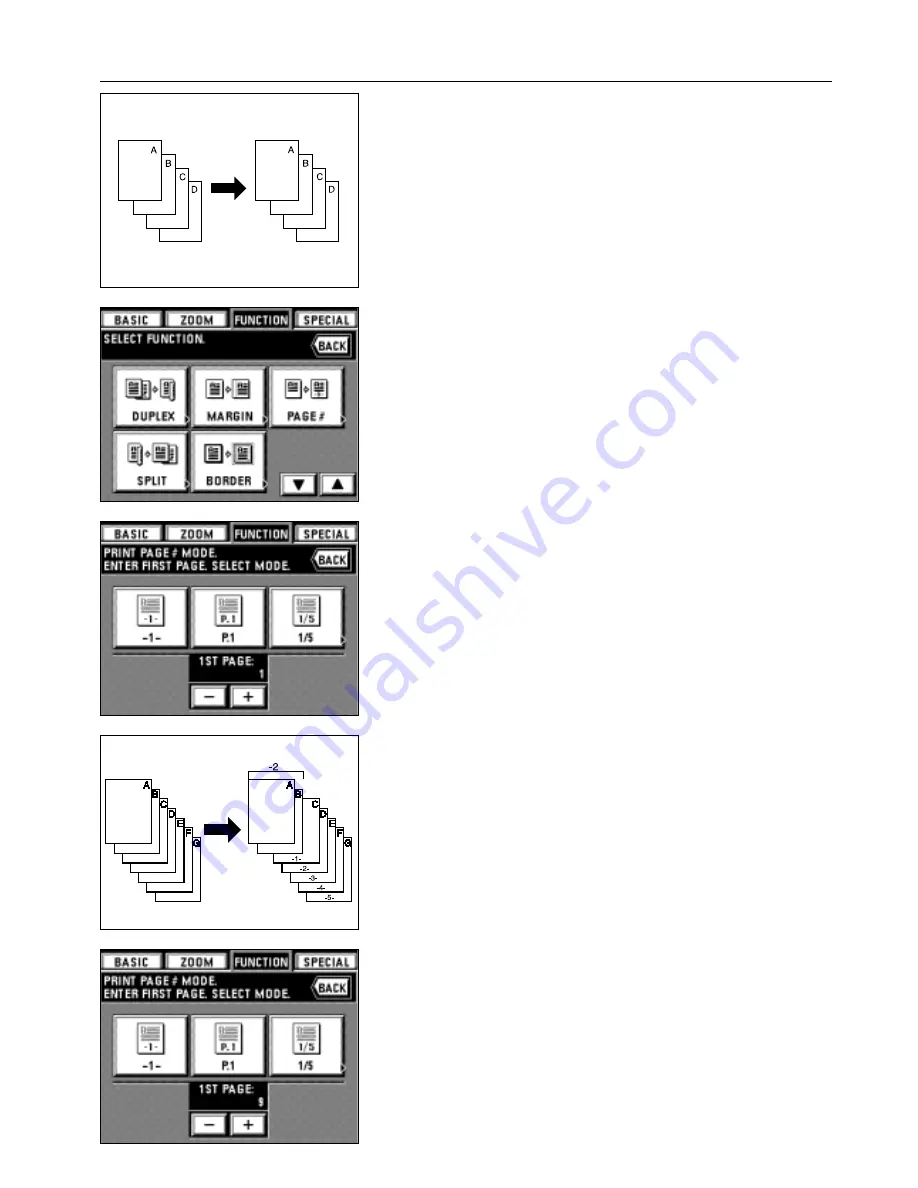
26
FUNCTIONS
(6) Printing page numbers to copy [Print page numbers]
When copies are made from multiple originals, it is possible to assign page numbers in
sequence from top of original.
There are three types of page styles: "-1-", "P.1" and "1/5". Page number will be printed
in the center lower part.
* When "1/5" is selected, the total page numbers are printed in the denominator.
1. Set the original(s).
2. Touch the "FUNCTION" key.
The function selection screen will appear.
3. Touch the "PAGE #" key. If it is not displayed, touch the "
▼
" key or "
▲
" key to be
displayed.
The page print number setting screen will appear.
4. Change the page from which the print is started by touching the "+" key or the "-" key.
The starting page to be printed can be set between pages "-10" and "999".
* "0" cannot be set.
* When minus (-) figure is entered, its page number will not be printed.
After minus numbers copying are completed, the printing is started from the 1st page.
For example, when the printing is started from the third page original, set "-2".
5. Select the printing style from among "-1-", "P. 1" and "1/5".
When "-1-" or "P. 1" is selected as a page printing style, the touch panel will return to
the basic screen.
If "1/5" is selected, go to next step.
Содержание d-Copia 52
Страница 1: ...42 52 COPIER OPERATION MANUAL Cod 506509D...
Страница 11: ...7 NAMES OF PARTS...
Страница 110: ......






























