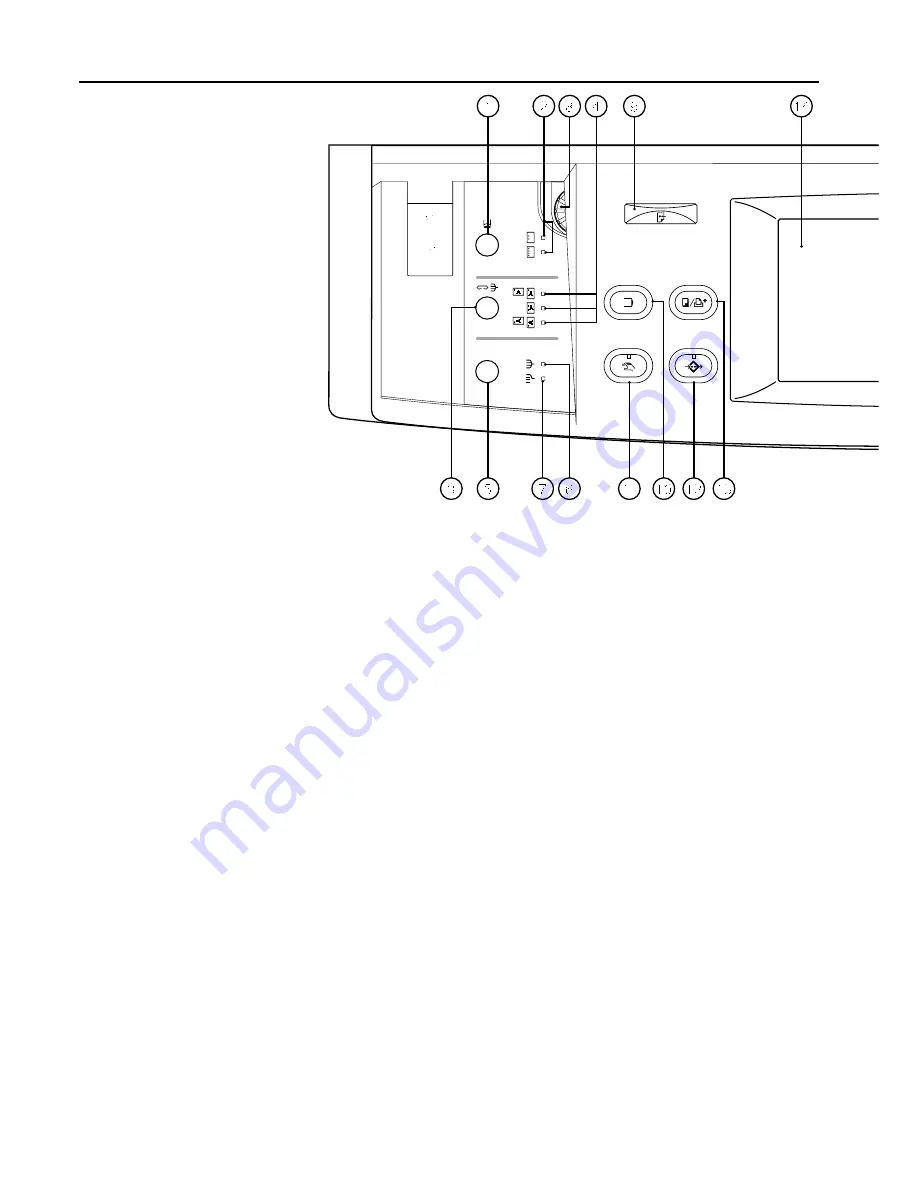
&
Start key
*
Start indicator
(When this lights green, the copier is ready to copy.)
(
Reset key (See "
●
Initial mode")
)
Auto selection key (page 16)
⁄
Auto selection indicator
(Lights when auto selection mode is selected.)
¤
Energy Saver key (page 48)
‹
Energy Saver indicator
(Lights when the copier is in the rest state because it is in
the preheat time or week timer is operative.)
›
Interrupt key (page 21)
fi
Interrupt indicator
(Lights when interrupt mode is selected.)
●
Initial mode (at the end of warm-up or when the Reset key
is pressed)
In the initial mode, the copying mode set is the "auto paper
selection mode" that paper of the same size as the original is
selected automatically, the number of copies set is "1", and
"manual exposure mode" is set for copy exposure.
* It is also possible to set auto exposure mode in the initial
mode. (See page 72, "
1
EXPOSURE MODE".)
●
Auto clear function
About 90 seconds after copying stops, the copier will
automatically return to the same settings as those after warm
up. (However, the exposure mode will not change.) Copying
can be performed continuously in the same settings of copy
mode, number of copies, and exposure if copying is started
before the auto clear function operates.
●
Automatic drawer switching function
If two drawers contain the same size of paper and the paper in
one drawer runs out during copying, this function switches to
feeding paper from the other drawer.
* The automatic drawer switching function can be disabled.
(See page 78, "
2
AUTOMATIC DRAWER SWITCHING")
(2) Operation panel
1
Punch mode key (page 81)
(Press to punch with the optional finisher.)
2
Punch mode indicators
3
Staple sort mode key (page 81)
(Press to select the stapling position with the optional
finisher.)
4
Staple sort mode indicators
5
Sorter mode key (page 44)
(Press to select the sorter mode.)
6
Sort mode indicator
7
Group mode indicator
8
Brightness adjustment control
(Use to adjust the brightness of the touch panel.)
9
Data indicator
(This indicator lights, and blinks while the optional printer
function is being used.)
0
Program key
(Press to use the job programming.)
!
Manual key
(Press to make copying of same ratio, regardless of the
original size.)
@
Add job key (page 49)
#
Copier/Printer switching key
(Press when switching the copy mode and printer mode, if
optional I/F kit is installed.)
$
Touch panel
(Number of copies, machine status, operations, etc., appear
on this panel. By gently touching these keys, items, settings,
and so on can be selected. Do not press on the keys with
wooden, metal or other hard objects, and do not prick them
with pointed objects. In this handbook, touch key names are
indicated by quotation marks.)
%
Numeric keys
(Press to set the number of copies and enter the value.)
^
Stop/Clear key
(Press to stop copying or to change the number of copies to
be made.)
9
NAMES OF PARTS
Содержание d-Copia 52
Страница 1: ...42 52 COPIER OPERATION MANUAL Cod 506509D...
Страница 11: ...7 NAMES OF PARTS...
Страница 110: ......



































