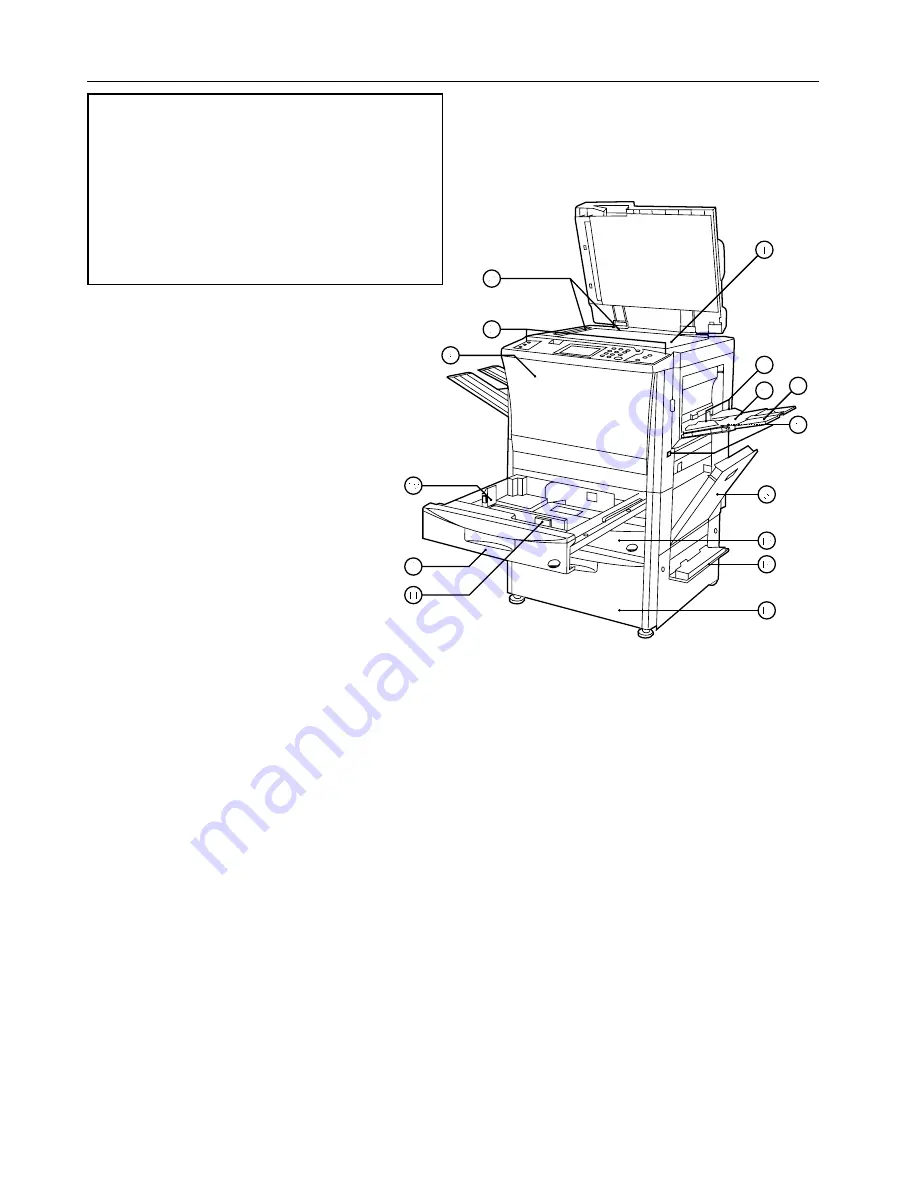
99
ABOUT 52 PPM COPIER
1
Platen
(Set a book original or the like that cannot be set in the DF
on this.)
2
Original size indicator lines
(Be sure to align the original with these when setting the
original on the platen.)
3
Operation panel
(Operate to copy here.)
4
Stack bypass tray
(Load paper here when copying onto small-size paper or
colored paper.)
5
Insert guides
(Be sure to match the paper size when loading paper on
the stack bypass tray.)
6
Support guide
(Pull out when copying onto A4 (vertical) or larger paper.
7
Front cover
(Open to replace a toner cartridge or for misfeed removal.)
8
Right cover
(Open when paper misfeed occurs in the paper feed
section.)
9
Drawer 1
(Holds up to 550 sheets of standard paper.)
0
Length adjustment lever
!
Width adjustment lever
@
Drawer 2
(Holds up to 550 sheets of standard paper.)
#
Paper feed deck
(Holds up to 3,000 sheets of standard paper.)
$
Right deck cover
(Open when paper misfeed occurs.)
%
DF original reversing cover
(Open when paper misfeeds in DF section.)
^
Original set indicator
(The original condition is displayed.
Green lights: The original is set. Copying will begin by
pressing the Start key.
Green blinks: The original is not set securely. Reset the
original.
Red blinks: Originals are misfed. Remove all misfed
originals in accordance with page 93.)
&
Original insertion guide
(Set to match the size of the original when setting in the
DF.)
*
Original table
(Set the DF original on this table.)
(
DF opening/closing lever
(Hold when opening and closing the DF.)
)
Original ejection cover
(The copied originals are stored here.)
This chapter covers matters specifically for 52 ppm copier.
Please refer this chapter, as well as other chapters in the
instruction handbook, if you purchased a 52 ppm copier.
●
Names of parts for main body...........................................99
●
Management code ..........................................................101
●
Auto shut-off time............................................................101
●
Opening/closing the front cover ......................................101
●
Removal procedure of misfeed in duplex unit.................101
●
Specifications..................................................................103
●
Names of parts for main body
The illustration and the instruction described on page 7 and
page 8 are different for 52 ppm copier as follows.
Содержание d-Copia 52
Страница 1: ...42 52 COPIER OPERATION MANUAL Cod 506509D...
Страница 11: ...7 NAMES OF PARTS...
Страница 110: ......
































