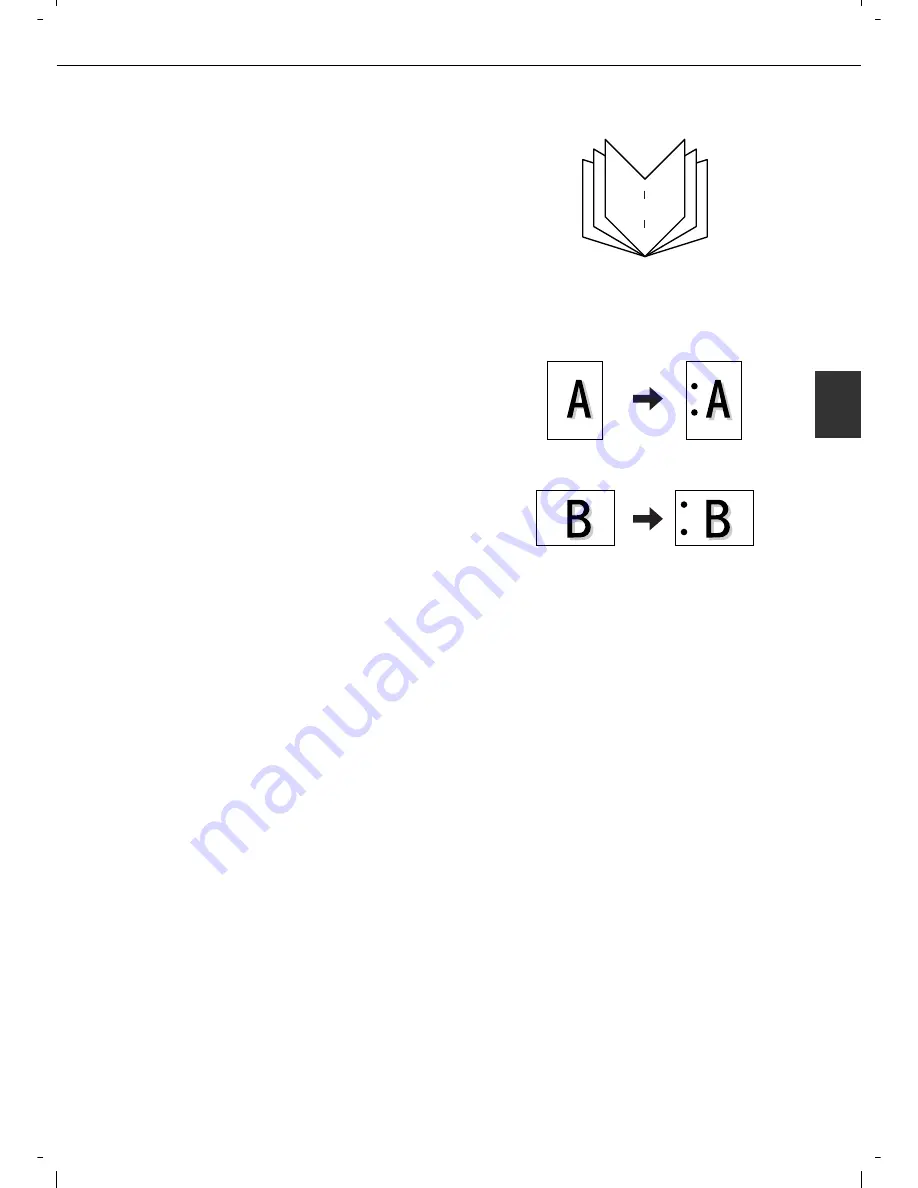
SADDLE STITCH FINISHER
3-17
3
■
Saddle stitch function
The saddle stitch finisher can automatically place two
staples for centreline binding of prints or copies and fold
them along the centreline.
■
Hole punching (only if a punch module is
installed)
If the saddle stitch finisher is equipped with a hole punch
module, printed paper can be hole punched and delivered
to the offset tray. Saddle stitching and hole punching
cannot be selected at the same time. The automatic image
rotation will not function when the hole punching function
is used.
Two or three holes can be punched depending on the
paper size. (See paper sizes for hole punching on page
4-4.)
If the punching function is enabled for a paper size that
cannot be punched, the paper will be output without being
punched. (For paper sizes that can be punched, see the
specifications on page 3-15.) When using the punching
function in copy mode, place the original with the top edge
toward the back of the machine. If the original is not placed
in this orientation, punching will not take place at the
correct positions.
9
11
7
2
4
6
<Example>
{Original 2}
{Punch positions}
{Original 1}
{Punch positions}
Содержание d-Copia 3501
Страница 5: ...Part 1 General Information...
Страница 6: ......
Страница 56: ......
Страница 81: ...Part 2 Copier Operation...
Страница 82: ......
Страница 146: ......
Страница 150: ......
Страница 188: ...525008EN...
















































