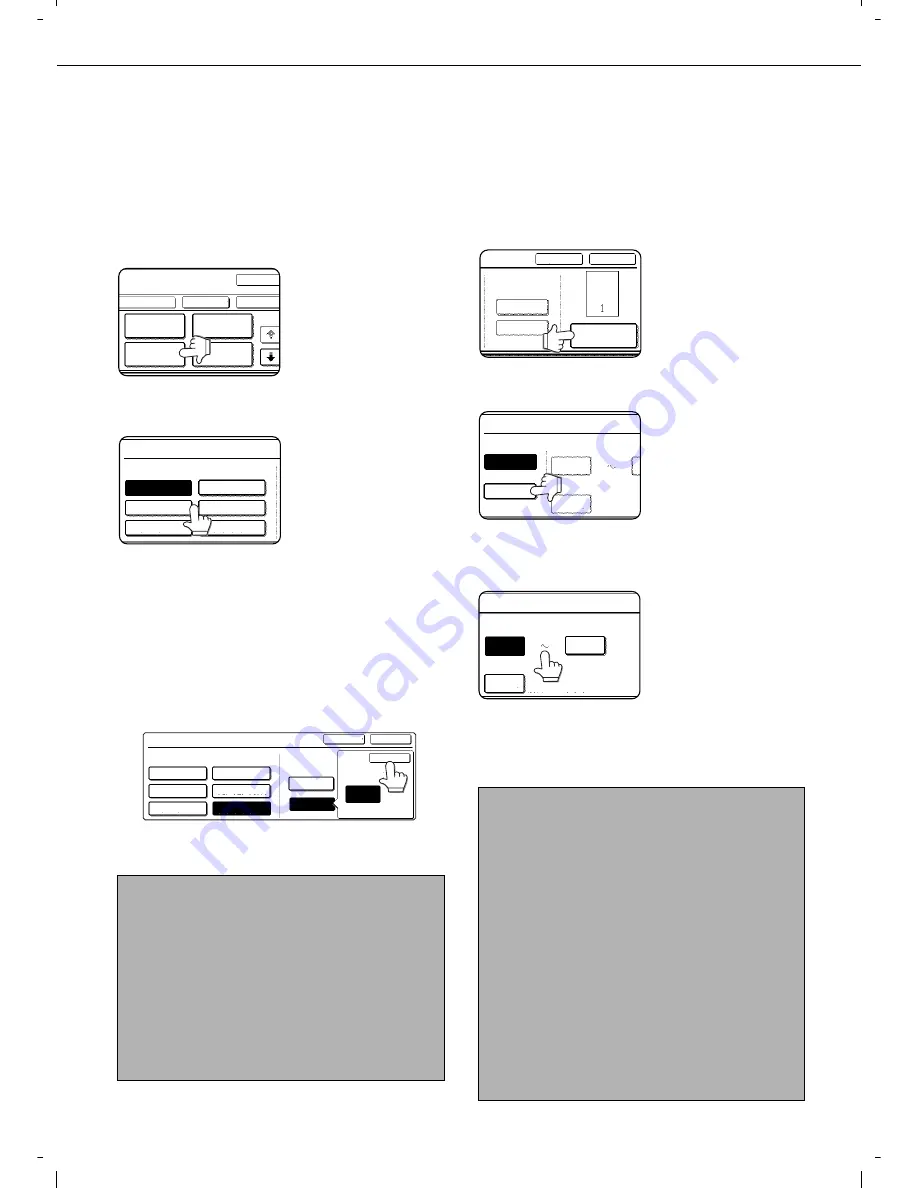
SPECIAL MODES
5-34
Q
Printing the page number on copies
The page number can be printed on copies. One of 6 formats can be selected for the page number.
1
Follow steps 1 and 2 of "Common
operation procedure for using the print
menu" (page 5-30).
2
Touch the [PAGE NUMBERING] key.
3
Select the page number format.
The selected format is
highlighted.
If you selected "1/5, 2/5, 3/5",
"PAGE NUMBER/TOTAL PAGES" will be printed.
"AUTO" is initially selected for "TOTAL PAGE",
which means that the number of scanned original
pages is automatically used. If you need to enter
the total pages manually (for example, when a
large number of originals are scanned in batches),
touch the [MANUAL] key to display the total page
entry screen.
Enter the total pages (1 to 999) with the numeric
keys and touch the [OK] key.
4
If you need to change the starting or
ending number of page numbering, the
first page printed on, or the print settings
for covers/inserts, touch the [PAGE
NUMBER] key.
5
Touch the [MANUAL] key.
6
Enter settings for "FIRST NUMBER",
"LAST NUMBER", and "PRINTING
STARTS FROM SHEET".
Touch each key so that
it is highlighted, and
then enter the number
with the numeric keys
(1 to 999).
To return a number to
its initial value (FIRST
NUMBER: 1, LAST NUMBER: AUTO, PRINTING
STARTS FROM SHEET: 1), press the [C] (clear)
key while the key of the number is highlighted. If
you enter the wrong number, press the [C] (clear)
key and enter the correct number.
NOTES
O
When two-sided copying is performed, each side of
the paper is counted as a page. If the last page is
blank, it will not be included in the total pages.
However, if [COUNT BACK COVER] is selected,
the last page will be counted. (See step 7.)
O
When used in combination with "Dual page copy",
"Multi shot", or "Card shot", the number of copied
images is the total pages.
O
When used in combination with "Pamphlet copy" or
"Book copy", the number of pages in the "book" is
the total pages.
PAGE
NUMBERING
OK
OK
CANCEL
LAYOUT
STAMP
DATE
TEXT
1/2
PAGE NUMBERING
PAGE NUMBERING FORMAT
1,2,3..
(1),(2),(3)..
P.1,P.2,P.3..
-1-,-2-,-3-..
<1>,<2>,<3>..
1/5,2/5,3/5..
PAGE NUMBERING
PAGE NUMBERING FORMAT
1,2,3..
-1-,-2-,-3-..
<1>,<2>,<3>..
(1),(2),(3)..
P.1,P.2,P.3..
1/5,2/5,3/5..
OK
CANCEL
OK
TOTAL PAGE
TOTAL PAGE
AUTO
MANUAL
30
PAGE
NOTES
O
A last number smaller than the "FIRST NUMBER"
number cannot be set.
O
"LAST NUMBER" is initially set to "AUTO", which
means that the page number is printed on each
page through the final page in accordance with the
"FIRST NUMBER" and "PRINTING STARTS
FROM SHEET" settings.
O
A number less than the total page number is set as
the last number, the page number will not be
printed on the pages that follow the set number.
O
Unlike the first and last page numbers, "PRINTING
STARTS FROM SHEET" specifies the sheet of paper
(not the page number) from which printing of the page
number begins.
For example, when "3" is selected for one-sided
copying, printing of the page number will start from the
3rd sheet of copy paper (the copy of the 3rd original
page). When '3" is selected for two-sided copying,
printing of the page number will start from the 3rd sheet
of copy paper, which is the copy of the 5th original page.
CANCEL
OK
TOTAL PAGE
AUTO
MANUAL
PAGE NUMBER
PAGE NUMBER
AUTO
MANUAL
FIRST NUMBER
PRINTING STARTS FROM
LA
1
1
FIRST NUMBER
PRINTING STARTS FROM SHEET
1
1
LAST NUMBER
AUTO
Содержание d-Copia 3501
Страница 5: ...Part 1 General Information...
Страница 6: ......
Страница 56: ......
Страница 81: ...Part 2 Copier Operation...
Страница 82: ......
Страница 146: ......
Страница 150: ......
Страница 188: ...525008EN...
















































