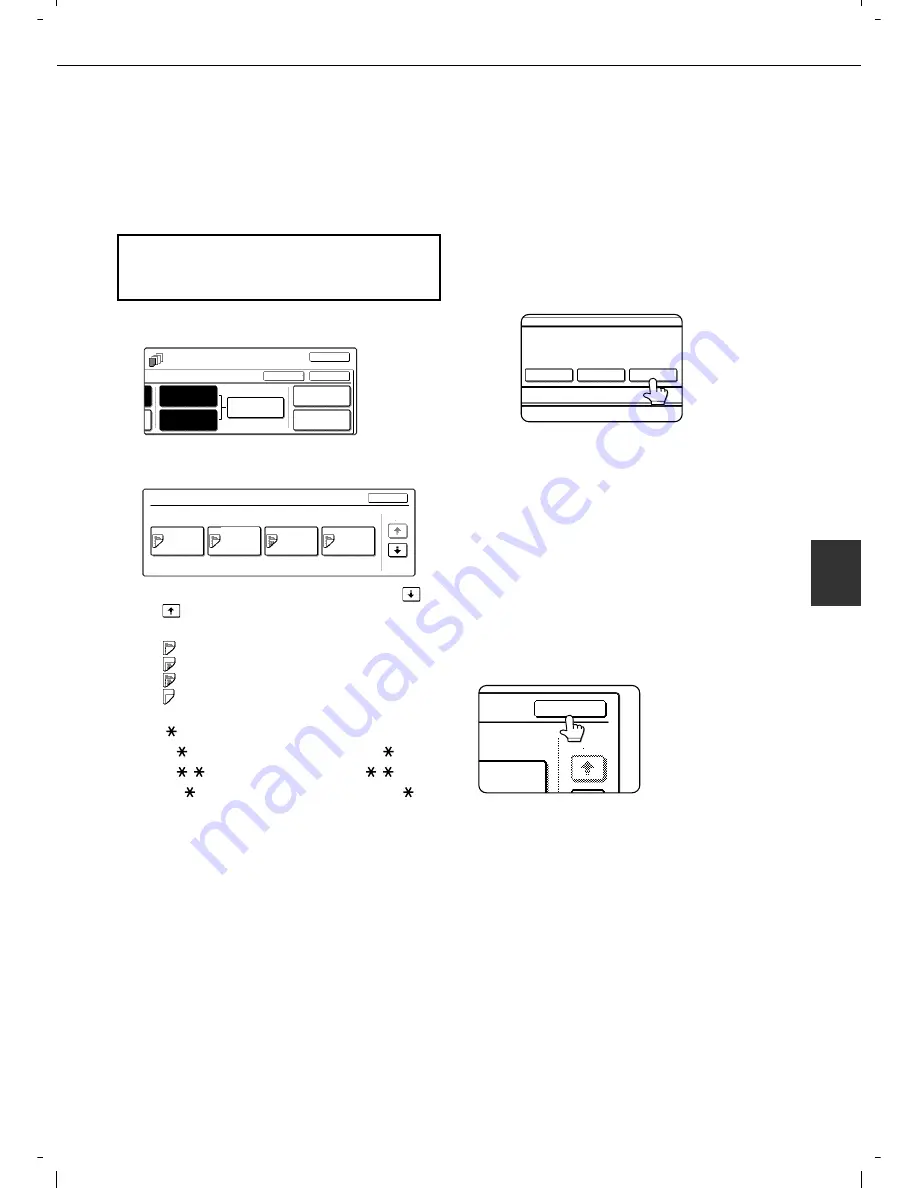
SPECIAL MODES
5-15
5
Checking, editing, and deleting cover/insert pages
The [PAGE LAYOUT] key appears after covers/inserts settings are configured (the settings of step 1 through
step 7 on pages 5-12 and 5-13).
The [PAGE LAYOUT] key is used for the following:
To display the status of covers/inserts pages
To edit, delete, or add inserted pages
1
Touch the [PAGE LAYOUT] key.
2
The set covers/inserts pages are shown.
(1)If there are multiple screens, touch the
or
key to change screens.
(2)Displayed icons:
: Front side copy only
: Back side copy only
: Two-sided copy
: No copying
For inserts, the insertion page also appears.
"
" represents a page number.
/- : Front side copy only at page
/
: Two-sided copy at page
/
<
: Insert non-copied insert at page
(3)To edit or delete the insertion page of an insert,
touch the key of the insert that you wish to edit
or delete in the page layout screen. When the
key is touched, the [CANCEL], [DELETE], or
[AMEND] keys appear.
To cancel, touch the [CANCEL] key.
To delete an inserted page, touch the
[DELETE] key.
To edit an inserted page, touch the [AMEND]
key. The screen of step 9 on page 5-14
appears. Edit the insertion page in the screen
that appears.
(4)To edit or delete a cover page, touch the [BACK
COVER] key in the page layout screen. The
screen of step 5 on page 5-12 will appear. Edit
or delete the cover page in this screen.
3
When you have finished checking the
pages, touch the [OK] key.
To display the [PAGE LAYOUT] key...
Configure the settings in step 1 through step 7
on pages 5-12 and 5-13.
TS
INSERTION
TYPE A SETTING
PAPER TRAY
SETTINGS
PAGE LAYOUT
INSERTION
SETTINGS
INSERTION
TYPE B SETTING
OK
OK
CANCEL
PAGE LAYOUT
FRONT COVER
INSERTION
TYPE A
<4
INSERTION
TYPE B
7/8
INSERTION
TYPE A
12/-
OK
1/2
AMEND THE INSERTION?
CANCEL
DELETE
AMEND
INSERTION
TYPE A
OK
1/2
Содержание d-Copia 3501
Страница 5: ...Part 1 General Information...
Страница 6: ......
Страница 56: ......
Страница 81: ...Part 2 Copier Operation...
Страница 82: ......
Страница 146: ......
Страница 150: ......
Страница 188: ...525008EN...
















































