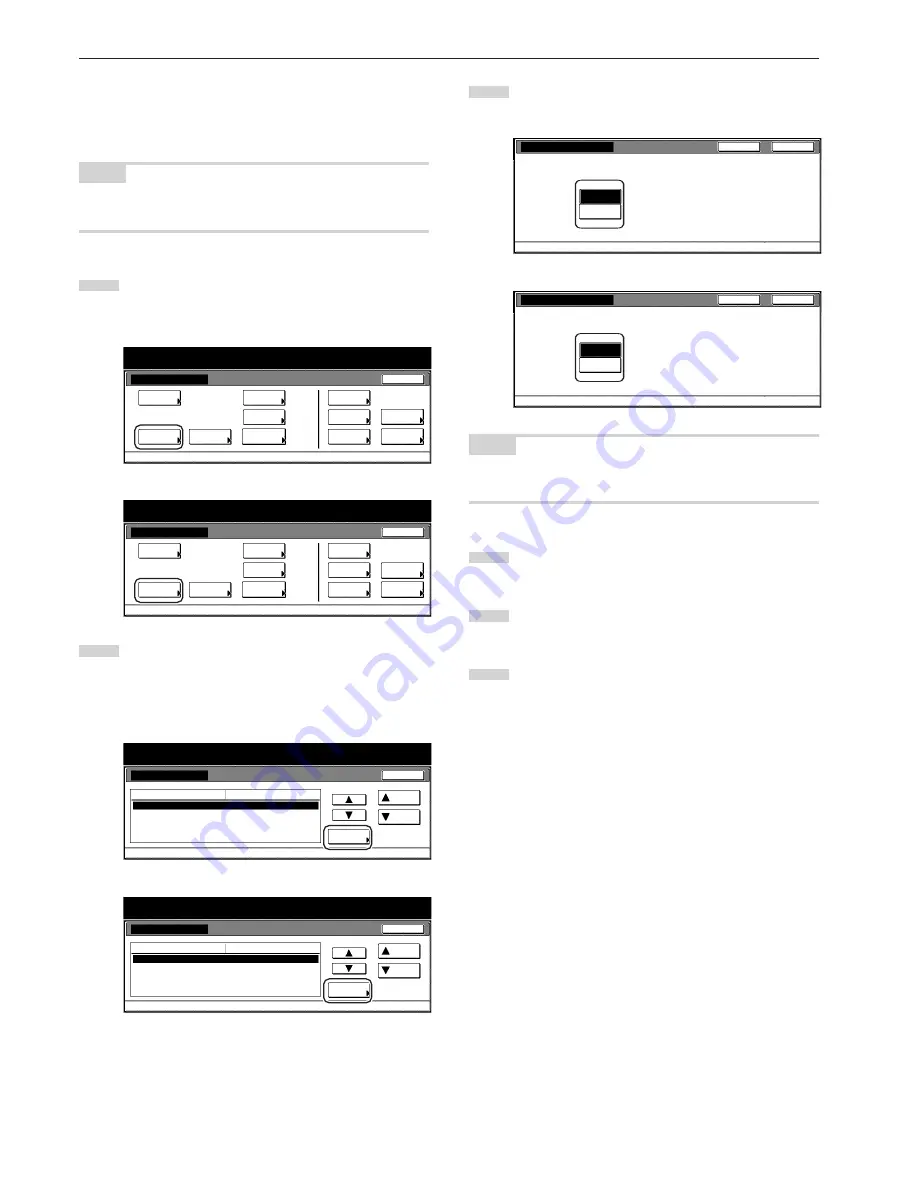
Section 7 COPIER MANAGEMENT FUNCTIONS
7-50
●
Default operation mode
Perform the following procedure to set whether the display that
appears after power is turned on to the copier will be the one for the
copy operation mode or for the fax operation mode.
NOTE
This setting is only available when the optional Fax Kit is installed in
your copier.
1
Display the “Machine default” screen.
(See “(2) Accessing the machine default settings” on
page 7-41.)
Inch specifications
Default setting
Copy
default
Machine
default
Language
Management
End
BOX
Management
Bypass
setting
Document
Management
Register
orig. size
Print
report
Counter
check
User
Adjustment
Default setting / Counter
Metric specifications
Default setting
Copy
default
Machine
default
Language
Management
End
Hard Disk
Management
Bypass
setting
Document
Management
Register
orig. size
Print
report
Counter
check
User
Adjustment
Default setting / Counter
2
Select “Select the main mode” [“Select main mode”] in the
settings list on the left side of the touch panel and then touch
the “Change #” key.
The “Select the main mode” [“Select main mode”] screen will
be displayed.
Inch specifications
Machine default
Close
Default setting
Sleep mode changing time
Low power mode chng. time
Select Copy output mode
Select FAX output mode
Select the main mode
60 Minute
15 Minute
Inner tray
Inner tray
Copy mode
Default menu
Down
Change #
Setting mode
Up
Default setting / Counter
Metric specifications
Machine default
Sleep mode changing time
Low power mode chng. time
Select COPY output mode
Select FAX output mode
Select main mode
60 Minute
15 Minute
Inner tray
Inner tray
COPY Mode
Up
Down
Change #
Close
Default setting
Default menu
Setting mode
Default setting / Counter
3
Select the "Copy mode" key or the "FAX mode" key, as
appropriate.
Inch specifications
Select the main mode
Back
Close
Default setting - Machine default
Select the default display panel mode
when the power is on.
FAX mode
Copy mode
Metric specifications
Select main mode
Back
Close
Default setting - Machine default
Select the default display panel mode
when the power is on.
FAX mode
COPY Mode
NOTE
If you want to quit the displayed setting without changing it, touch the
“Back” key. The touch panel will return to the screen in step 2.
4
Touch the “Close” key. The touch panel will return to the
screen in step 2.
5
Touch the “Close” key once again. The touch panel will return
to the “Default setting”screen.
6
Touch the “End” key. The touch panel will return to the
contents of the “Basic” tab.
Содержание d-Copia 300
Страница 4: ......
Страница 11: ...vii Printer Kit Page 8 12 Printer scanner Kit Page 8 12 Fax Kit Page 8 12...
Страница 14: ......
Страница 22: ...1 8...
Страница 30: ...Section 2 NAMES OF PARTS 2 8...
Страница 46: ...Section 4 BASIC OPERATION 4 12...
Страница 116: ...Section 5 OTHER CONVENIENT FUNCTIONS 5 70...
Страница 244: ...Section 7 COPIER MANAGEMENT FUNCTIONS 7 106...
Страница 284: ...10 14...
Страница 287: ...W Warm up 4 1 Waste Toner Box 10 3 When paper misfeeds 9 4 X XY zoom mode 4 8 Z Zoom mode 4 6...
Страница 288: ...506617D ENG...






























