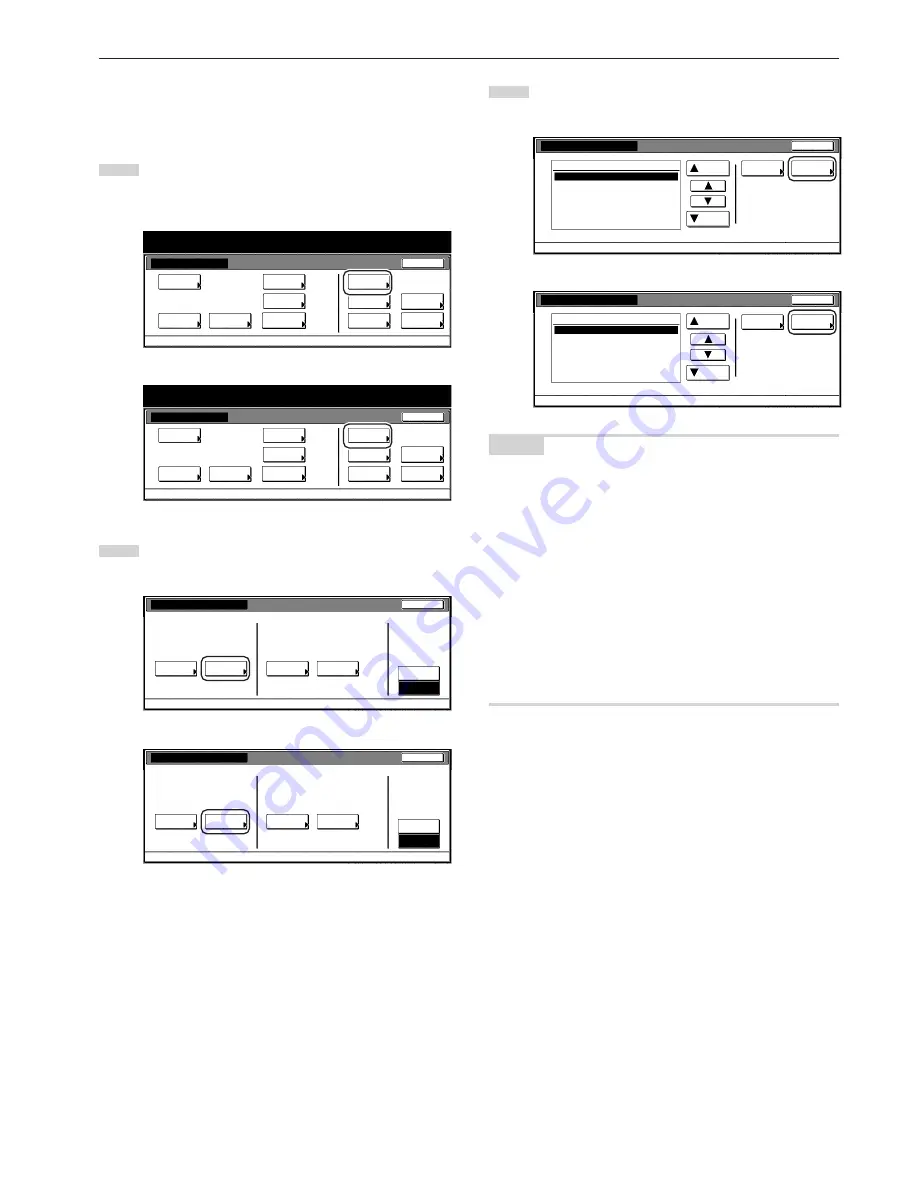
Section 7 COPIER MANAGEMENT FUNCTIONS
7-23
●
Check individual departments
Perform the following procedure when you want to check the total
number of copies made under each individual department ID-code
and/or clear the copy counts for individual departments as well.
1
Access the copy management menu screen.
(See “(2) Accessing the copy management menu screen” on
page 7-3.)
Inch specifications
Default setting
Copy
default
Machine
default
Language
Management
End
BOX
Management
Bypass
setting
Document
Management
Register
orig. size
Print
report
Counter
check
User
Adjustment
Default setting / Counter
Metric specifications
Default setting
Copy
default
Machine
default
Language
Management
End
Hard Disk
Management
Bypass
setting
Document
Management
Register
orig. size
Print
report
Counter
check
User
Adjustment
Default setting / Counter
2
Touch the “Each Mgt. Total” key.
The “Each Management Total” screen will be displayed.
Inch specifications
Close
Each Mgt.
Total
Management
total
Managem. Total
Default setting
Register/Sett.
Management
Def. Set.
Management
edit
Off
On
Management code menu
Management
Metric specifications
Close
Each Mgt.
Total
Management
total
Managem. Total
Default setting
Register/Sett.
Management
Def. Set.
Management
edit
Off
On
Management code menu
Management
3
Select the department ID-code for which you want to check
the copy counts, and then touch the “Total” key.
Inch specifications
Up
Down
Order of
indication
001/010
Close
Department
Default setting - Management
Each Management Total
Total
01
02
0001
0014
00000015
00000016
00000017
1st Sales Dept.
2nd Sales Dept.
3rd Sales Dept.
4th Sales Dept.
5th Sales Dept.
6th Sales Dept.
7th Sales Dept.
!
!
Metric specifications
Up
Down
Order of
indication
001/010
Close
Department
Default setting - Management
Each Management Total
Total
01
02
0001
0014
00000015
00000016
00000017
1st Sales Dept.
2nd Sales Dept.
3rd Sales Dept.
4th Sales Dept.
5th Sales Dept.
6th Sales Dept.
7th Sales Dept.
!
!
NOTES
• The “---ETC” displayed in the list indicates the number of printouts
that were made without entering an ID-code.
· The printouts included under “---ETC” are as follows:
· Report print out
· Printer error report print out
· Print out from a computer for which an ID-code is not set (When
the “Non-standard printer driver printout (Printer)” is set to “ON”
under the copy management default settings.)
· Fax reception print out
· Fax report print out
• It is possible for you to change the order of how the list of ID-codes
is displayed. To so, touch the “Order of indication” key and then
touch the “Sort by code” key (and select either “1
/
9” or “9
/
1”)
or the “Sort by Name” key (and select either “A
/
Z” or “Z
/
A”), as
appropriate.
Содержание d-Copia 300
Страница 4: ......
Страница 11: ...vii Printer Kit Page 8 12 Printer scanner Kit Page 8 12 Fax Kit Page 8 12...
Страница 14: ......
Страница 22: ...1 8...
Страница 30: ...Section 2 NAMES OF PARTS 2 8...
Страница 46: ...Section 4 BASIC OPERATION 4 12...
Страница 116: ...Section 5 OTHER CONVENIENT FUNCTIONS 5 70...
Страница 244: ...Section 7 COPIER MANAGEMENT FUNCTIONS 7 106...
Страница 284: ...10 14...
Страница 287: ...W Warm up 4 1 Waste Toner Box 10 3 When paper misfeeds 9 4 X XY zoom mode 4 8 Z Zoom mode 4 6...
Страница 288: ...506617D ENG...
















































