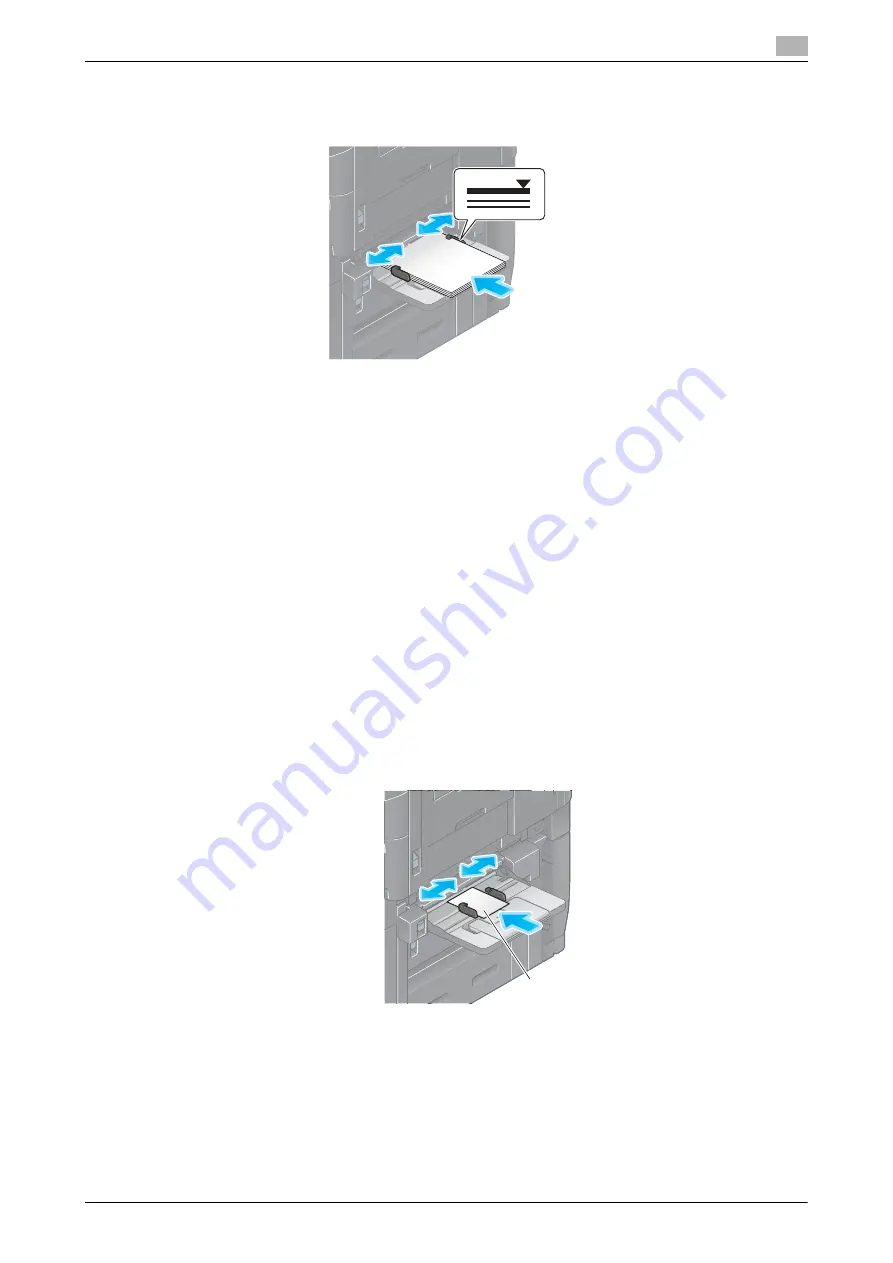
d-COLOR MF759
2-39
2.8
Loading Paper
2
2
Load paper with the print side facing down, then align the
Lateral Guide
to the paper.
%
Insert paper into the tray until their edges are pressed against the back.
NOTICE
Do not load an excessive number of sheets such that the top of the stack is higher than the
,
mark.
If paper is curled, flatten it before loading it.
When you change the paper type or change to custom size paper, proceed to step 3 to change the
setting on this machine.
When you do not change the paper type or change to custom size paper when adding paper, you can
use the current setting without making any changes.
3
Change the paper type and paper size settings.
%
When loading paper other than plain paper, change the paper type setting.
%
When loading custom sized paper, change the paper type setting.
%
For details, refer to the User's Guide CD/DVD.
Loading postcards
Up to 50 postcards can be loaded into the tray.
1
Load postcards in the
w
direction as shown in the figure with the print side facing down, then align the
Lateral Guide
to the paper.
%
Insert postcards into the tray until their edges are pressed against the back.
NOTICE
When loading postcards into the
Bypass Tray
, note the following points.
max. 50 sheets
Содержание d-Color MF759
Страница 1: ...d COLOR MF759 QUICK GUIDE...
Страница 2: ......
Страница 8: ...Contents 6 d COLOR MF759...
Страница 9: ...1 Introduction...
Страница 10: ......
Страница 36: ...1 28 d COLOR MF759 i Option LK 105 v4 Searchable PDFs End User License Agreement 1 1 12...
Страница 37: ...2 About this machine...
Страница 38: ......
Страница 50: ...2 14 d COLOR MF759 About this machine 2 2 3 Job Separator JS 602 No Name 1 Output Tray...
Страница 54: ...2 18 d COLOR MF759 About this machine 2 2 3 Large Capacity Unit LU 303 LU 205...
Страница 82: ...2 46 d COLOR MF759 Loading Paper 2 2 8...
Страница 83: ...3 Basic Settings and Operations...
Страница 84: ......
Страница 115: ...d COLOR MF759 3 33 3 2 Scan to Send function 3 Sending the original 1 Load the original 2 Tap Scan Fax...
Страница 116: ...3 34 d COLOR MF759 Scan to Send function 3 3 2 3 Enter a destination...
Страница 122: ...3 40 d COLOR MF759 Fax function 3 3 3 Sending the original 1 Load the original 2 Tap Scan Fax...
Страница 148: ...3 66 d COLOR MF759 Using a USB memory device 3 3 6 3 Tap Save a document to External Memory 4 Check the file name...
Страница 151: ...d COLOR MF759 3 69 3 7 Using the guidance function 3 3 Narrow down the information you want to know...
Страница 153: ...d COLOR MF759 3 71 3 7 Using the guidance function 3 3 Narrow down the information you want to know...
Страница 157: ...4 Advanced Functions...
Страница 158: ......
Страница 175: ...5 Troubleshooting...
Страница 176: ......
Страница 195: ...6 Index...
Страница 196: ......
Страница 198: ...6 4 d COLOR MF759 6...
















































