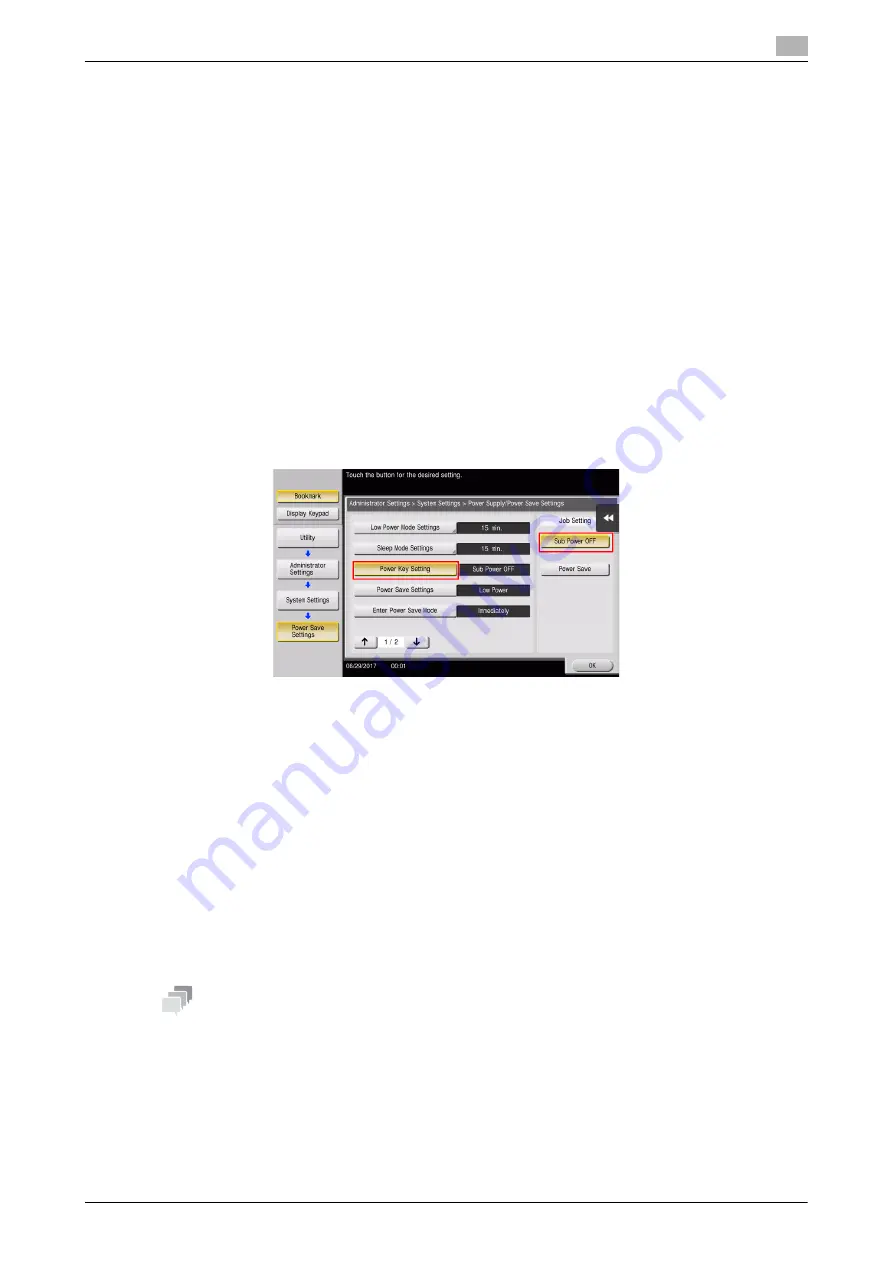
d-COLOR MF759
2-21
2.4
Power supply
2
2.4.3
Power save function
If the specified time elapses after the machine becomes inactive, the machine automatically shifts to the pow-
er save mode; for example, the
Touch Panel
display is turned off. The
Power
key flashes blue in the power
save mode. The power save mode returns to the normal mode by pressing any key on the
Control Panel
for
instance.
There are two power save modes: the low power mode and the sleep mode. Sleep mode provides a greater
power saving effect than Low Power mode. However, the time required to return to Normal mode is longer
than the time required to revert to Low Power mode.
d
Reference
The time required to shift to each mode can be changed in the Administrator Settings. For details, refer to the
User's Guide CD/DVD.
Reducing power consumption
To reduce power consumption in the standby state, change [Power Key Setting] to [Sub Power OFF].
Tap [Utility], and select [Administrator Settings] - [System Settings] - [Power Supply/Power Save Settings] -
[Power Key Setting].
For information on the default administrator password, refer to the User’s Guide CD/DVD.
After the setting is changed, the power save mode shifts as shown below depending on how the
Power
key
is pressed.
-
Pressing the
Power
key
-
This machine shifts to the Sub Power OFF mode.
-
In the Sub Power OFF mode, the machine can receive data or faxes, but cannot scan or print an original.
-
If data or faxes are received when the machine is in the Sub Power OFF mode, they are printed when
the machine returns to the normal mode.
-
Holding down the
Power
key
-
This machine shifts to the ErP Auto Power OFF mode.
-
In the ErP Auto Power OFF mode, this machine cannot receive data or faxes and also cannot scan or
print an original.
-
This function provides a greater power saving effect than the sub power off mode, which is close to the
state where the main power is turned off.
To enable the machine to return to the normal mode from the Sub Power OFF or ErP Auto Power OFF mode,
press the
Power
key again.
Tips
-
When the optional
Image Controller
is installed, [Power Key Setting] is not displayed.
d
Reference
For details, refer to the User's Guide CD/DVD.
Содержание d-Color MF759
Страница 1: ...d COLOR MF759 QUICK GUIDE...
Страница 2: ......
Страница 8: ...Contents 6 d COLOR MF759...
Страница 9: ...1 Introduction...
Страница 10: ......
Страница 36: ...1 28 d COLOR MF759 i Option LK 105 v4 Searchable PDFs End User License Agreement 1 1 12...
Страница 37: ...2 About this machine...
Страница 38: ......
Страница 50: ...2 14 d COLOR MF759 About this machine 2 2 3 Job Separator JS 602 No Name 1 Output Tray...
Страница 54: ...2 18 d COLOR MF759 About this machine 2 2 3 Large Capacity Unit LU 303 LU 205...
Страница 82: ...2 46 d COLOR MF759 Loading Paper 2 2 8...
Страница 83: ...3 Basic Settings and Operations...
Страница 84: ......
Страница 115: ...d COLOR MF759 3 33 3 2 Scan to Send function 3 Sending the original 1 Load the original 2 Tap Scan Fax...
Страница 116: ...3 34 d COLOR MF759 Scan to Send function 3 3 2 3 Enter a destination...
Страница 122: ...3 40 d COLOR MF759 Fax function 3 3 3 Sending the original 1 Load the original 2 Tap Scan Fax...
Страница 148: ...3 66 d COLOR MF759 Using a USB memory device 3 3 6 3 Tap Save a document to External Memory 4 Check the file name...
Страница 151: ...d COLOR MF759 3 69 3 7 Using the guidance function 3 3 Narrow down the information you want to know...
Страница 153: ...d COLOR MF759 3 71 3 7 Using the guidance function 3 3 Narrow down the information you want to know...
Страница 157: ...4 Advanced Functions...
Страница 158: ......
Страница 175: ...5 Troubleshooting...
Страница 176: ......
Страница 195: ...6 Index...
Страница 196: ......
Страница 198: ...6 4 d COLOR MF759 6...






























