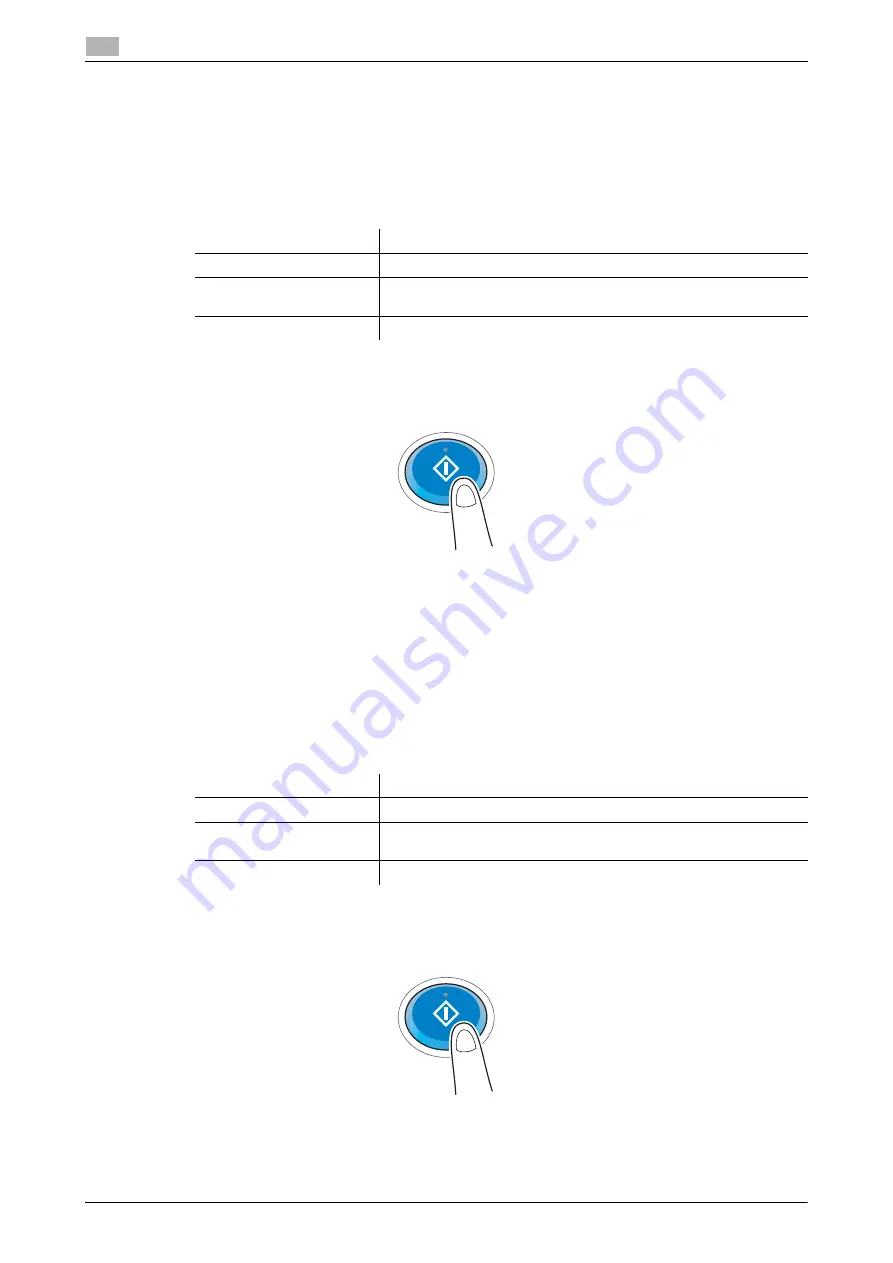
4-18
d-COLOR MF759
Using the Web browser function
4
4.2
Printing the currently displayed page or the linked file
For the currently displayed page
1
Tap [Print].
2
Specify the output paper.
%
To change the setting, tap the desired key on the
Touch Panel
.
3
Press the
Start
key.
For the linked file
This machine provides a capability that prints a PDF file, XPS file, OOXML file, PPML file, or TIFF file.
1
Select a link to the printed file.
2
Tap [Print].
%
When linking to a PDF file, you can tap [View] to check its contents before printing the file.
3
Specify the output paper.
%
To change the setting, tap the desired key on the
Touch Panel
.
4
Press the
Start
key.
Settings
Description
[Color]
Select whether to print in color or black and white mode.
[Simplex/Duplex]
Select whether to print one side or both sides of sheets of paper.
To specify 2-sided printing, select the binding position.
[Finishing]
Configure the offset, punch, or staple setting for output paper.
Settings
Description
[Color]
Select whether to print in color or black and white mode.
[Simplex/Duplex]
Select whether to print one side or both sides of sheets of paper.
To specify 2-sided printing, select the binding position.
[Finishing]
Configure the offset, punch, or staple setting for output paper.
Содержание d-Color MF759
Страница 1: ...d COLOR MF759 QUICK GUIDE...
Страница 2: ......
Страница 8: ...Contents 6 d COLOR MF759...
Страница 9: ...1 Introduction...
Страница 10: ......
Страница 36: ...1 28 d COLOR MF759 i Option LK 105 v4 Searchable PDFs End User License Agreement 1 1 12...
Страница 37: ...2 About this machine...
Страница 38: ......
Страница 50: ...2 14 d COLOR MF759 About this machine 2 2 3 Job Separator JS 602 No Name 1 Output Tray...
Страница 54: ...2 18 d COLOR MF759 About this machine 2 2 3 Large Capacity Unit LU 303 LU 205...
Страница 82: ...2 46 d COLOR MF759 Loading Paper 2 2 8...
Страница 83: ...3 Basic Settings and Operations...
Страница 84: ......
Страница 115: ...d COLOR MF759 3 33 3 2 Scan to Send function 3 Sending the original 1 Load the original 2 Tap Scan Fax...
Страница 116: ...3 34 d COLOR MF759 Scan to Send function 3 3 2 3 Enter a destination...
Страница 122: ...3 40 d COLOR MF759 Fax function 3 3 3 Sending the original 1 Load the original 2 Tap Scan Fax...
Страница 148: ...3 66 d COLOR MF759 Using a USB memory device 3 3 6 3 Tap Save a document to External Memory 4 Check the file name...
Страница 151: ...d COLOR MF759 3 69 3 7 Using the guidance function 3 3 Narrow down the information you want to know...
Страница 153: ...d COLOR MF759 3 71 3 7 Using the guidance function 3 3 Narrow down the information you want to know...
Страница 157: ...4 Advanced Functions...
Страница 158: ......
Страница 175: ...5 Troubleshooting...
Страница 176: ......
Страница 195: ...6 Index...
Страница 196: ......
Страница 198: ...6 4 d COLOR MF759 6...






























