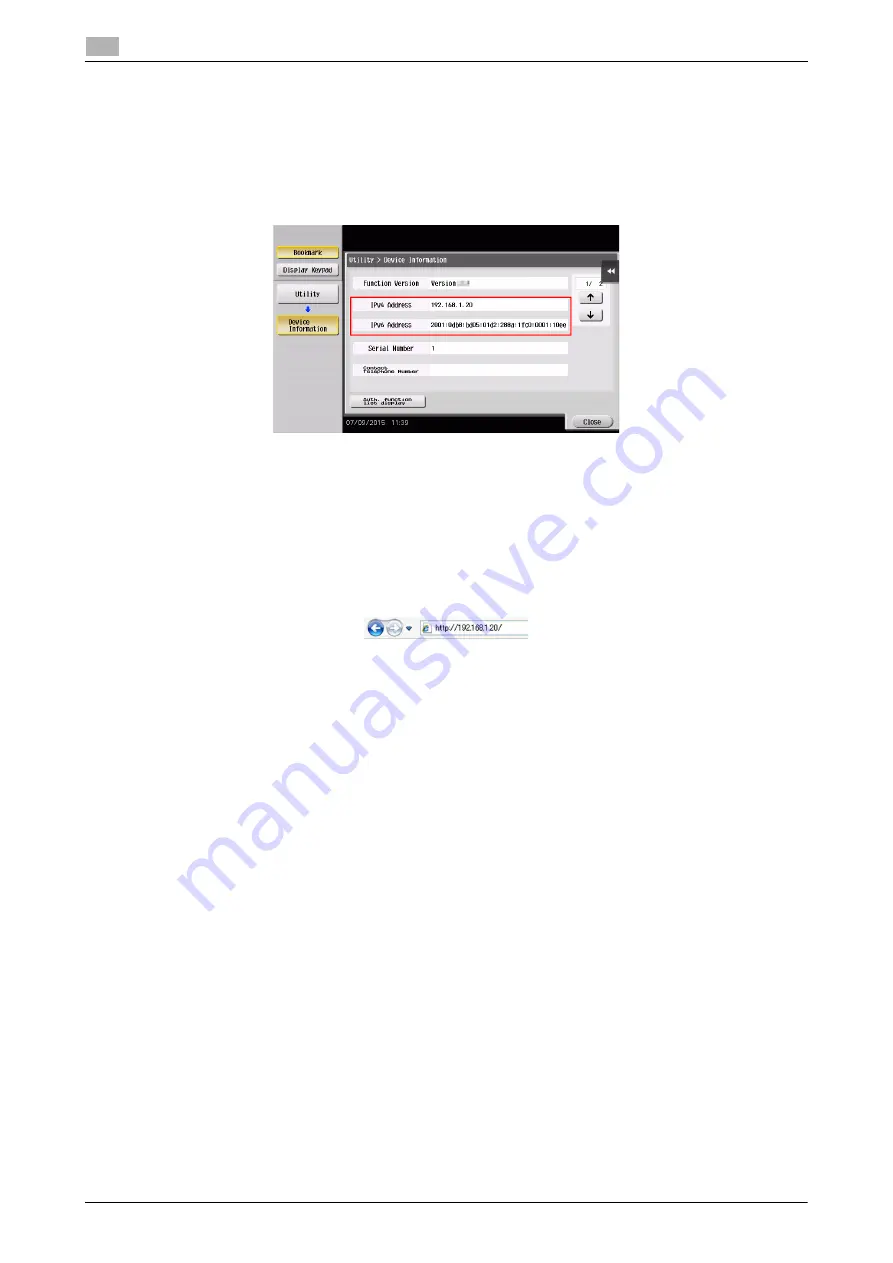
3-56
d-COLOR MF759
Registering a destination
3
3.5
Using a computer to register a one-touch destination
In addition to using the
Control Panel
, address books can be registered from a computer using the utility
software,
Web Connection
.
1
Check the IP address of this machine
%
Tap [Utility], and select [Device Information]. Check that the IP address is displayed.
%
If no IP address is displayed, you need to configure the network. For details, refer to the User's
Guide CD/DVD.
2
Start a Web browser, enter the IP address of this machine into the URL field, then press the [Enter] key.
%
For "http://192.168.1.20/", "192.168.1.20" is an IP address.
%
In the IPv6 environment, enclose the IPv6 address in brackets [ ]. For example, if the IPv6 address
of this machine is "fe80::220:6bff:fe10:2f16", type in "http://[fe80::220:6bff:fe10:2f16]/".
%
If the login screen appears, enter the required items, then click [Login].
3
Select [Store Address] - [Address Book] and click [New Registration].
4
Select the type of the destination you want to register, and enter the required information such as the
name, fax number, and index.
Содержание d-Color MF759
Страница 1: ...d COLOR MF759 QUICK GUIDE...
Страница 2: ......
Страница 8: ...Contents 6 d COLOR MF759...
Страница 9: ...1 Introduction...
Страница 10: ......
Страница 36: ...1 28 d COLOR MF759 i Option LK 105 v4 Searchable PDFs End User License Agreement 1 1 12...
Страница 37: ...2 About this machine...
Страница 38: ......
Страница 50: ...2 14 d COLOR MF759 About this machine 2 2 3 Job Separator JS 602 No Name 1 Output Tray...
Страница 54: ...2 18 d COLOR MF759 About this machine 2 2 3 Large Capacity Unit LU 303 LU 205...
Страница 82: ...2 46 d COLOR MF759 Loading Paper 2 2 8...
Страница 83: ...3 Basic Settings and Operations...
Страница 84: ......
Страница 115: ...d COLOR MF759 3 33 3 2 Scan to Send function 3 Sending the original 1 Load the original 2 Tap Scan Fax...
Страница 116: ...3 34 d COLOR MF759 Scan to Send function 3 3 2 3 Enter a destination...
Страница 122: ...3 40 d COLOR MF759 Fax function 3 3 3 Sending the original 1 Load the original 2 Tap Scan Fax...
Страница 148: ...3 66 d COLOR MF759 Using a USB memory device 3 3 6 3 Tap Save a document to External Memory 4 Check the file name...
Страница 151: ...d COLOR MF759 3 69 3 7 Using the guidance function 3 3 Narrow down the information you want to know...
Страница 153: ...d COLOR MF759 3 71 3 7 Using the guidance function 3 3 Narrow down the information you want to know...
Страница 157: ...4 Advanced Functions...
Страница 158: ......
Страница 175: ...5 Troubleshooting...
Страница 176: ......
Страница 195: ...6 Index...
Страница 196: ......
Страница 198: ...6 4 d COLOR MF759 6...






























