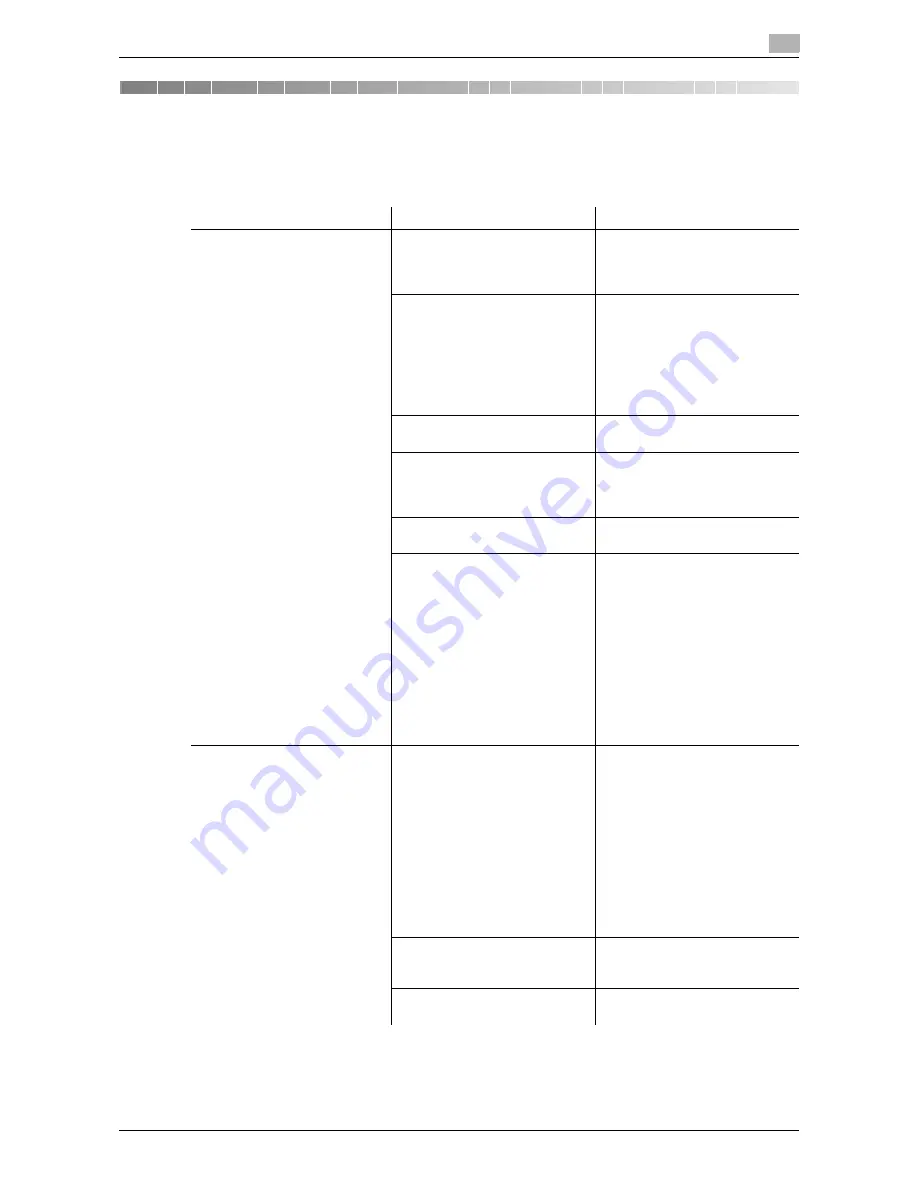
d-Color MF 752/652
6-3
6.1
Cannot print
6
6
Cannot Print
6.1
Cannot print
Description of problem
Check points
Remedy
A message saying "Printer is not
connected" or "Print Error" ap-
pears on the computer screen.
Is the power turned on?
Check the
Main Power Switch
of this machine.
If a hub is used, also check the
hub power.
Has the machine been placed in
the ErP Auto Power Off mode?
If the machine is placed into the
ErP Auto Power Off mode, it can-
not receive any jobs. Press the
Power
key to release the ErP
Auto Power Off mode.
For the ErP Auto Power Off
mode, refer to [User's Guide:
Control Panel].
Is another printer specified?
Check the specified printer
name.
Is the network or USB cable dis-
connected?
Make sure that the cables are
correctly connected.
If a hub is used, also check the
connection with the hub.
Has an error occurred on the ma-
chine?
Check the
Control Panel
of this
machine.
Is there sufficient available com-
puter memory?
Perform a test printing to check
whether printing is possible.
If test printing is successful, this
indicates there are no problems
on this machine or with the print-
er driver. In this case, remove the
cause of memory shortage.
If test printing fails, resolve any
problems that may be occurring
in the machine or with the printer
driver.
For the test printing procedure,
refer to page 6-9.
A postscript error appears on
the computer screen.
Is there sufficient available com-
puter memory?
Perform a test printing to check
whether printing is possible.
If test printing is successful, this
indicates there are no problems
on this machine or with the print-
er driver. In this case, remove the
cause of memory shortage.
If test printing fails, resolve any
problems that may be occurring
in the machine or with the printer
driver.
For the test printing procedure,
refer to page 6-9.
There may be an error in the ap-
plication software settings.
Refer to the user's manual of the
application software to check the
settings.
Are the file printing settings cor-
rect?
Change the settings and try to
print again.
Содержание d-COLOR MF652
Страница 5: ...1 When a Paper Staple Jam Is Occurring...
Страница 6: ......
Страница 23: ...2 Main Messages and Remedies...
Страница 24: ......
Страница 29: ...3 When Printing Quality Has Deteriorated...
Страница 30: ......
Страница 34: ...Cleaning the Print Head Glass 3 3 6 d Color MF 752 652 3 2...
Страница 35: ...4 When the Machine Cannot Be Powered On...
Страница 36: ......
Страница 38: ...4 4 4 d Color MF 752 652...
Страница 39: ...5 When the Touch Panel Is Not Visible...
Страница 40: ......
Страница 43: ...6 Cannot Print...
Страница 44: ......
Страница 56: ...Permitting printing by public users 6 6 14 d Color MF 752 652 6 7...
Страница 57: ...7 Cannot Perform Network Fax Network Scan...
Страница 58: ......
Страница 66: ...Printing a destination list 7 7 10 d Color MF 752 652 7 3...
Страница 67: ...8 Cannot Use the Fax Function...
Страница 68: ......
Страница 77: ...9 Cannot Copy...
Страница 78: ......
Страница 84: ...Main messages and remedies 9 9 8 d Color MF 752 652 9 2...
Страница 85: ...10 Cannot Save in a User Box...
Страница 86: ......
Страница 90: ...Deleting files from a User Box 10 10 6 d Color MF 752 652 10 3...
Страница 91: ...11 Network Error Codes...
Страница 92: ......
Страница 110: ...Error code list 11 11 20 d Color MF 752 652 11 3...
Страница 111: ...12 When the Bit Count Does Not Match between the Server and the Client...
Страница 112: ......
Страница 114: ...12 12 4 d Color MF 752 652...
Страница 115: ...13 When a Message Appears to Replace Consumables or Carry Out Cleaning...
Страница 116: ......
Страница 120: ...13 13 6 d Color MF 752 652...
















































