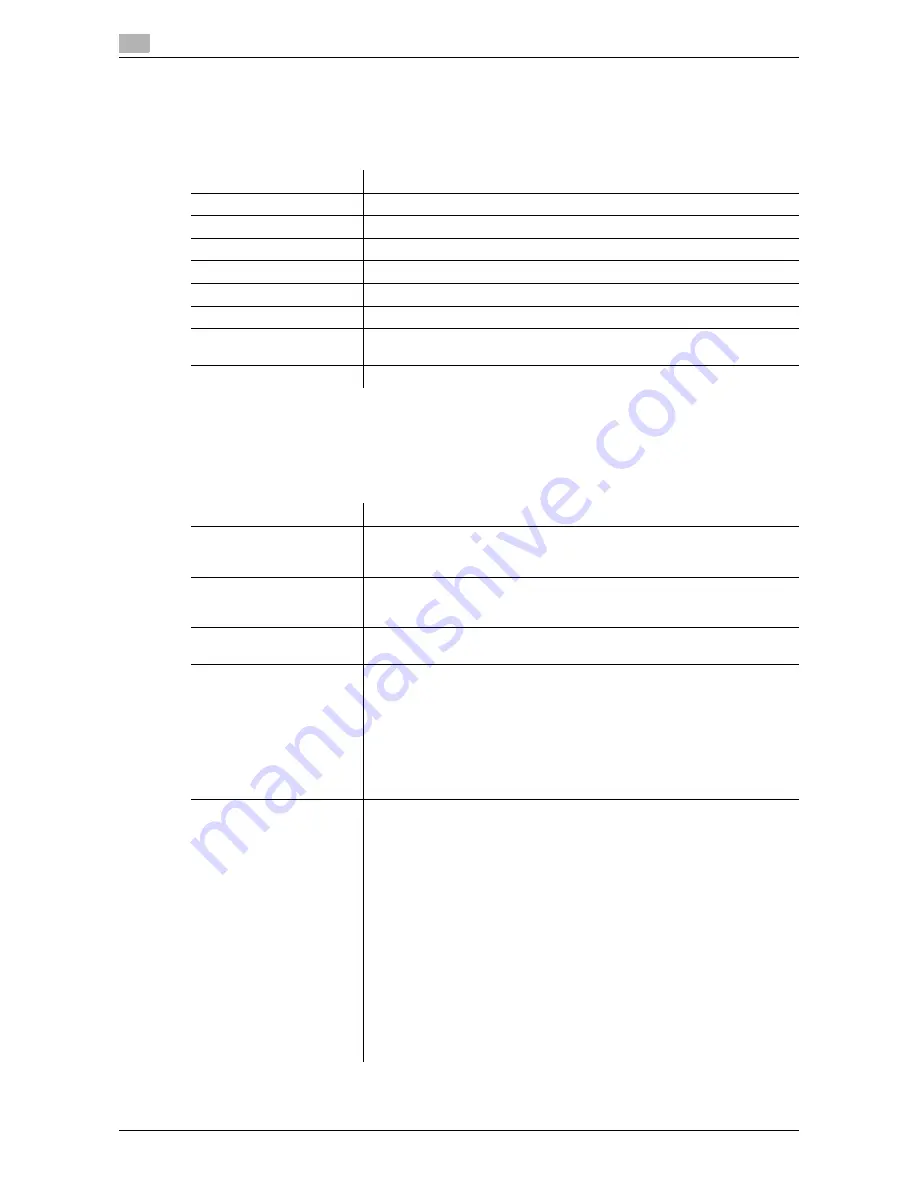
6
6-4
d-Color MF 752/652
[Address Book (Public)]
To display: [Utility] - [One-Touch/User Box Registration] - [Create One-Touch Destination] - [Address Book
(Public)]
Register destinations for each transmission mode, such as E-Mail TX and Fax TX.
[IP Address Fax]
To display: [Utility] - [One-Touch/User Box Registration] - [Create One-Touch Destination] - [Address Book
(Public)] - [IP Address Fax] - [New]
Enter any of the IP address, host name or E-mail address of the destination.
Settings
Description
[E-Mail]
Register destination E-mail addresses.
[User Box]
Register user boxes to save.
[Fax]
Register destination fax numbers.
[PC (SMB)]
Register destination computer names (host name) or IP addresses.
[FTP]
Register destination FTP server host names or IP addresses.
[WebDAV]
Register destination WebDAV server host names or IP addresses.
[IP Address Fax]
Enter any of the IP address, host name or E-mail address of the destina-
tion.
[Internet Fax]
Register destination E-mail addresses.
Settings
Description
[No.]
Destination registration number. [No.] is automatically registered from a
lower number that is not used. If you want to specify a number, tap [No.]
and enter the number within the range of 1 to 2000.
[Name]
Enter the destination name to be displayed on the
Touch Panel
(using up
to 24 characters).
Assign a name that helps you easily identify the destination.
[Sort Character]
Enter the same one as the registered name (using up to 24 characters).
You can sort destinations by registration name.
[Index]
Select a corresponding character so that the destination can be index-
searched by registration name.
•
If an alphabet character is specified for the initial of a registration name,
search text is automatically specified with the alphabet character. If an-
ything other than alphabet character is specified for the initial of a reg-
istration name, [etc] is specified by default.
•
For a frequently used destination, also select [Favorites]. If [Favorites]
is selected, the destination will appear in the main screen in fax/scan
mode, enabling the user to easily select a destination.
[Destination]
Enter a destination IP address or host name.
•
Example of IP address (IPv4) entry: "192.168.1.1"
•
Example of IP address (IPv6) entry: "fe80::220:6bff:fe10:2f16"
•
Example of host name entry: "host.example.com" (Including a domain
name.)
You can also specify a destination by E-mail address. To specify a desti-
nation by E-mail address, enter the destination IP address or host name
following "ipaddrfax@".
To enter an IP address following the @ symbol, put the IP address in brack-
ets "[ ]".
•
Example of IP address (IPv4) entry: "ipaddrfax@[192.168.1.1]"
To use an IP address (IPv6), enter "IPv6:" following the left bracket "[ ".
•
Example of IP address (IPv6) entry: "ipaddr-
fax@[IPv6:fe80::220:6bff:fe10:2f16]"
To enter a host name following the @ symbol, brackets "[ ]" are unneces-
sary.
•
Example of host name entry: "[email protected]"
Содержание d-COLOR MF652
Страница 8: ...Contents 6 d Color MF 752 652...
Страница 9: ...1 Network Fax Functions...
Страница 10: ......
Страница 37: ...2 Sending and receiving an Internet fax...
Страница 38: ......
Страница 54: ...Printing a report list 2 2 18 d Color MF 752 652 2 6...
Страница 55: ...3 Sending and receiving an IP address fax...
Страница 56: ......
Страница 72: ...Printing a report list 3 3 18 d Color MF 752 652 3 7...
Страница 73: ...4 Managing Destinations...
Страница 74: ......
Страница 86: ...Printing the list of destination information for the administrator 4 4 14 d Color MF 752 652 4 5...
Страница 87: ...5 Description of setup buttons...
Страница 88: ......
Страница 114: ...5 5 28 d Color MF 752 652...
Страница 115: ...6 Description Of Setup Buttons User Settings...
Страница 116: ......
Страница 127: ...7 Description Of Setup Buttons Administrator Settings...
Страница 128: ......
Страница 159: ...8 Index...
Страница 160: ......
Страница 164: ...8 6 d Color MF 752 652 Index by button 8 8 2...















































