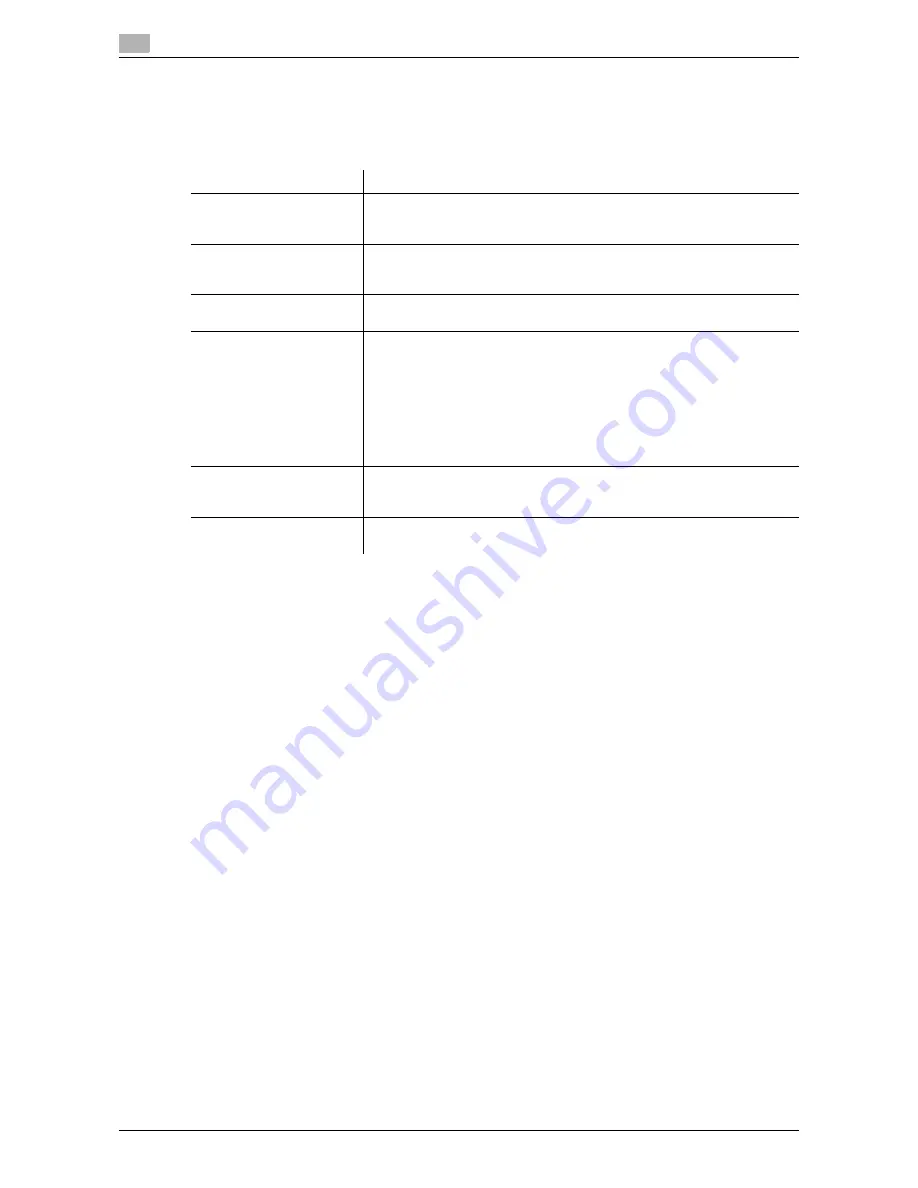
7
7-14
d-Color MF 752/652
[Internet Fax]
To display: [Utility] - [Administrator Settings] - [One-Touch/User Box Registration] - [Create One-Touch Des-
tination] - [Address Book (Public)] - [Internet Fax] - [New]
Register destination E-mail addresses.
Tips
-
To check the settings for a registered destination, select its registered name, then tap [Check Job Set.].
-
To change the settings for a registered destination, select its registered name, then tap [Edit].
-
To delete a registered destination, select its registered name, then tap [Delete].
Related setting (for the administrator)
-
By registering E-mail address prefixes and suffixes, you can complement E-mail address entry. For de-
tails, refer to page 7-19.
Settings
Description
[No.]
Destination registration number. [No.] is automatically registered from a
lower number that is not used. If you want to specify a number, tap [No.]
and enter the number within the range of 1 to 2000.
[Name]
Enter the destination name to be displayed on the
Touch Panel
(using up
to 24 characters).
Assign a name that helps you easily identify the destination.
[Sort Character]
Enter the same one as the registered name (using up to 24 characters).
You can sort destinations by registration name.
[Index]
Select a corresponding character so that the destination can be index-
searched by registration name.
•
If an alphabet character is specified for the initial of a registration name,
search text is automatically specified with the alphabet character. If an-
ything other than alphabet character is specified for the initial of a reg-
istration name, [etc] is specified by default.
•
For a frequently used destination, also select [Favorites]. If [Favorites]
is selected, the destination will appear in the main screen in fax/scan
mode, enabling the user to easily select a destination.
[E-Mail Address]
Enter a destination E-mail address.
If prefixes and suffixes are registered, you can recall a registered domain
name etc. to complement entry.
[RX Ability (Destination)]
Select the specifications of original data that the recipient machine can re-
ceive in [Compression Type], [Paper Size] and [Resolution].
Содержание d-COLOR MF652
Страница 8: ...Contents 6 d Color MF 752 652...
Страница 9: ...1 Network Fax Functions...
Страница 10: ......
Страница 37: ...2 Sending and receiving an Internet fax...
Страница 38: ......
Страница 54: ...Printing a report list 2 2 18 d Color MF 752 652 2 6...
Страница 55: ...3 Sending and receiving an IP address fax...
Страница 56: ......
Страница 72: ...Printing a report list 3 3 18 d Color MF 752 652 3 7...
Страница 73: ...4 Managing Destinations...
Страница 74: ......
Страница 86: ...Printing the list of destination information for the administrator 4 4 14 d Color MF 752 652 4 5...
Страница 87: ...5 Description of setup buttons...
Страница 88: ......
Страница 114: ...5 5 28 d Color MF 752 652...
Страница 115: ...6 Description Of Setup Buttons User Settings...
Страница 116: ......
Страница 127: ...7 Description Of Setup Buttons Administrator Settings...
Страница 128: ......
Страница 159: ...8 Index...
Страница 160: ......
Страница 164: ...8 6 d Color MF 752 652 Index by button 8 8 2...
















































