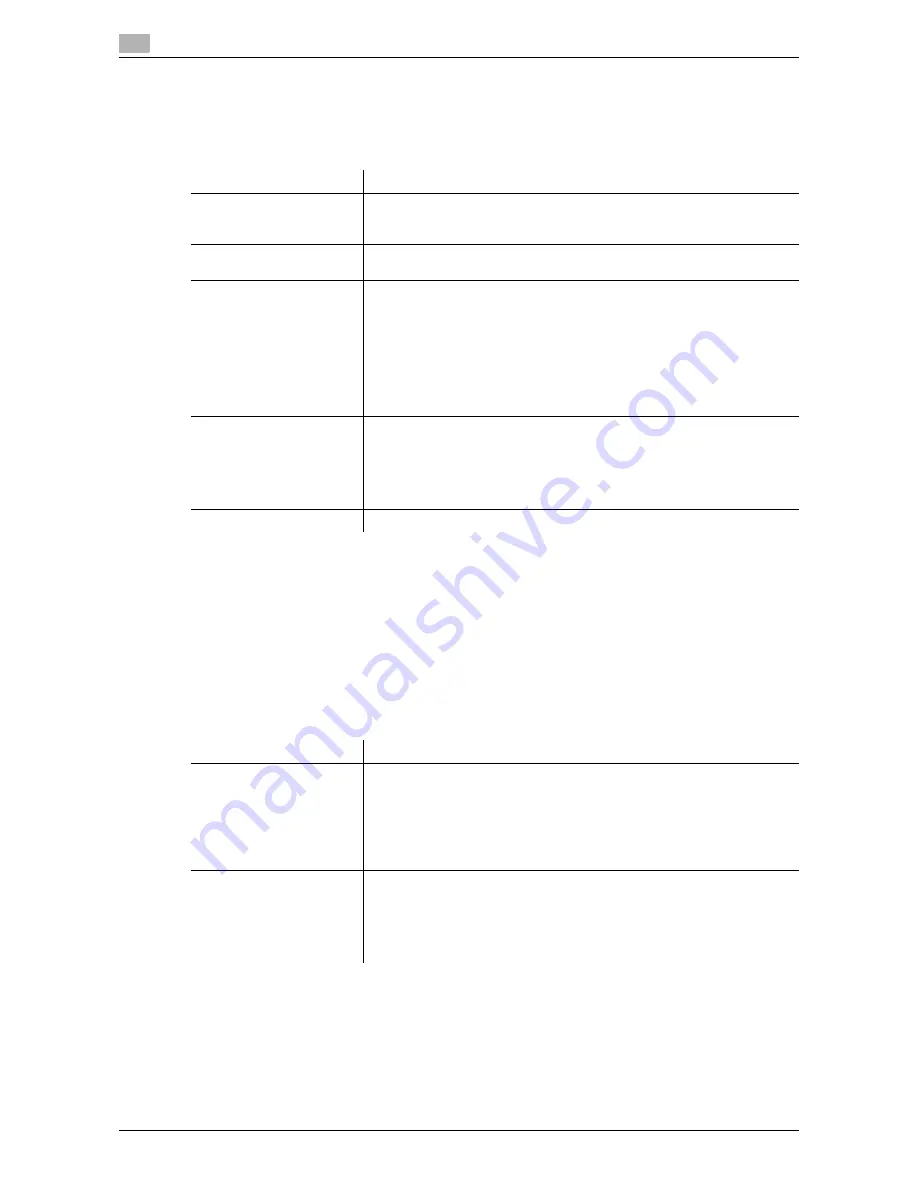
6
6-6
d-Color MF 752/652
[Group]
To display: [Utility] - [One-Touch/User Box Registration] - [Create One-Touch Destination] - [Group] - [New]
Register multiple destinations as a group. You can register different types of destinations for a group, such
as E-Mail TX, SMB Send and Fax TX.
Tips
-
To check the settings for a registered group, select its registered name, then tap [Check Job Set.].
-
To change the settings for a registered group, select its registered name, then tap [Edit].
-
To delete a registered group, select its registered name, then tap [Delete].
[E-Mail Settings]
To display: [Utility] - [One-Touch/User Box Registration] - [Create One-Touch Destination] - [E-Mail Settings]
Register fixed subject and text phrases of the E-mail. You can select a registered subject and message text
before sending.
Settings
Description
[Name]
Enter the group name to be displayed on the
Touch Panel
(using up to 24
characters).
Assign a name that helps you easily identify the destination.
[Sort Character]
Enter the same one as the registered name (using up to 24 characters).
You can sort destinations by registration name.
[Index]
Select a corresponding character so that the destination can be index-
searched by registration name.
•
If an alphabet character is specified for the initial of a registration name,
search text is automatically specified with the alphabet character. If an-
ything other than alphabet character is specified for the initial of a reg-
istration name, [etc] is specified by default.
•
For a frequently used destination, also select [Favorites]. If [Favorites]
is selected, the destination will appear in the main screen in fax/scan
mode, enabling the user to easily select a destination.
[Select Group]
Select destinations to be included in a group. To narrow down destina-
tions, tap [Index] or [Registration Number], and enter an index or registra-
tion number.
You can register up to 500 destinations for a group. You can also register
different types of destinations, such as E-mail address and fax number, in
a group.
[Check Program Settings]
If necessary, check the destinations registered for the group.
Settings
Description
[E-Mail Subject]
Register a fixed subject phrase of the E-mail message. You can register up
to 10 subject phrases.
Tapping [E-Mail Subject] displays a list of subjects registered on this ma-
chine.
The subject appears as [Default] is automatically inserted as the subject
when sending E-mail. To change the subject to be automatically inserted,
select a subject you wish to change to, and then tap [Set as Default].
[E-mail Body]
Register a fixed text phrase of the E-mail message. You can register up to
10 text phrases.
Pressing [E-mail Body] displays a list of bodies registered on this machine.
The message text appears as [Default] is automatically inserted as the
message text when sending E-mail. To change the text to be automatically
inserted, select a text you wish to change to, then Tap [Set as Default].
Содержание d-COLOR MF652
Страница 8: ...Contents 6 d Color MF 752 652...
Страница 9: ...1 Network Fax Functions...
Страница 10: ......
Страница 37: ...2 Sending and receiving an Internet fax...
Страница 38: ......
Страница 54: ...Printing a report list 2 2 18 d Color MF 752 652 2 6...
Страница 55: ...3 Sending and receiving an IP address fax...
Страница 56: ......
Страница 72: ...Printing a report list 3 3 18 d Color MF 752 652 3 7...
Страница 73: ...4 Managing Destinations...
Страница 74: ......
Страница 86: ...Printing the list of destination information for the administrator 4 4 14 d Color MF 752 652 4 5...
Страница 87: ...5 Description of setup buttons...
Страница 88: ......
Страница 114: ...5 5 28 d Color MF 752 652...
Страница 115: ...6 Description Of Setup Buttons User Settings...
Страница 116: ......
Страница 127: ...7 Description Of Setup Buttons Administrator Settings...
Страница 128: ......
Страница 159: ...8 Index...
Страница 160: ......
Страница 164: ...8 6 d Color MF 752 652 Index by button 8 8 2...
















































