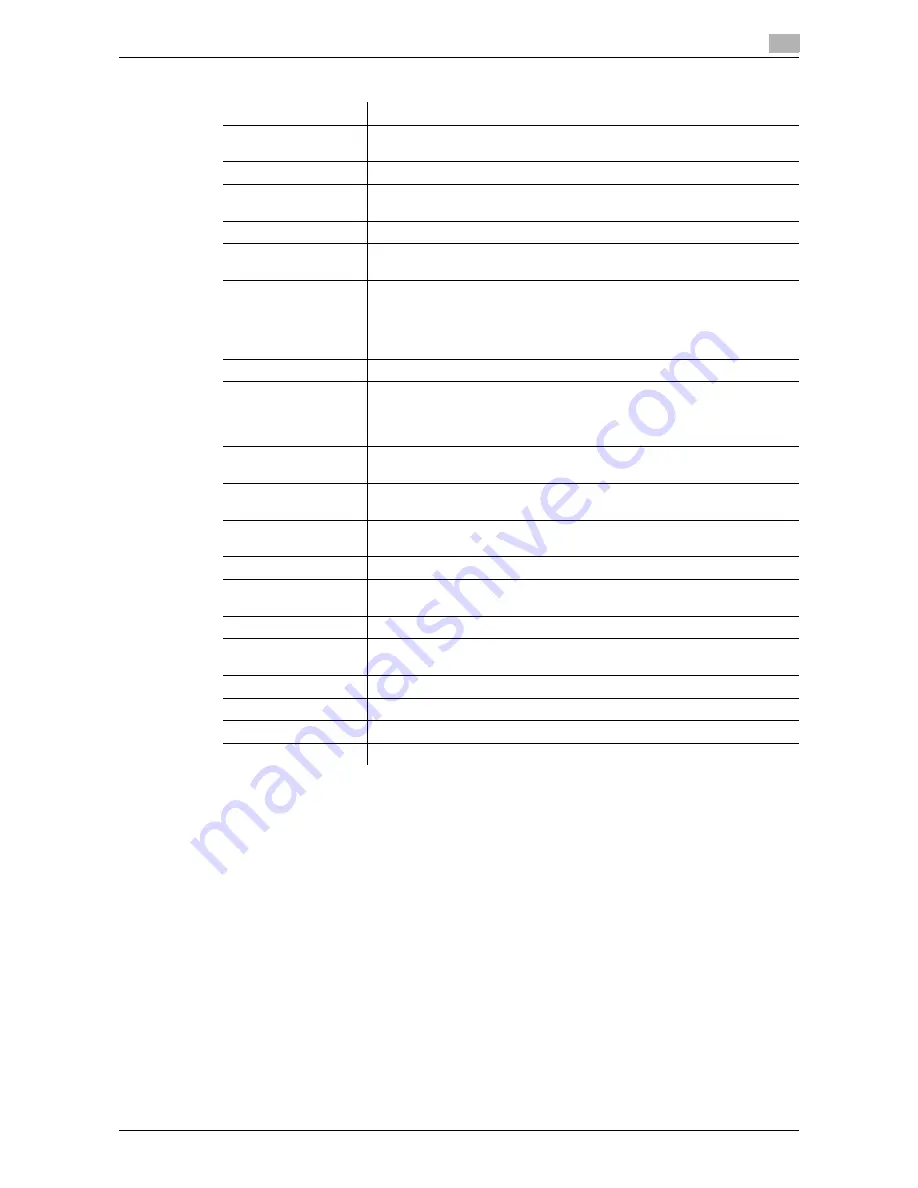
d-Color MF 3300/3800
9-7
9.3
TWAIN scanning
9
%
[Advanced Mode] setting items
6
Click [Scan].
The desired image is imported to the application software.
Settings
Description
[Paper source]
Select whether or not to load the original on the original glass (flatbed) or
ADF. When using the ADF to scan the original, select 1-sided or 2-sided.
[Original Size]
Specify the size of the original.
[Scan Type]
Specify the type of image to be scanned. Select the desired one from full
color, gray, or black and white.
[Resolution]
Select the resolution at which to scan the original.
[Scale]
Specify the enlargement or reduction ratio.
If Resolution is 1200 dpi
e
1200 dpi, this setting is not supported.
[Scanning Mode]
Select the scan mode.
•
[Auto]: Automatically adjusts a light image to a dark one and a dark im-
age to a light one for a preview image.
•
[Manual]: Manually adjusts settings using the Brightness/Contrast, Fil-
ter, Curve, Level, Color Balance, Hue/Saturation tab.
[Image size]
Displays the data size of the image to be scanned.
[Rotation]
Specify the orientation of the image to be scanned.
Selecting the [Rotate back side] check box rotates the back side 180 de-
grees to scan the original (this setting is available when [Paper source] is
set to [ADF (2-sided)]).
[Auto Deskew]
Specify whether or not to automatically adjust the inclination of the origi-
nal.
Auto Crop icon
Click this icon to automatically detect the position of the original displayed
in the preview area and draw a crop frame that fits the original.
Zoom Prescan icon
Click this icon to rescan the selected range in the preview area and display
it in the entire preview area.
Mirror Image icon
Click this icon to reverse the left and right sides of the preview image.
Gradation Reverse
icon
Click this icon to reverse the color of the preview image.
Clear icon
Clears the preview image.
[Before] / [After] (RGB)
If you move the cursor on the preview image, the image at the cursor po-
sition is displayed with the tone before and after the adjustment.
[Width] / [Height]
Displays the width and height of the selected range in the preview area.
[Save]
Click this button to save the current setting as a configuration file (dat file).
[Load]
Click this button to scan the saved configuration file (dat file).
[Default]
Click this button to restore all settings to the defaults.
Содержание d-COLOR MF3300
Страница 7: ...1 Scan Function...
Страница 8: ......
Страница 25: ...2 Sending Original Data as an E mail Attachment Scan to E mail...
Страница 26: ......
Страница 35: ...3 Sending a File to a Shared Folder of a Computer SMB Send...
Страница 36: ......
Страница 49: ...4 Sending to an FTP Server FTP Send...
Страница 50: ......
Страница 57: ...5 Sending to a WebDAV Server WebDAV Send...
Страница 58: ......
Страница 65: ...6 Saving a File in the HDD of This Machine Save to HDD...
Страница 66: ......
Страница 74: ...6 10 d Color MF 3300 3800 Application functions 6 6 4...
Страница 75: ...7 Saving Data in USB Memory Save to USB...
Страница 76: ......
Страница 81: ...8 Sending with Web Service WS Scan...
Страница 82: ......
Страница 90: ...8 10 d Color MF 3300 3800 Importing data from a computer 8 8 4...
Страница 91: ...9 Importing Images by TWAIN WIA Scan...
Страница 92: ......
Страница 100: ...9 10 d Color MF 3300 3800 Uninstalling the scanner driver 9 9 5...
Страница 101: ...10 Registering Frequently Used Destinations Address Book...
Страница 102: ......
Страница 105: ...11 Index...
Страница 106: ......
Страница 108: ...11 4 d Color MF 3300 3800 11...



























