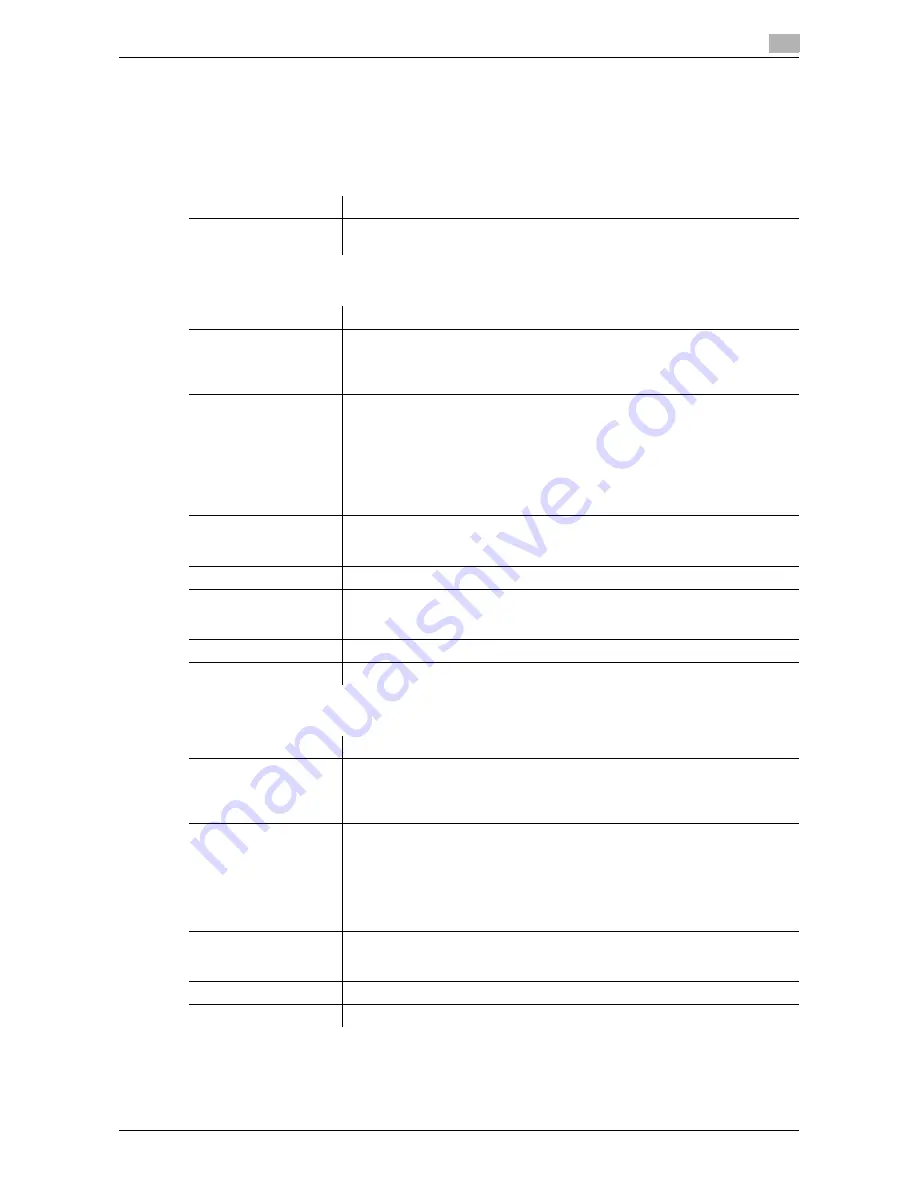
d-Color MF 3300/3800
1-11
1.3
Specifying a destination
1
Directly entering data
In [Direct Input], tap the key that matches the type of the destination you want to save or send, then enter
destination information.
When specifying multiple destinations, tap [Next Dest.] to add destinations up to 30.
[E-mail]
[FTP]
[PC (SMB)]
Settings
Description
E-mail Address
Enter the E-mail address as a destination (using ASCII characters of up to 320
bytes).
Settings
Description
[Host Name]
Enter the host name or IP address of the destination FTP server.
•
Example of host name entry: "host.example.com"
•
Example of IP address (IPv4) entry: "192.168.1.1"
•
Example of IP address (IPv6) entry: "fe80::220:6bff:fe10:2f16"
[File Path]
Enter the name of the storage folder in the FTP server specified in [Host Name]
(using up to 127 bytes).
•
Entry example: "scan"
When specifying a folder in the FTP folder, insert a symbol, "/", between the
folder names.
•
Entry example: "scan/document"
When not specifying a file path, enter "/".
•
Entry example: "/"
[User Name]
If authentication is required in the destination FTP server, enter the available
user name to log in (using ASCII characters of up to 63 bytes).
•
Entry example: "public_user"
[Password]
Enter the password (using ASCII characters of up to 63 bytes).
[Port No.]
If necessary, change the port number.
Normally, you can use the original port number.
[21] is specified by default.
[Pasv]
When the PASV mode is used in your environment, select this item.
[Proxy]
When a proxy server is used in your environment, select this item.
Settings
Description
[Host Name]
Enter the host name or IP address of a destination computer.
•
Example of computer name (host name) entry: "HOME-PC"
•
Example of IP address (IPv4) entry: "192.168.1.1"
•
Example of IP address (IPv6) entry: "fe80::220:6bff:fe10:2f16"
[File Path]
Enter the shared folder name of the computer specified in [Host Name] (using
up to 255 bytes). The shared folder name is generally referred to as a share
name.
•
Entry example: "scan"
When specifying a folder in the shared folder, insert a symbol, "\", between
folder names.
•
Entry example: "scan\document"
[User Name]
Enter the name of a user who has privileges to access the folder specified in
[File Path] (using up to 255 bytes).
•
Entry example: "public user"
[Password]
Enter the password.
[Browse]
Searches for a computer to send a file to, and selects a target shared folder.
Содержание d-COLOR MF3300
Страница 7: ...1 Scan Function...
Страница 8: ......
Страница 25: ...2 Sending Original Data as an E mail Attachment Scan to E mail...
Страница 26: ......
Страница 35: ...3 Sending a File to a Shared Folder of a Computer SMB Send...
Страница 36: ......
Страница 49: ...4 Sending to an FTP Server FTP Send...
Страница 50: ......
Страница 57: ...5 Sending to a WebDAV Server WebDAV Send...
Страница 58: ......
Страница 65: ...6 Saving a File in the HDD of This Machine Save to HDD...
Страница 66: ......
Страница 74: ...6 10 d Color MF 3300 3800 Application functions 6 6 4...
Страница 75: ...7 Saving Data in USB Memory Save to USB...
Страница 76: ......
Страница 81: ...8 Sending with Web Service WS Scan...
Страница 82: ......
Страница 90: ...8 10 d Color MF 3300 3800 Importing data from a computer 8 8 4...
Страница 91: ...9 Importing Images by TWAIN WIA Scan...
Страница 92: ......
Страница 100: ...9 10 d Color MF 3300 3800 Uninstalling the scanner driver 9 9 5...
Страница 101: ...10 Registering Frequently Used Destinations Address Book...
Страница 102: ......
Страница 105: ...11 Index...
Страница 106: ......
Страница 108: ...11 4 d Color MF 3300 3800 11...






























