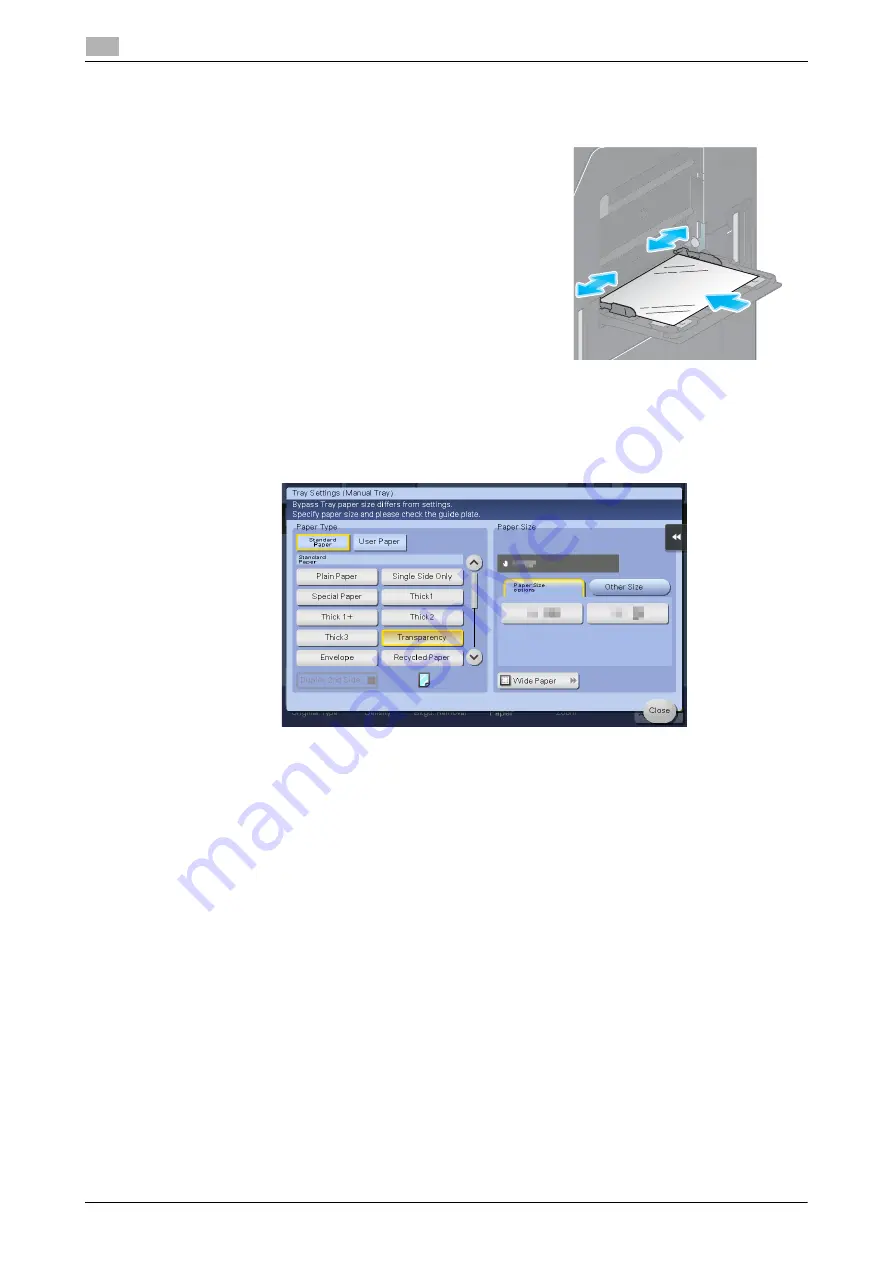
2-38
d-COLOR MF283/MF223
Loading paper
2
2.8
Loading transparencies
Up to 20 transparencies can be loaded into the tray.
1
Load transparencies in the
v
direction as shown in the figure
with the print side facing down, then align the
Lateral Guide
to the paper.
%
Insert transparencies into the tray until their edges are
pressed against the back.
The screen for selecting the paper type and paper size ap-
pears.
2
Change the paper type setting.
%
Select [Transparency] from [Paper Type].
%
Transparencies can only be printed in black. When the color function is other than black and [Trans-
parency] is selected, check the displayed message, and tap [Yes].
3
Change the paper size setting.
%
Select the paper size from [Paper Size options] in [Paper Size].
%
If the paper size you want to use is not displayed for [Paper Size options], select the paper size from
[Other Size].
Содержание d-COLOR MF283
Страница 1: ...d COLOR MF283 MF223 QUICK GUIDE...
Страница 2: ......
Страница 8: ...Contents 6 d COLOR MF283 MF223...
Страница 9: ...1 Introduction...
Страница 10: ......
Страница 32: ...1 24 d COLOR MF283 MF223 i Option LK 105 v4 searchable PDFs End User License Agreement 1 1 11...
Страница 33: ...2 About This Machine...
Страница 34: ......
Страница 47: ...d COLOR MF283 MF223 2 15 2 3 About this machine 2 Job Separator JS 506 No Name 1 Output Tray...
Страница 49: ...d COLOR MF283 MF223 2 17 2 3 About this machine 2 No Name 1 Punch Kit 2 Staple Cartridge 3 Folding Output Tray...
Страница 76: ...2 44 d COLOR MF283 MF223 Loading paper 2 2 8...
Страница 77: ...3 Basic Settings and Operations...
Страница 78: ......
Страница 103: ...d COLOR MF283 MF223 3 27 3 2 Scan to Send function 3 6 Tap Close...
Страница 134: ...3 58 d COLOR MF283 MF223 Registering a destination 3 3 5 2 Narrow down destinations using index and address type 2 1 3 4...
Страница 144: ...3 68 d COLOR MF283 MF223 Using the guidance function 3 3 7 3 Narrow down the information you want to know...
Страница 146: ...3 70 d COLOR MF283 MF223 Using the guidance function 3 3 7 3 Narrow down the information you want to know...
Страница 150: ...3 74 d COLOR MF283 MF223 Using the Quick Security function 3 3 8...
Страница 151: ...4 Advanced Functions...
Страница 152: ......
Страница 171: ...5 Troubleshooting...
Страница 172: ......
Страница 187: ...6 Index...
Страница 188: ......
Страница 190: ...6 4 d COLOR MF283 MF223 6...
















































