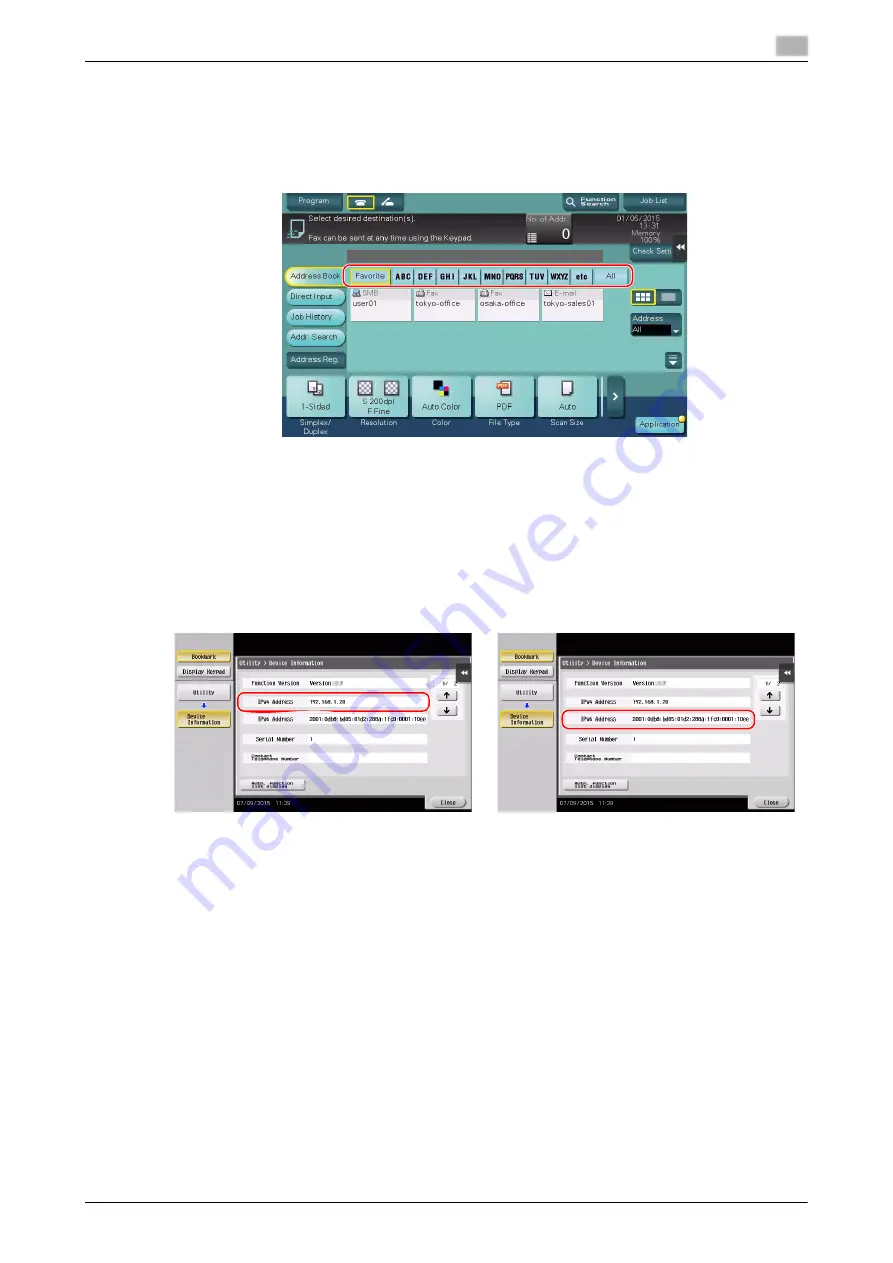
d-COLOR MF283/MF223
3-53
3.5
Registering a destination
3
What is an index?
-
This is used as an index of a registered destination. Tap the Index key to narrow down a target desti-
nation.
-
If [Favorite] is selected as an index, the destination appears in the basic screen of the transmission
screen after it has been registered in the address book; enabling the user to easily select a destination.
Using a computer to register a one-touch destination
In addition to using the
Control Panel
, address books can be registered from a computer using the utility
software,
Web Connection
.
1
Check the IP address of this machine
%
Tap [Utility], and select [Device Information]. Check that the IP address is displayed.
%
If no IP address is displayed, you need to configure the network. For details, refer to the User's
Guide DVD.
2
Start a Web browser, enter the IP address of this machine into the URL field, then press the [Enter] key.
%
For "http://192.168.1.20/", "192.168.1.20" is an IP address.
%
In the IPv6 environment, enclose the IPv6 address in brackets [ ]. For example, if the IPv6 address
of this machine is "fe80::220:6bff:fe10:2f16", type in "http://[fe80::220:6bff:fe10:2f16]/".
%
If the login screen appears, enter the required items, then click [Login].
3
Select [Store Address] and click [New Registration].
4
Select the type of the destination you want to register.
5
Enter the required information such as the name, fax number, and index.
•
For IPv4 environment
•
For IPv6 environment
Содержание d-COLOR MF283
Страница 1: ...d COLOR MF283 MF223 QUICK GUIDE...
Страница 2: ......
Страница 8: ...Contents 6 d COLOR MF283 MF223...
Страница 9: ...1 Introduction...
Страница 10: ......
Страница 32: ...1 24 d COLOR MF283 MF223 i Option LK 105 v4 searchable PDFs End User License Agreement 1 1 11...
Страница 33: ...2 About This Machine...
Страница 34: ......
Страница 47: ...d COLOR MF283 MF223 2 15 2 3 About this machine 2 Job Separator JS 506 No Name 1 Output Tray...
Страница 49: ...d COLOR MF283 MF223 2 17 2 3 About this machine 2 No Name 1 Punch Kit 2 Staple Cartridge 3 Folding Output Tray...
Страница 76: ...2 44 d COLOR MF283 MF223 Loading paper 2 2 8...
Страница 77: ...3 Basic Settings and Operations...
Страница 78: ......
Страница 103: ...d COLOR MF283 MF223 3 27 3 2 Scan to Send function 3 6 Tap Close...
Страница 134: ...3 58 d COLOR MF283 MF223 Registering a destination 3 3 5 2 Narrow down destinations using index and address type 2 1 3 4...
Страница 144: ...3 68 d COLOR MF283 MF223 Using the guidance function 3 3 7 3 Narrow down the information you want to know...
Страница 146: ...3 70 d COLOR MF283 MF223 Using the guidance function 3 3 7 3 Narrow down the information you want to know...
Страница 150: ...3 74 d COLOR MF283 MF223 Using the Quick Security function 3 3 8...
Страница 151: ...4 Advanced Functions...
Страница 152: ......
Страница 171: ...5 Troubleshooting...
Страница 172: ......
Страница 187: ...6 Index...
Страница 188: ......
Страница 190: ...6 4 d COLOR MF283 MF223 6...






























