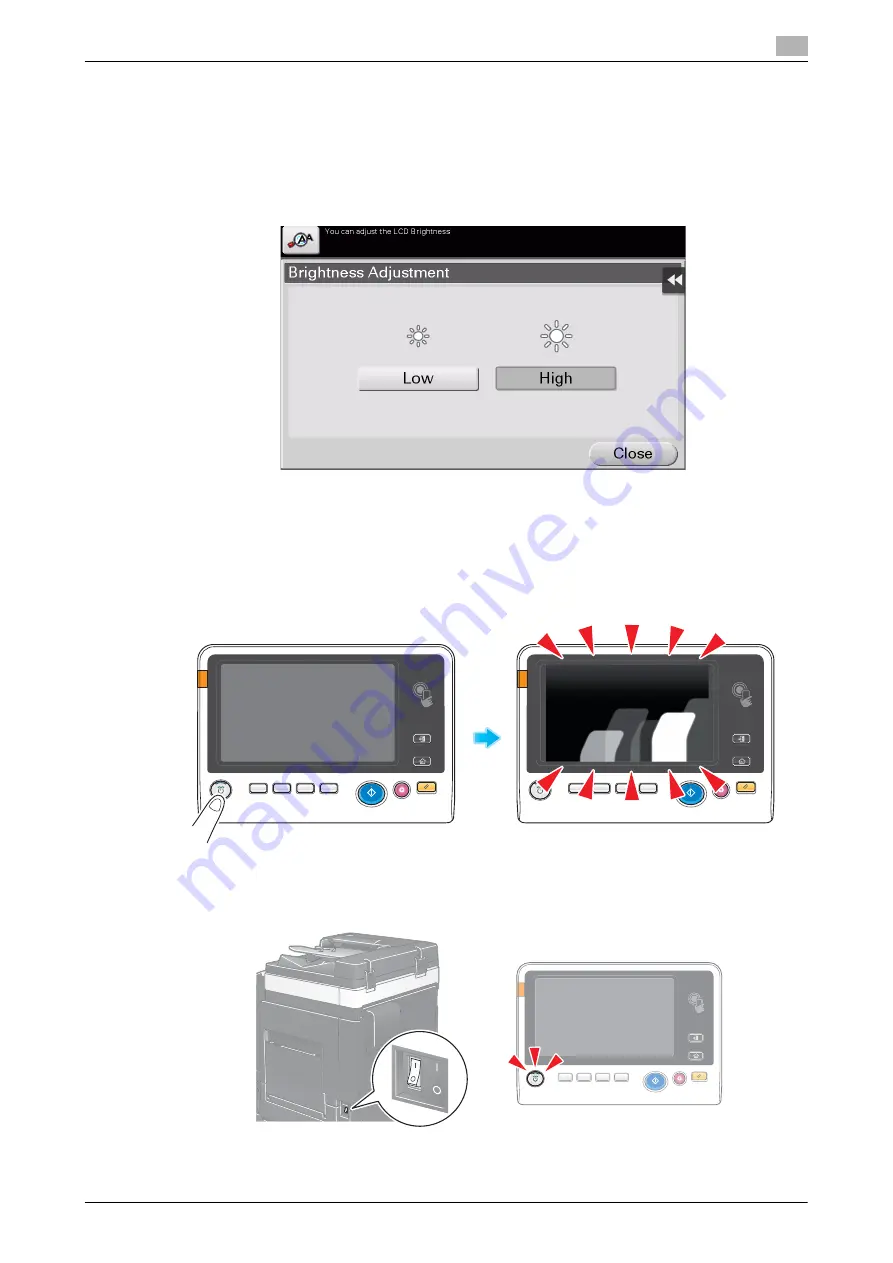
d-COLOR MF283/MF223
5-9
5.4
When the Touch Panel is not visible
5
5.4
When the Touch Panel is not visible
If a certain length of time has elapsed without any operations being carried out on this machine, the
Touch
Panel
may turn off.
Check the following items:
-
Tap [Accessibility] and select [Brightness Adjustment], and select [Low] or [High] to adjust the contrast
for the
Touch Panel
.
-
Touch the
Touch Panel
. In Power Save (Low Power/Sleep) mode, this machine returns from Power
Save mode when the
Touch Panel
is touched or a key on the
Control Panel
is pressed, and the
Touch
Panel
appears normally.
-
On the
Control Panel
, press the
Power
key. If the Weekly Timer setting has put the machine in Erp
Auto Power OFF mode, press the
Power
key to display the
Touch Panel
. To use it outside the preset
operating hours, follow the on-screen instructions.
-
Check to see that the
Main Power Switch
and the
Power
key are turned ON.
In case the
Touch Panel
does not appear even after checking it, contact your service representative.
Содержание d-COLOR MF283
Страница 1: ...d COLOR MF283 MF223 QUICK GUIDE...
Страница 2: ......
Страница 8: ...Contents 6 d COLOR MF283 MF223...
Страница 9: ...1 Introduction...
Страница 10: ......
Страница 32: ...1 24 d COLOR MF283 MF223 i Option LK 105 v4 searchable PDFs End User License Agreement 1 1 11...
Страница 33: ...2 About This Machine...
Страница 34: ......
Страница 47: ...d COLOR MF283 MF223 2 15 2 3 About this machine 2 Job Separator JS 506 No Name 1 Output Tray...
Страница 49: ...d COLOR MF283 MF223 2 17 2 3 About this machine 2 No Name 1 Punch Kit 2 Staple Cartridge 3 Folding Output Tray...
Страница 76: ...2 44 d COLOR MF283 MF223 Loading paper 2 2 8...
Страница 77: ...3 Basic Settings and Operations...
Страница 78: ......
Страница 103: ...d COLOR MF283 MF223 3 27 3 2 Scan to Send function 3 6 Tap Close...
Страница 134: ...3 58 d COLOR MF283 MF223 Registering a destination 3 3 5 2 Narrow down destinations using index and address type 2 1 3 4...
Страница 144: ...3 68 d COLOR MF283 MF223 Using the guidance function 3 3 7 3 Narrow down the information you want to know...
Страница 146: ...3 70 d COLOR MF283 MF223 Using the guidance function 3 3 7 3 Narrow down the information you want to know...
Страница 150: ...3 74 d COLOR MF283 MF223 Using the Quick Security function 3 3 8...
Страница 151: ...4 Advanced Functions...
Страница 152: ......
Страница 171: ...5 Troubleshooting...
Страница 172: ......
Страница 187: ...6 Index...
Страница 188: ......
Страница 190: ...6 4 d COLOR MF283 MF223 6...












































