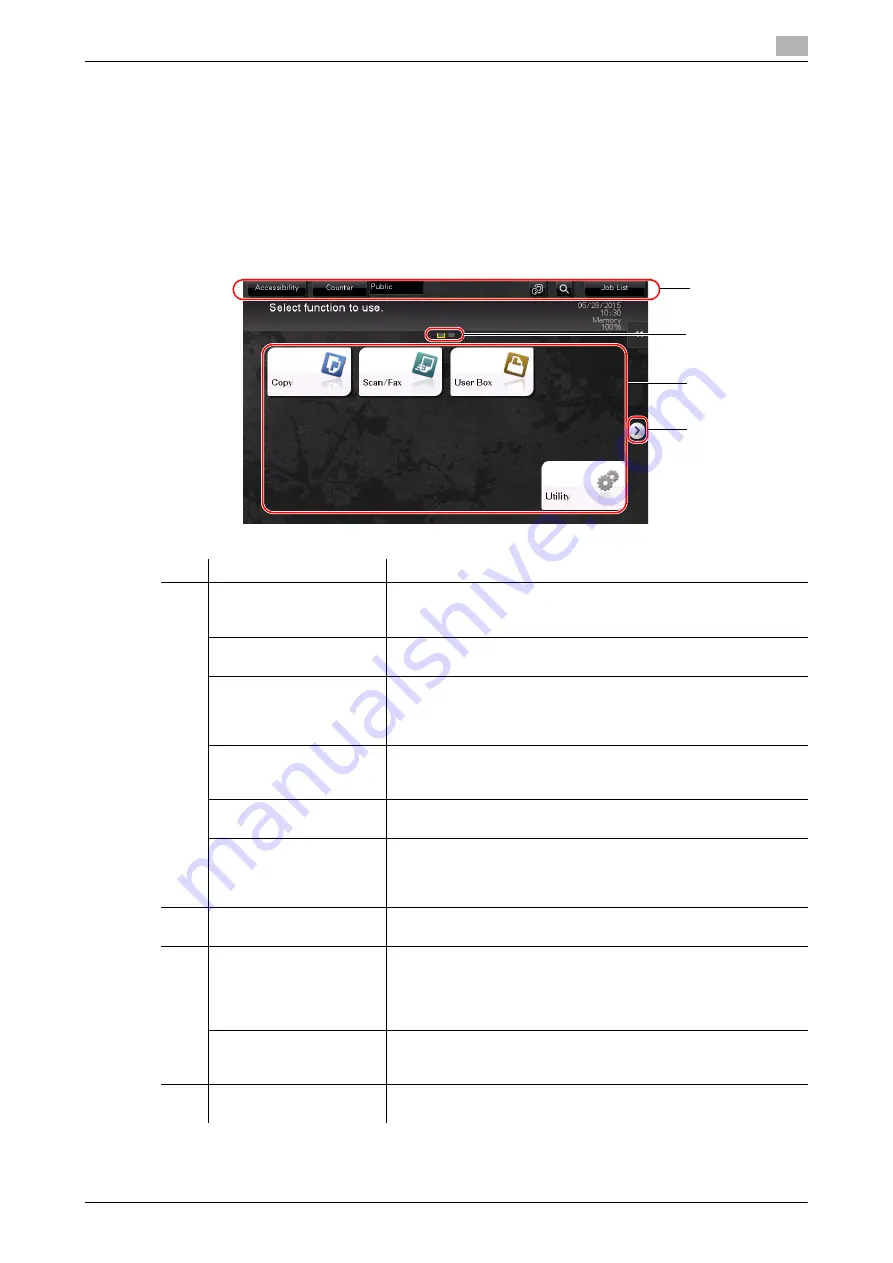
d-COLOR MF283/MF223
2-23
2.6
Touch Panel
2
2.6
Touch Panel
2.6.1
Main menu
Press
Menu
on the
Control Panel
to display the main menu. In the main menu, you can configure settings
such as frequently used functions or a shortcut key for jumping to each mode.
Layout of main menu
No.
Name
Description
1
[Accessibility]
Tap this button to adjust a
Touch Panel
pressing position, change
keying sounds, and configure the operating environment of the
Control Panel
.
[Counter]
Tap this button to display the total number of pages printed on this
machine on a function or color basis.
User/Account Name
This area displays the name of the current login user or the account
track name when User Authentication or Account Track is enabled.
When User Authentication and Account Track are used together,
the user name is displayed.
[Language]
Tap this button to temporarily change the language to be displayed
on the panel. For details on how to display [Language], refer to the
User's Guide DVD.
[Function Search]
Tap this button to search for copy settings or fax/scan settings to
go to the target function screen from the search result.
[Job List]
Tap this button to display current or standby jobs. If necessary, you
can check job logs or print a communication report. This list dis-
plays the operation status of the current job when it is running. For
details, refer to page 2-31.
2
Page Indicator
Allows you to check which page is currently displayed when main
menu keys are assigned to multiple pages.
3
Main menu keys
Display shortcut keys assigned to any function.
By default, the main menu shows [Copy], [Scan/Fax], [User Box],
and [Utility].
•
The
Hard Disk
is optional in some areas. To display [User Box],
the optional
Hard Disk
must be installed in this machine.
[Utility]
Tap this button to configure settings of this machine or view the use
status of this machine.
•
[Utility] is always displayed.
4
Page switching key
Tap this key to switch pages when main menu keys are assigned to
multiple pages.
1
3
4
2
Содержание d-COLOR MF283
Страница 1: ...d COLOR MF283 MF223 QUICK GUIDE...
Страница 2: ......
Страница 8: ...Contents 6 d COLOR MF283 MF223...
Страница 9: ...1 Introduction...
Страница 10: ......
Страница 32: ...1 24 d COLOR MF283 MF223 i Option LK 105 v4 searchable PDFs End User License Agreement 1 1 11...
Страница 33: ...2 About This Machine...
Страница 34: ......
Страница 47: ...d COLOR MF283 MF223 2 15 2 3 About this machine 2 Job Separator JS 506 No Name 1 Output Tray...
Страница 49: ...d COLOR MF283 MF223 2 17 2 3 About this machine 2 No Name 1 Punch Kit 2 Staple Cartridge 3 Folding Output Tray...
Страница 76: ...2 44 d COLOR MF283 MF223 Loading paper 2 2 8...
Страница 77: ...3 Basic Settings and Operations...
Страница 78: ......
Страница 103: ...d COLOR MF283 MF223 3 27 3 2 Scan to Send function 3 6 Tap Close...
Страница 134: ...3 58 d COLOR MF283 MF223 Registering a destination 3 3 5 2 Narrow down destinations using index and address type 2 1 3 4...
Страница 144: ...3 68 d COLOR MF283 MF223 Using the guidance function 3 3 7 3 Narrow down the information you want to know...
Страница 146: ...3 70 d COLOR MF283 MF223 Using the guidance function 3 3 7 3 Narrow down the information you want to know...
Страница 150: ...3 74 d COLOR MF283 MF223 Using the Quick Security function 3 3 8...
Страница 151: ...4 Advanced Functions...
Страница 152: ......
Страница 171: ...5 Troubleshooting...
Страница 172: ......
Страница 187: ...6 Index...
Страница 188: ......
Страница 190: ...6 4 d COLOR MF283 MF223 6...
















































