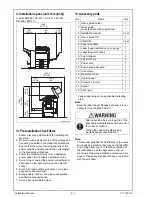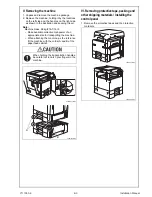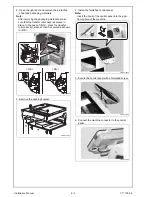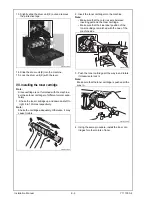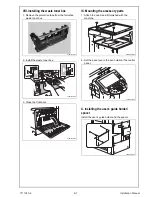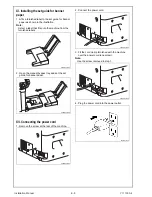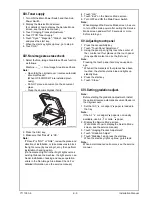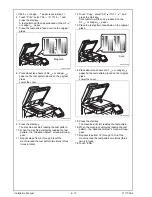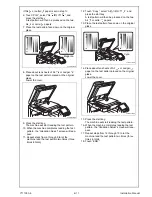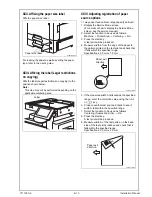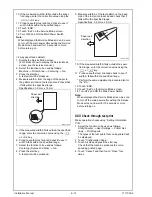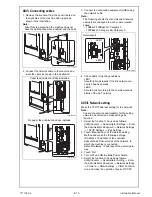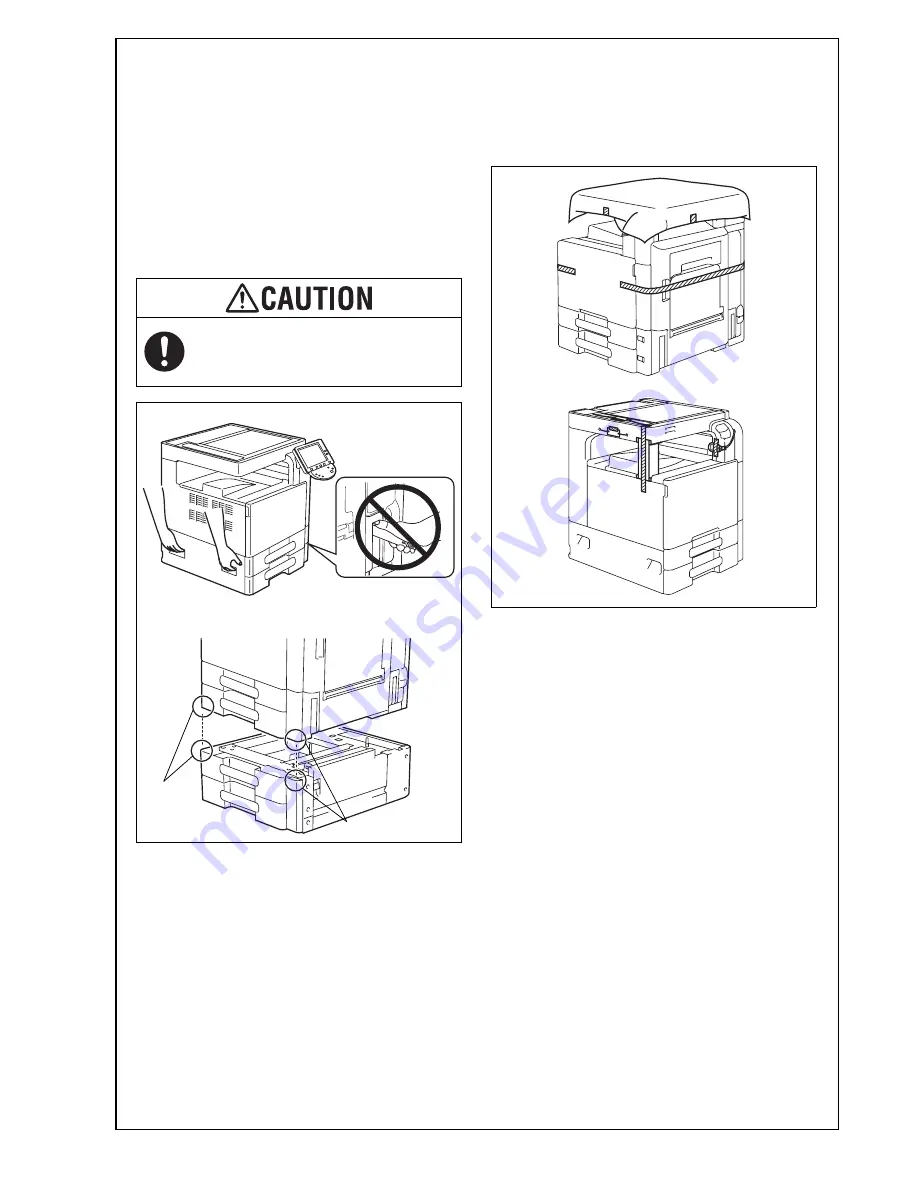
V. Removing the machine
1. Unpack and remove the machine package.
2. Remove the machine, holding it by the locations
on the left side and the handles on the right side
as shown in the illustration and keeping it level.
Note:
Machine mass: 98 kg/216-1/16 lb
• Make available collective manpower of an
appropriate size for transporting the machine.
• When attaching the machine, as the reference
fit the machine with the corner A and B of the
paper feed cabinet.
VI. Removing protective tape, packing and
other shipping materials / Installing the
control panel
1. Remove the protective tapes and the protective
materials.
When holding the transportation handles,
be careful not to catch your fingers in the
machine.
A0XWMXC102MA
A
B
A0EDIXC002DA
A0EDIXC003DA
A0EDIXE037DA
Y111050-6
E-3 Installation Manual