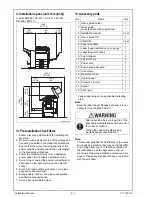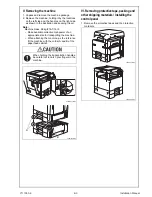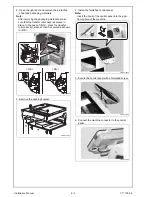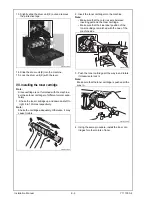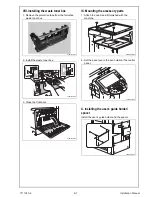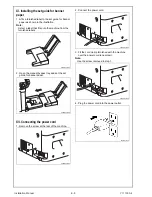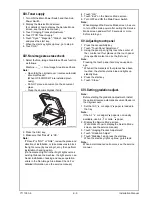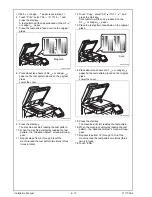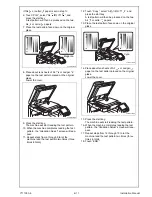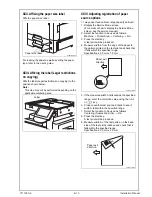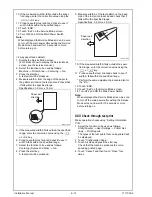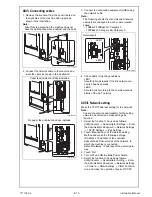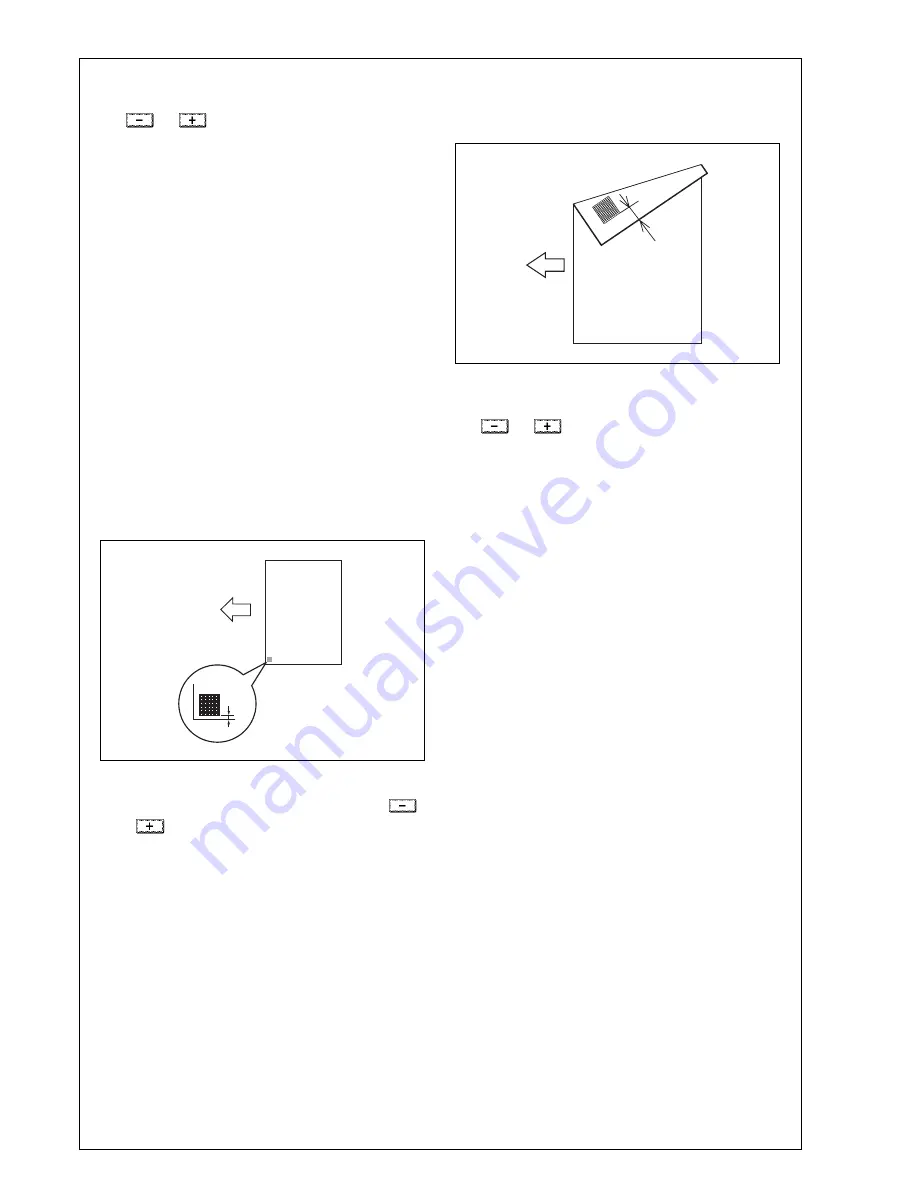
10. If the measured width A falls outside the speci-
fied range, enter the correction value using the
or
key.
11. Produce another test print and check to see if
width A falls within the specified range.
12. Touch “END.”
13. Touch “Exit” on the Service Mode screen.
14. Turn OFF and ON the Main Power Switch.
Note:
When displayed the Service Mode screen, be sure
to turn off the main power after exiting the Service
Mode screen and wait for 10 seconds or more
before turning on.
<2 way paper feed cabinet>
1. Display the Service Mode screen.
(For details of how to display the Service Mode
screen, see the service manual.)
2. Select the function to be used as follows:
Machine
→
Printer Area
→
Centering
→
3rd.
3. Press the start key.
A test print will be produced.
4. Measure width A from the edge of the paper to
the pattern printed on the test print and check that
it falls within the specified range.
Specifications: 3.0 mm ± 1.0 mm
5. If the measured width A falls outside the specified
range, enter the correction value using the
or
key.
6. Produce another test print and check to see if
width A falls within the specified range.
7. Select the function to be used as follows:
Centering (Duplex 2nd Side)
→
3rd.
8. Press the start key.
A test print will be produced.
9. Measure width A of the test pattern on the back-
side of the test print produced and check that it
falls within the specified range.
Specifications: 3.0 mm ± 2.0 mm
10. If the measured width A falls outside the speci-
fied range, enter the correction value using the
or
key.
11. Produce another test print and check to see if
width A falls within the specified range.
* Perform the same adjustment procedure also for
the “4th.”
12. Touch “END.”
13. Touch “Exit” on the Service Mode screen.
14. Turn OFF and ON the Main Power Switch.
Note:
When displayed the Service Mode screen, be sure
to turn off the main power after exiting the Service
Mode screen and wait for 10 seconds or more
before turning on.
XXV. Check through test print
Make operation checks using “Setting Information
Print.”
1. Select the function to be used as follows:
Utility/Counter
→
User Settings
→
Printer Set-
tings
→
Print Reports.
The types of the test prints that can be printed will
be displayed.
2. Touch “Configuration Page.”
3. Touch A4 size and press the start key.
Check that the machine produces the corre-
sponding printed page.
4. Touch “Cancel” and then touch “Close” four
times.
4061IXC147DA
A
Paper exit
direction
4061IXC152DA
A
Paper exit
direction
Installation Manual E-
14
Y111050-6