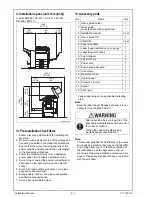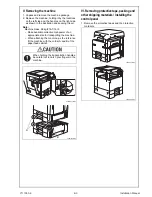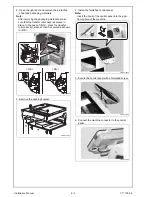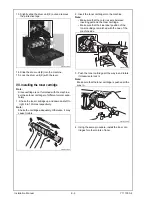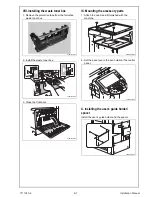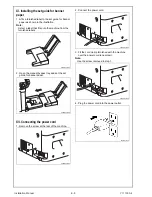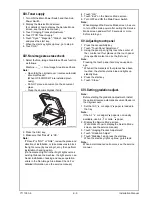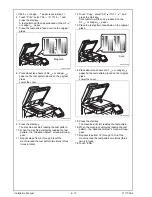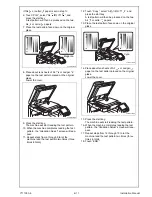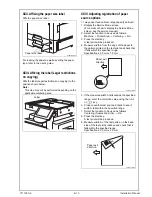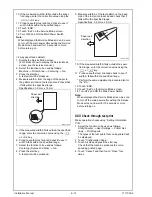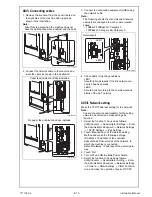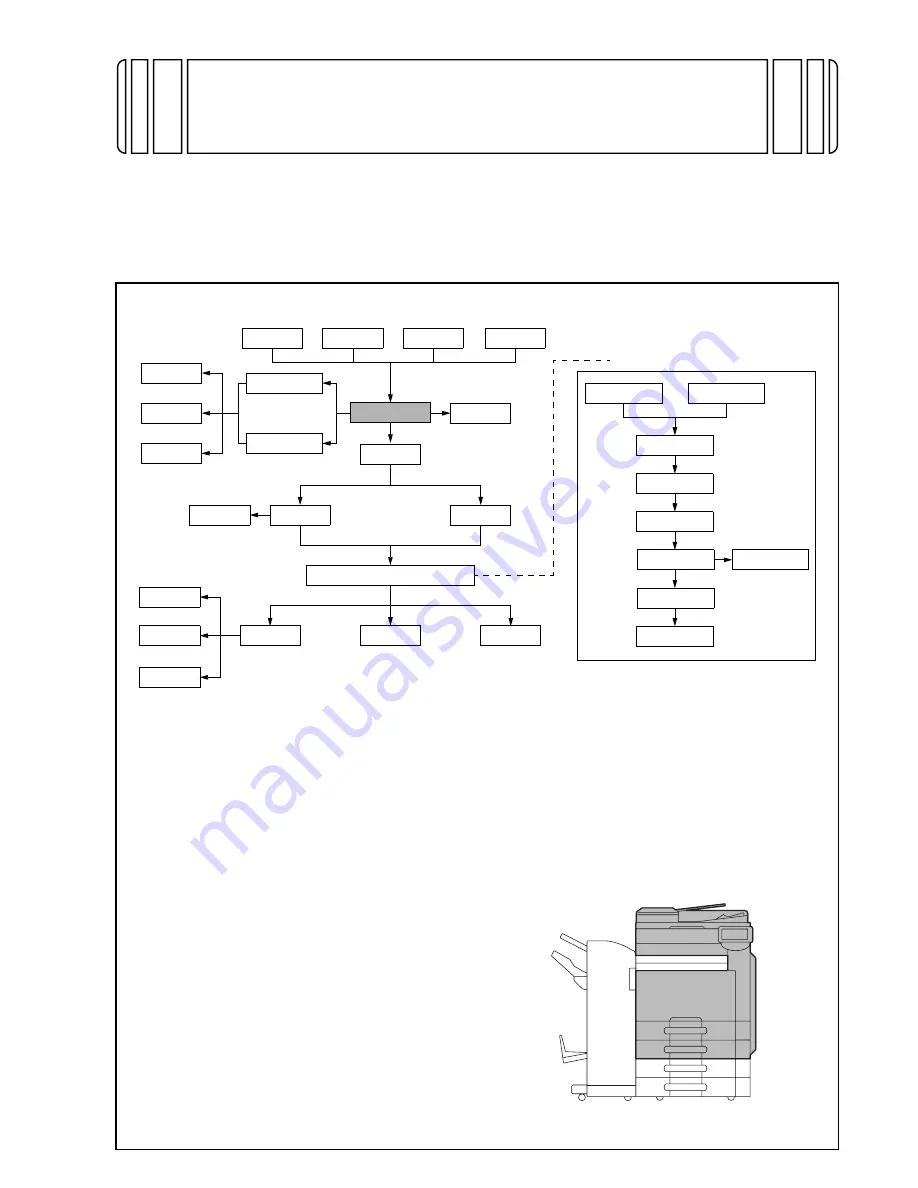
INSTALLATION MANUAL
<Important>
Be sure to correctly follow the procedures in order as explained in this Installation Manual.
If you do not follow the procedure in order, the image trouble may occur.
I. Outline of installation procedures
When installing the machine and associated options as a system, follow the order shown on the upper.
Note:
• For the detailed installation procedures for each
option, follow the instructions given in the corre-
sponding installation manual and perform the
procedures correctly. (Optional devices must be
installed after completing the main body instal-
lation.)
• When placing the machine on the floor, make
sure to use the paper feed cabinet or the desk
to secure the performance and the quality of
the product.
• To use this machine, install the reverse auto-
matic document feeder or the original cover.
Even if you do not install the original cover, be
sure to install the hinge covers furnished with
the original cover.
• Once the Power Switch is turned ON, do not
turn OFF it until the installation work has been
completed.
• Lifting the machine in an awkward position or
transporting it in a poorly balanced position
could result in personal injury. When transport-
ing the machine, assign an adequate number of
persons to the job and ensure that each person
can take a good position of not being exces-
sively loaded.
(mass: approx. 98 kg (216-1/16 lb))
DF-617
DK-507
Electron system options
OC-509
SP-501
AU-101
AU-201
Machine
EK-604
*1
FS-529
SD-509
JS-603
KH-101
JS-505
MK-713
*1
: No particular order in installation procedures.
*2
: Varies depending on the applicable marketing area.
*3
: Unable to be installed in
d-Color MF220
.
*4
: For
D-Color MF220
only.
FS-527
PK-517
AU-102
WT-507
*2
EK-605
*1
UK-203
*1
VI-505
*3
HD-515
*4
IC-412
*3
FK-502
WT-506
MK-720
SC-507
PC-107
PC-207
PC-408
✱
Electron system options
A0EDIXC041DA
Applied Machines:
d-Color MF360/MF280/MF220
d-Color MF360/MF280/MF220
Y111050-6
E-
1
Installation Manual