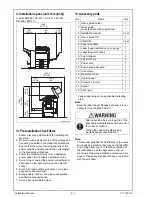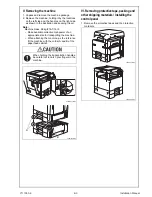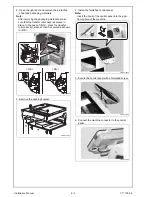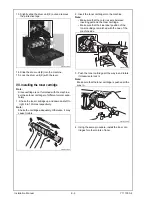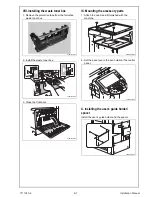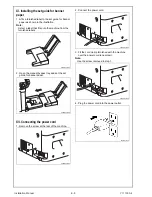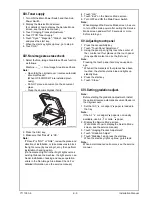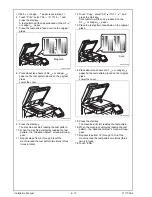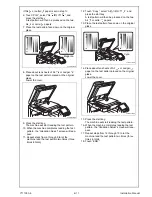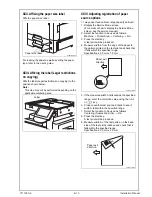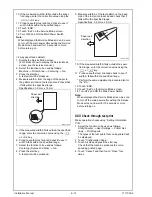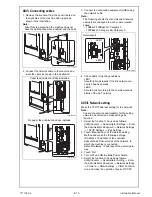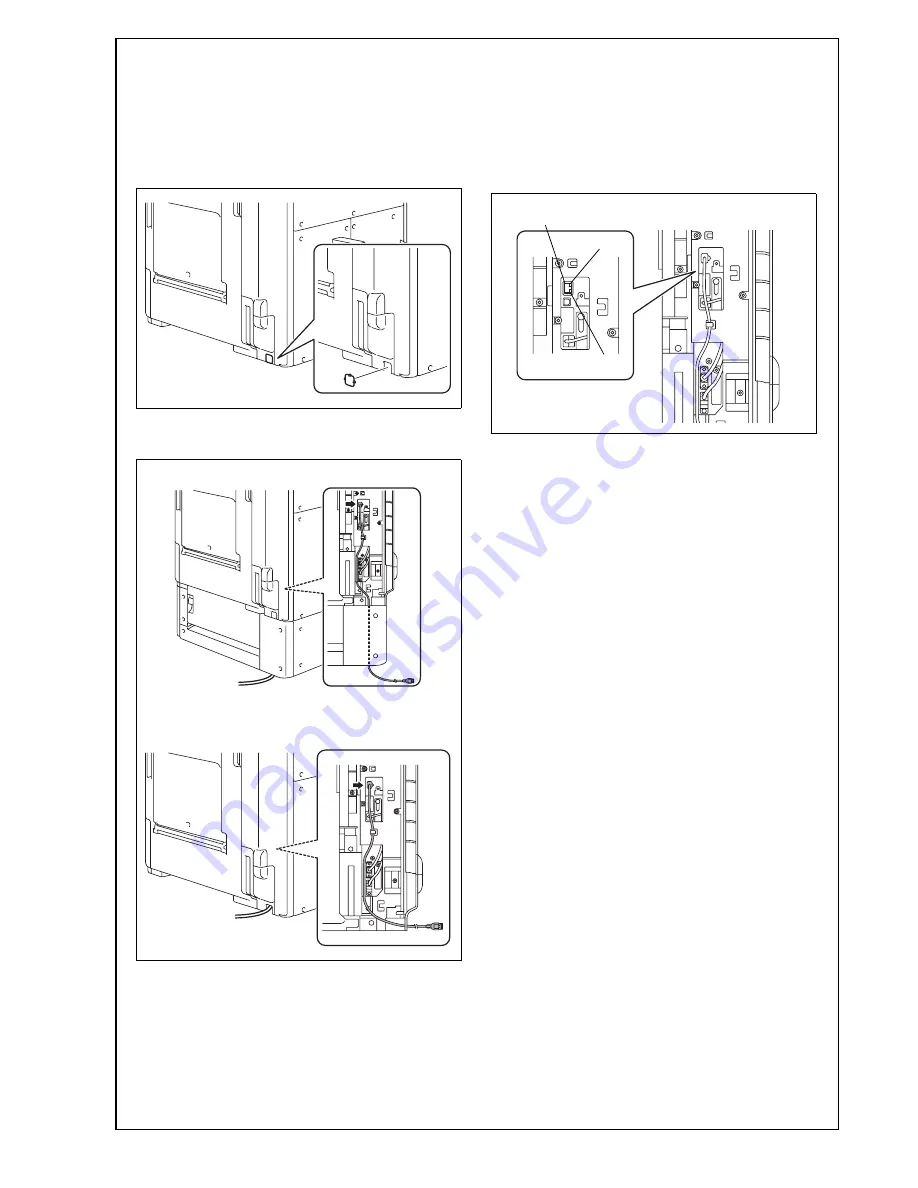
XXVI. Connecting cables
1. Remove the knockout from the cover located on
the right side of the machine with nippers as
shown in the illustration.
Note:
Take this step only when the machine does not
have the optional paper feed cabinet and the desk.
2. Connect the network cable to the machine and
route the cable as shown in the illustration.
3. Connect the networking equipment (HUB) using
the network cable.
Note:
The following shows the recommended network
cables that correspond to each communication
speed.
• 10BaseT/100BaseTX: Category 5
• 1000BaseT: Category 5E, Category 6
4. Check LEDs for lighting conditions.
LED1:
Should light up steadily if the link network con-
nection has been made.
LED2:
Should blink according to the communications
status of the ACT network.
XXVII. Network setting
Make the TCP/IP address setting for the network.
Note:
Consult the network administrator for the setting
value to be entered and make settings as
required.
1. Select the function to be used as follows:
Utility/Counter
→
Administrator Settings
→
Enter
the Administrator Password
→
Network Settings
→
TCP/IP Settings
→
IPv4 Settings.
2. Touch “Manual Input” of IP Address Setting
Method and make the following settings.
IP Address: IP address of the controller
Subnet Mask: Subnet mask of the network, to
which the machine is connected
Default Gateway: IP address of the default gate-
way
3. Touch “OK.”
4. Turn OFF and ON the Main Power Switch.
5. Select the function to be used as follows:
Utility/Counter
→
Administrator Setting
→
Enter
the Administrator Password
→
Network Settings
→
Forward
→
Detail Settings
→
PING Confirma-
tion, and make the operation check of TCP/IP.
A0EDIXC034DA
A0EDIXC035DA
A0EDIXC036DA
Paper feed cabinet and desk installed
No paper feed cabinet and desk installed
LED1
LED2
Networkport
A0EDIXC032DA
Y111050-6
E-
15
Installation Manual