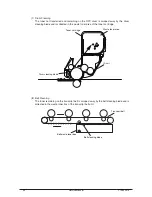1
8
1.5.2 Network Interface Specification
1.5.2.1 Outline of Network Interface
Table 1.5.2 Basic Specification of Network Interface
Protocol Family
Network Protocol
Application
TCP/IP
IPz4, TCP, ICMP, UDP
LPR, RAW
SNMPv1
DHCP/BOOTP
HTTP
1.5.2.2 Network Interface Connector and Cable
(1) Connector
100 BASE-TX/10 BASE-T (automatic switch, no simultaneous use)
Connector pin arrangement
(2) Cable
Unshielded twist pair cable with RJ-45 connector (Category 5 is recommended.)
1.5.2.3 Network Interface Signal
Pin No.
Singles
Single Direction
Functions
1
TXD+
FROM PRINTER
Send Data +
2
TXD-
FROM PRINTER
Send Data -
3
RXD+
TO PRINTER
Received Data +
4
-
-
Unassigned
5
-
-
Unassigned
6
RXD-
TO PRINTER
Received Data -
-
-
Unassigned
-
-
Unassigned
Y108500-4
Service Manual
15