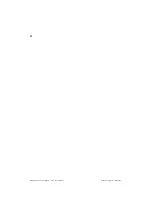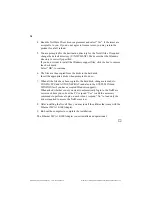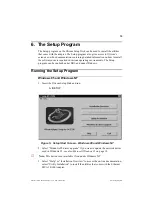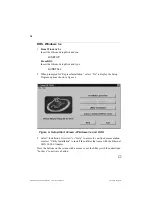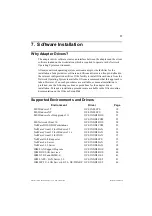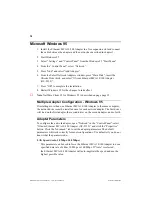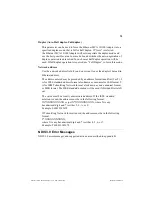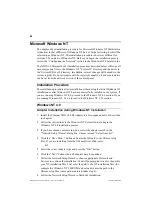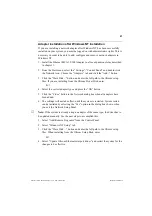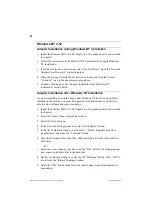11
Ethernet MCA 10/100 Adapter v. 1.0, P/N: 710001414
Windows 95 Express Installation
4. Windows 95 Express Installation
Windows 95 will normally install new devices with little or no user intervention.
This is however not the case for MCA adapters, as Windows 95 cannot autodetect
these adapters. Follow the steps below to install the Ethernet MCA 10/100
Adapter.
1. Install the Ethernet MCA 10/100 Adapter in a free expansion slot and connect
the cable between the adapter and the network as described in chapter 3.
2. Start Windows 95.
3. Select “Settings” and “Control Panel” from the Windows 95 “Start Menu”.
4. From the “Control Panel”, select “Network”.
5. Press “Add” and select “Add Adapter”.
6. From the Select Network Adapters window, press “Have Disk”, insert the
Olicom Driver disk, and select “Olicom Ethernet MCA 10/100 Adapter (OC-
2335)”.
7. Press “OK” to complete the installation.
8. Restart Windows 95 for the changes to take effect.
❏
Содержание Ethernet MCA 10/100 Adapter
Страница 1: ...Guide to Operations Ethernet MCA 10 100 Adapter OC 2920 1 0...
Страница 2: ...Ethernet MCA 10 100 Adapter v 1 0 P N 710001414 Ethernet MCA 10 100 Adapter Guide to Operations...
Страница 11: ...4 Ethernet MCA 10 100 Adapter v 1 0 P N 710001414 Introduction...
Страница 13: ...6 Ethernet MCA 10 100 Adapter v 1 0 P N 710001414 Installation Overview...
Страница 17: ...10 Ethernet MCA 10 100 Adapter v 1 0 P N 710001414 Hardware Installation...
Страница 19: ...12 Ethernet MCA 10 100 Adapter v 1 0 P N 710001414 Windows 95 Express Installation...
Страница 61: ...54 Ethernet MCA 10 100 Adapter v 1 0 P N 710001414 Troubleshooting...
Страница 67: ...60 Ethernet MCA 10 100 Adapter v 1 0 P N 710001414 Contacting Technical Support...
Страница 69: ...62 Ethernet MCA 10 100 Adapter v 1 0 P N 710001414 System Requirements...
Страница 81: ...74 Ethernet MCA 10 100 Adapter v 1 0 P N 710001414 Driver Messages...
Страница 85: ...78 Ethernet MCA 10 100 Adapter v 1 0 P N 710001414 Technical Information Status LEDs Figure 9 Status LEDs...