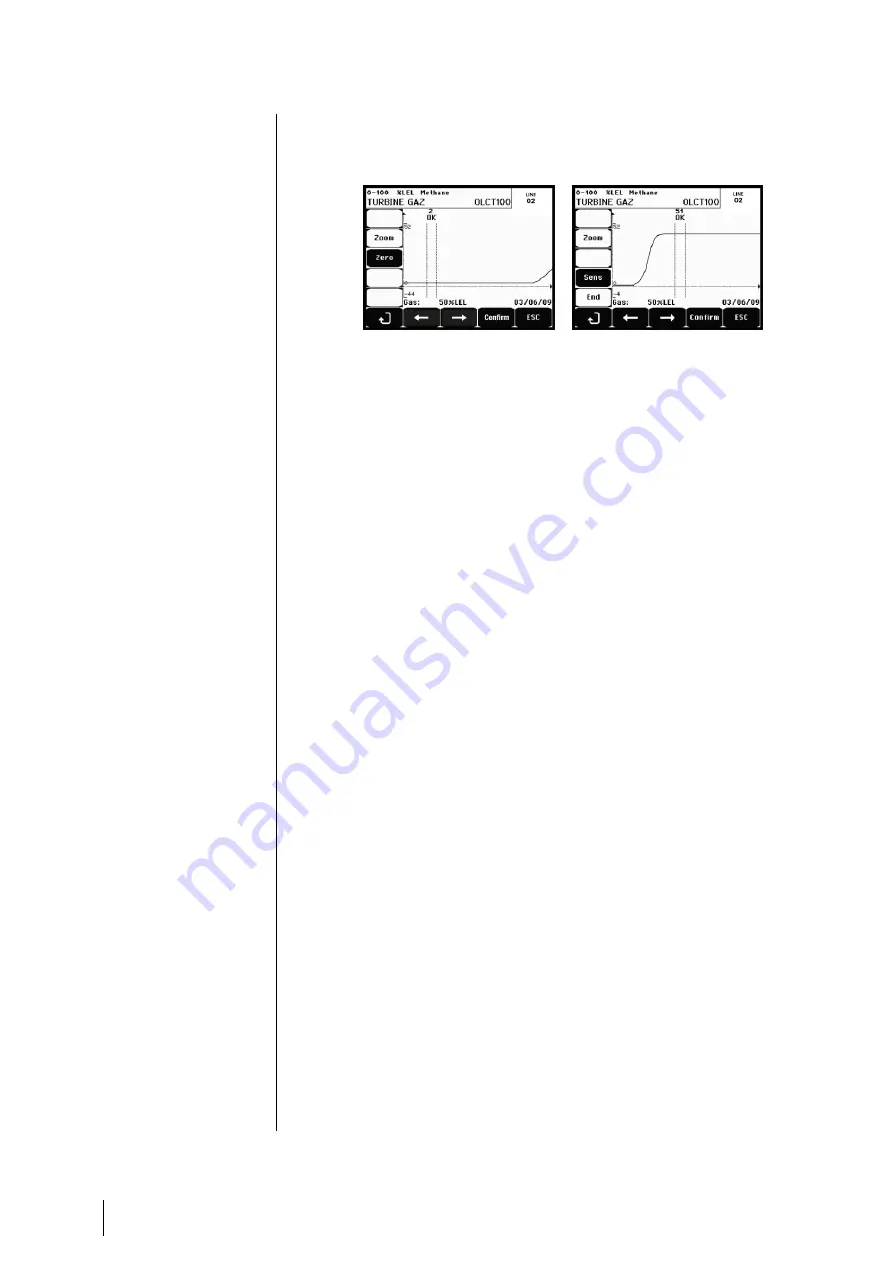
38
MX 32
v2
User Manual
4. Validation
This allows the adjustment and validation of zero and detector sensitivity once
calibration is completed.
Figure 39: Adjustment of zero (left) and sensitivity (right)
Operating mode
Detector selection
1. Select the detector to be calibrated with the help of the
Previous detector
and
Next detector
keys and press
Validate
.
Zero calibration
1. The
Zoom
command is active.
2. Select the area of interest of the curve with the
and
keys. Press
Zoom
+
up to the activation of the Zero command. Adjust the position of
the cursor so as to make the
“OK” appear, in turn indicating that the range
selected is sufficiently stable.
3. Press
to select the term
Zero
.
4. Confirm the zero calibration by pressing
Validate zero
.
5. The term
Sens
(for sensitivity) is active from now on.
If sensitivity is not to be calibrated, press
and
END
; until you see the
message
“Do you only want to calibrate zero for the detector?”, then press
Validate calibration
. Only the zero calibration of the detector will have
been carried out.
If sensitivity is to be calibrated, proceed directly to the following paragraph.
Sensitivity calibration
1. The
Sens
command is active.
2. Select the area of interest of the curve with the
and
keys. Press
Zoom
+
up to the activation of the command Sens. If applicable, adjust the
position of the cursor so as to make the
“OK” appear, in turn indicating that
the range that has been selected is sufficiently stable.
3. Confirm the sensitivity calibration by pressing
Validate Sens
.
Record the calibration
1. The message
“Do you want to validate zero and detector sensitivity?” is
displayed. Press
Validate calibration
to confirm the adjustment of zero
Содержание MX 32
Страница 30: ...26 MX 32v2 User Manual...
Страница 48: ...44 MX 32v2 User Manual...
Страница 52: ...48 MX 32v2 User Manual...
Страница 54: ...50 MX 32v2 User Manual...
Страница 66: ...62 MX 32v2 User Manual...
Страница 70: ...66 MX 32v2 User Manual...
Страница 71: ...13 Functionnal Safety 67...






























