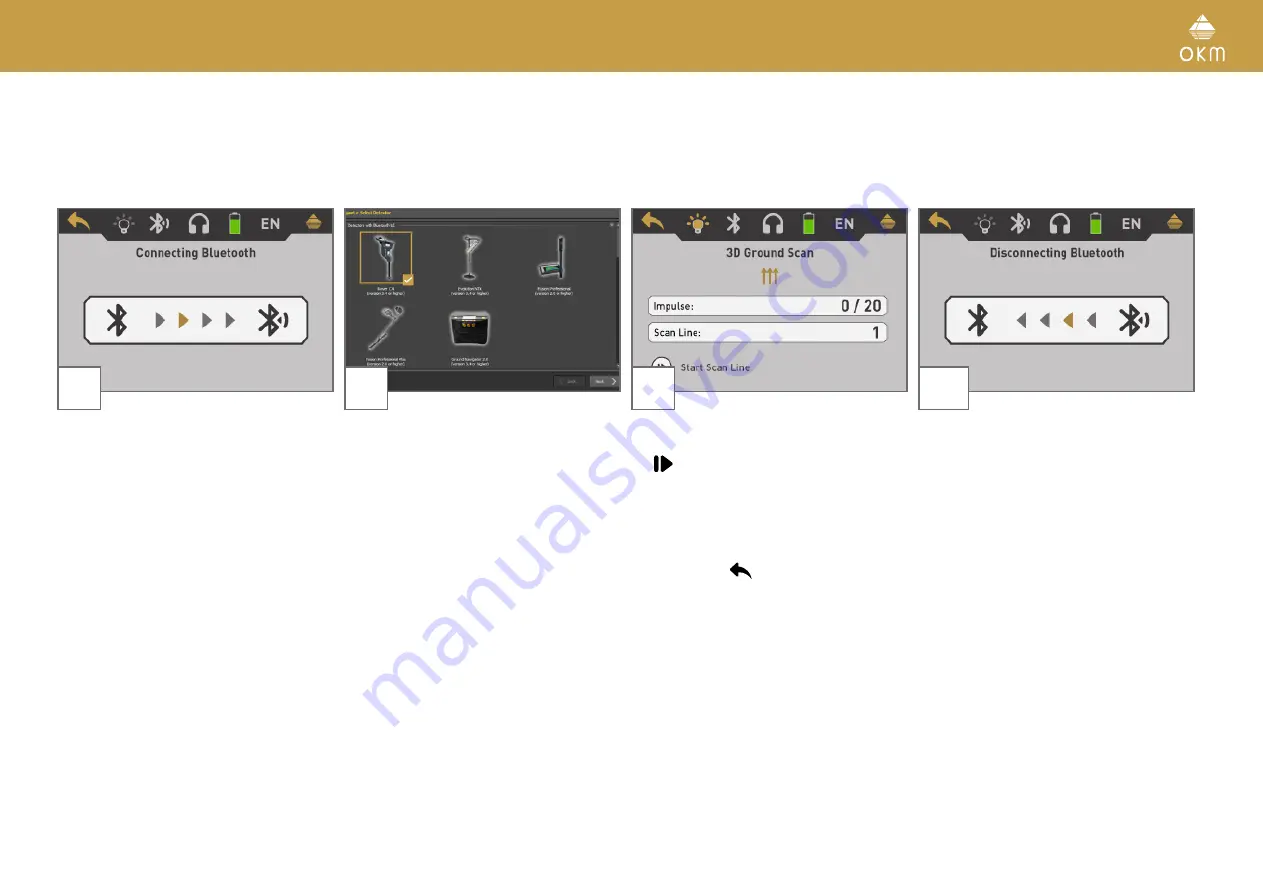
19 / 36
5.1.1.2 Transferring to Computer
If you selected "Computer" as transfer mode, you need to establish a wireless data con-
nection to the Visualizer 3D Studio software on your PC.
7
8
Rover C4 is now waiting for an incoming Blue-
tooth connection from your computer with Vi-
sualizer 3D Studio.
Set up your Visualizer 3D Studio software with
all the corresponding settings as explained in
chapter
„6 PREPARING DATA TRANSFER“ on
.
9
10
After the Bluetooth connection is established
you can start your first scan line by pushing
the
button.
Read section
to learn more about con-
ducting a complete ground scan.
If you are going to cancel this operating mode
simply push the
button.
After canceling the 3D Ground Scan screen,
the device also exits the wireless data con-
nection before returning back to the main
menu.
Содержание ROVER C4
Страница 15: ...15 36 OPERATING MODES ...
















































