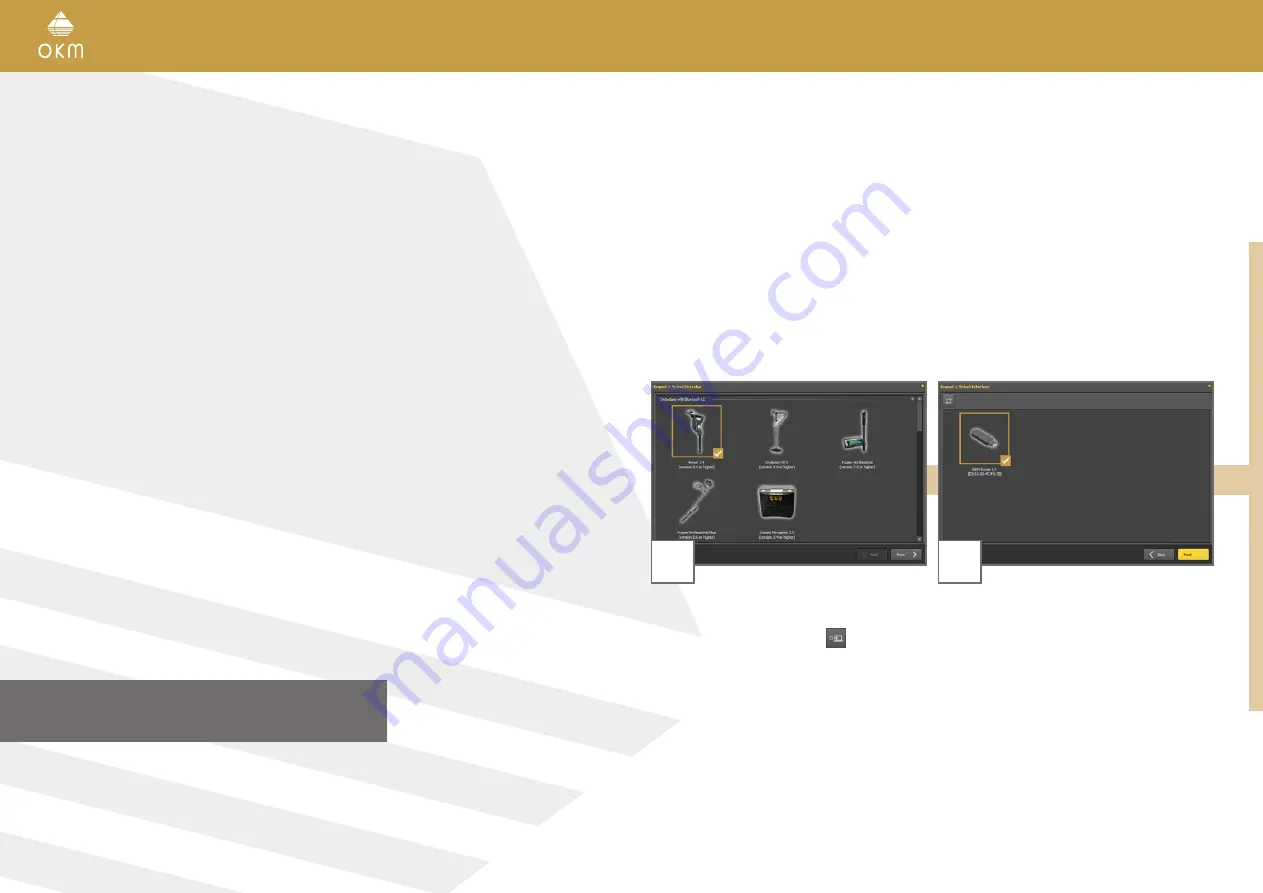
34 / 36
6 PREPARING DATA TRANSFER
Make sure you have processed the steps from section
„4.1 Pairing Bluetooth“ on page 12
1
2
After launching your Visualizer 3D Studio soft-
ware you have to select
File > Import
from the
menu or you simply click the
icon.
Select “Rover C4 (version 3.4 or higher)” from
the list and click
Next
.
Wait a moment until your device interface
appears in the list. Now select the entry and
click
Next
.
DATA TRANSFER
Содержание ROVER C4
Страница 15: ...15 36 OPERATING MODES ...



































